
In Short
- Troubleshoot Apple Watch update issues with 20 practical solutions.
- Address compatibility, connectivity, device settings, and Apple ID concerns.
Imagine this scenario: Apple finally released a new watchOS version to the public, and you want to install it on your device. But when you check for updates on your Apple Watch, you get an error “Unable to check for updates” You ignore it once and retry updating it to the latest OS. But still, the issue continues. However, there are many reasons behind it. Fortunately, there are practical solutions as well. Below, we’ll walk you through 20 different ways to fix Apple Watch unable to check for updates and other update problems.
Unable to Check for Update on Your Apple Watch? Here’s What to Do
Here are different troubleshooting tips and tricks that can help you to resolve the problem. But before that, look at why your Apple Watch is stuck on checking for updates.
Why your Apple Watch is stuck on checking for updates?
Below are some of the common reasons why your Apple Watch is stuck on checking for updates.
- Software bugs
- Corrupted update files
- Incompatibility
- Bugs within the device firmware
Solution #1. Check Compatibility before updating
The first solution before proceeding to a high-end solution is to check whether your Apple Watch is compatible with the latest watchOS. If your device is mentioned in the compatibility list and you’re having trouble installing the latest version, this guide will help you.
Solution #2. Restart Devices
If your Apple Watch isn’t updating to the latest WatchOS, then try restarting all the connected devices—for instance, your Apple Watch, iPhone, and your Wi-Fi modem. Once your device restarts, retry updating your Apple Watch.
If the simple restart isn’t working, try a hard reset on your iPhone. However, do note that it will not delete any data stored in your Apple Watch or iPhone. To do so, follow the steps below.
Restart your Apple Watch: Press and hold the Side Button until a slider appears. Hit on Turn Off Icon, then slide the Power Off Slider to right. Wait a while, and press the Side Button until the Apple Logo Appears.

Restart your iPhone with Face ID: Press and hold either Volume Buttons and Side Key simultaneously until the Power Off Screen appears. Drag the Power-Off slider to turn off the device. Wait a while, and press the Side Key until the device turns on.
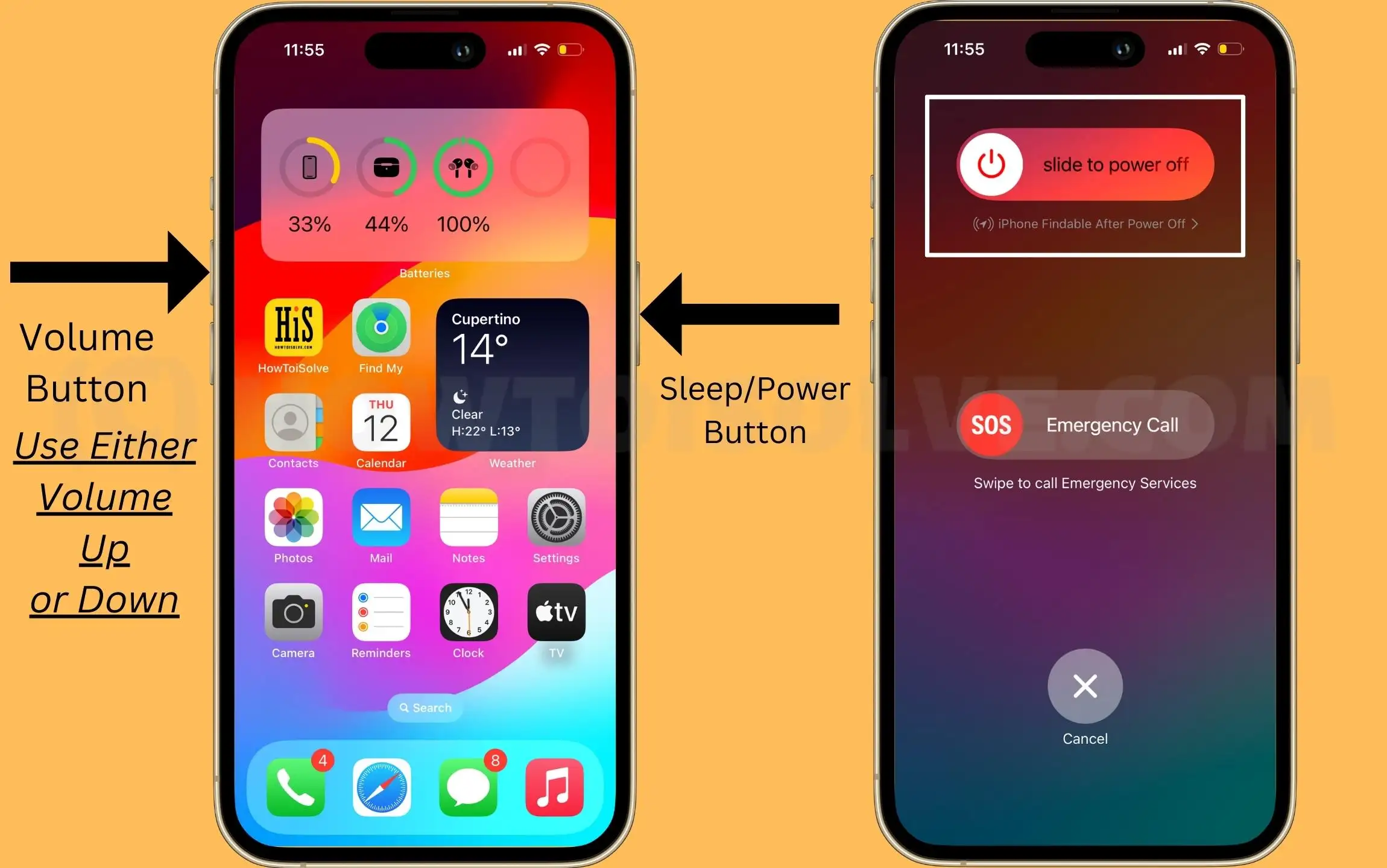
Restart your iPhone with Home Button: Press and hold the Side Key until the Power Off Screen appears. Drag the Power-Off slider to turn off the device. Wait a while, and press the Side Key until the device turns on.
Solution #3. Charge your Apple Watch
The best practice before updating the Apple Watch is to check for an update is to place your device on charge. Apple also suggests that you should keep your flagship at least 50% charger to begin the update process.
Solution #4. Update Phone Software
To update your Apple Watch, your iPhone must be updated to the latest iOS version. If not, then it could be why Apple Watch is unable to check for updates. To check for updates, follow the steps below.
Step 1: Launch the Settings App on your iPhone.
Step 2: Scroll down and tap on General.
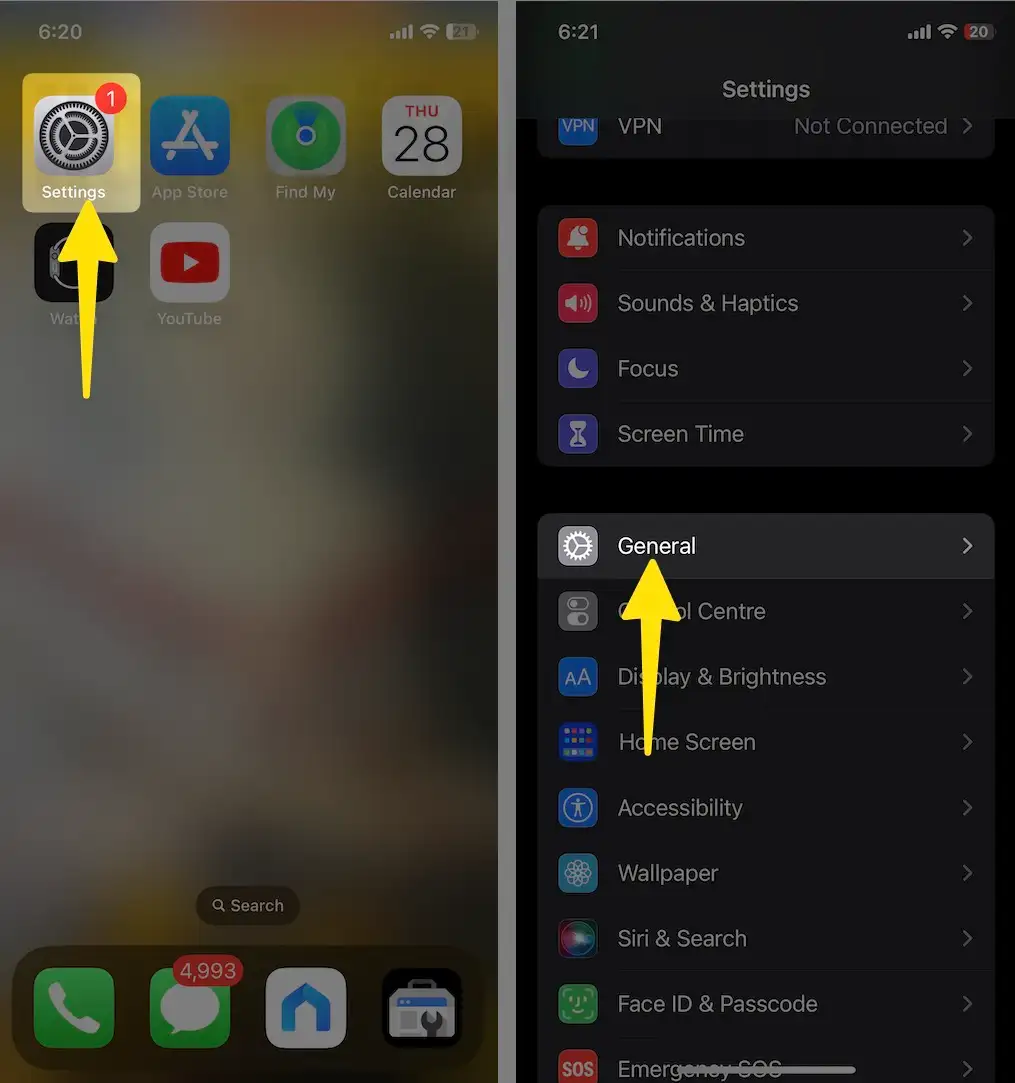
Step 3: Select Software Updates. Now, let your iPhone check for updates. If available, tap on Download Now.
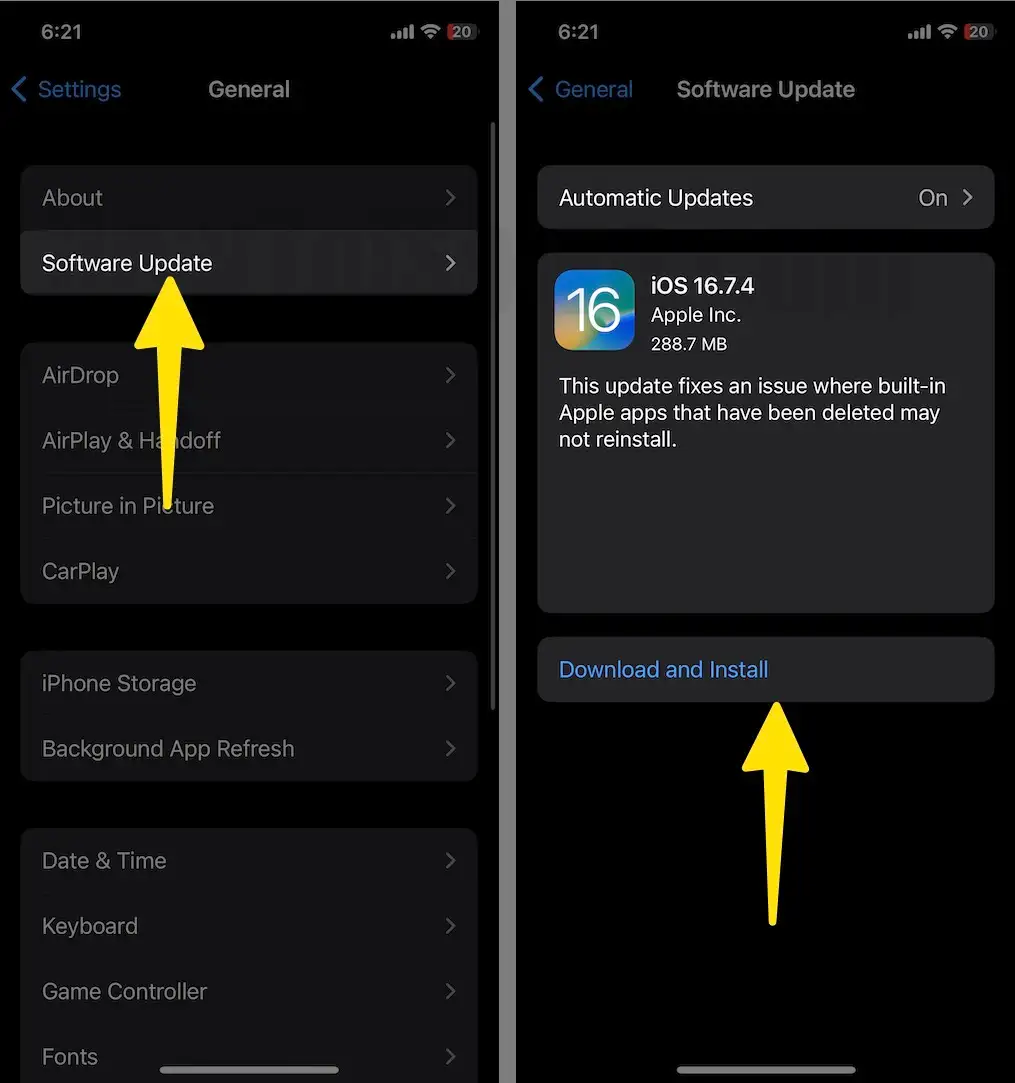
After updating your iPhone to the latest iOS version, try checking for software updates on your Apple Watch or through the Watch app on your paired iPhone (Explained in the next solution).
Solution #5. Update your Apple Watch
If you are unable to check for an update or verify an update, in this scenario, you should directly update from the watch and not from your iPhone. To do so,
1. Navigate to the Settings App on your Apple Watch.
2. And select General.
3. Tap on Software Update. Now, let your Watch check for updates. If they are available, tap on Install Now.
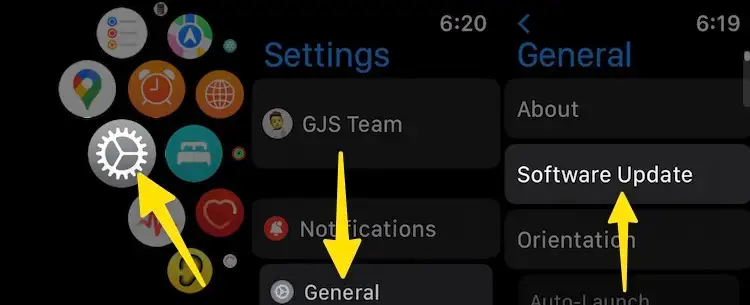
Solution #6. Ensure you have the same Apple ID on your iPhone and Apple Watch
When your Apple Watch is stuck on checking for updates, it’s a great idea to check whether your Apple device has the same Apple ID. If not so, you won’t be able to update your device.
Once you ensure both devices have the same Apple ID, reset your watch. Then, access the Watch App on a connected iPhone. Follow the on-screen instructions to configure Apple Watch again to update and install it.
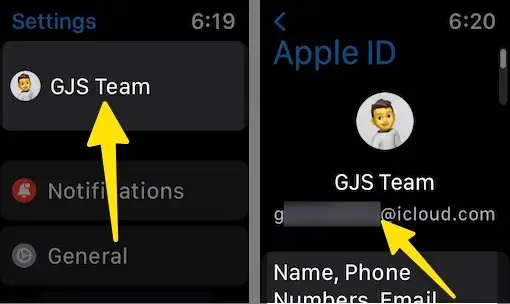
Solution #7. Connect to different Wi-Fi networks
If your Apple isn’t updating to the latest watchOS, ensure your iPhone is connected to a stable internet connection. If not, try connecting to 2.4 GHZ Wi-Fi instead of 5 GHz or vice versa. If your Modem isn’t compatible with dual modes, try connecting to an alternative Wi-Fi network and updating your Apple Watch.
Tip: If the issue is with the Wi-Fi network, try connecting your iPhone to the Hotspot of an alternative device.
Solution #8. Disable Bluetooth, VPN, Data, or Hotspot on iPhone
One of the solutions that helped many users in resolving the issue with update problems on the Apple Watch is turning off Bluetooth on their phone. Doing so will force the update via Wi-Fi. To do so, head to Settings > Bluetooth and turn off the toggle next to Bluetooth.
That’s because services such as cellular data, aka mobile data, Hotspot, or VPN, often show errors like “Unable to check for updates” on Apple Watch. To resolve this, all you need to do is disable these services on your iPhone. This will let your iPhone stay connected to Wi-Fi.
Disable Mobile Data: Head to Settings > Mobile Services aka (Cellular Data) and disable toggle next to the Mobile Data.
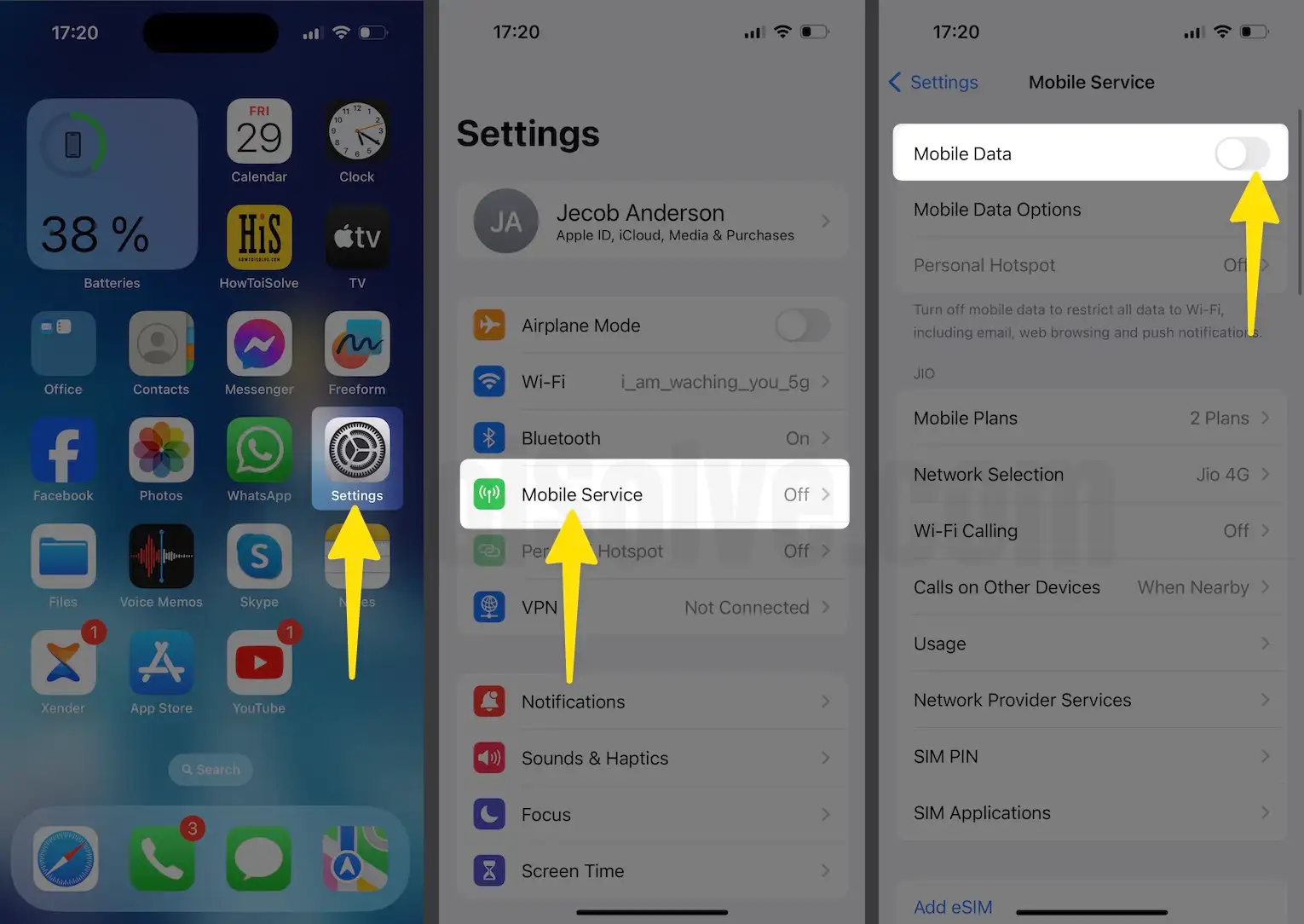
Disable Bluetooth: Navigate to Settings > tap on Bluetooth > disable toggle next to Mobile Data.
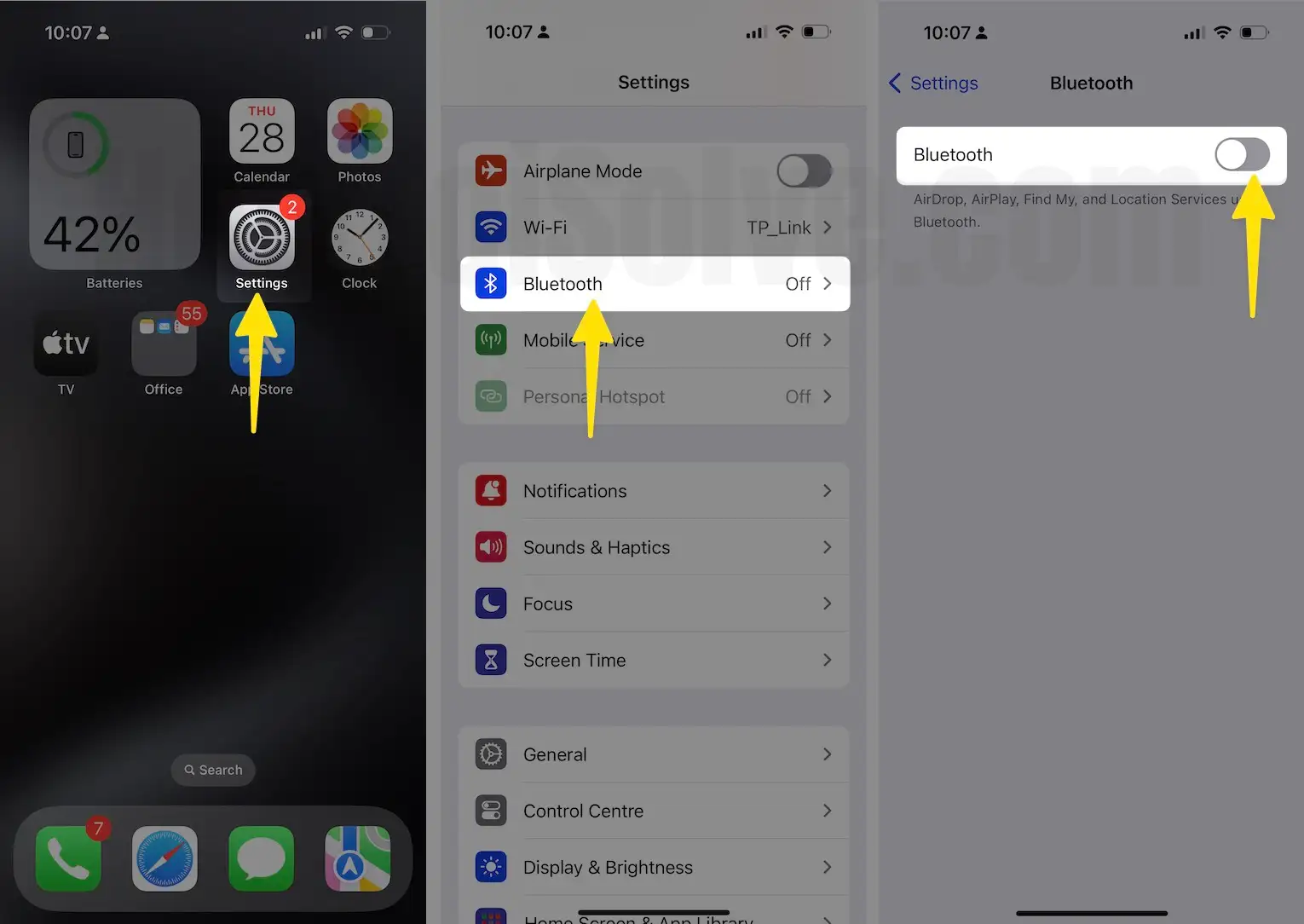
Disable Personal Hotspot:
1. Go to Settings > Personal Hotspot and disable the toggle next to Allow others to join to turn off Hotspot.

Solution #9. Pair Manually
If your Apple Watch is still not updating to the latest watchOS, you should try pairing it manually and not using the phone camera to scan the Watch face. You will receive an option to pair it manually on the screen itself. Select it and jot down the code from your watch to your iPhone.
Solution #10. Check Low Mode
Usually, the Low Mode needs to be disabled either on your Apple Watch or iPhone while updating the flagship. However, many iPhone users have found that enabling the feature fixed the update problem on their devices.
Step 1: Head to the Settings App on your iPhone. Scroll down and select Battery.
Step 2: On the next screen, disable the toggle next to Low Power Mode.

Solution #11. Unlock your Watch and remove passcode
Another thing you need to consider is that your watch is unlocked while checking for updates. That’s because having a passcode can interrupt the update procedure on the Apple Watch. Hence, we suggest removing the passcode before checking for updates.
Step 1: Head to Settings app on your Apple Watch and select Passcode.
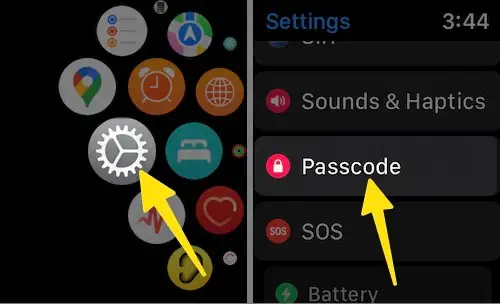
Step 2: Next, choose Turn Passcode Off. Then enter the current passcode.
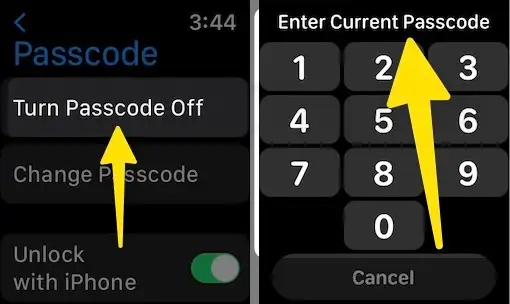
Solution #12. Check Apple Watch Storage
The Low Storage space on the Apple Watch could be the possible reason why you are unable to install the update. If your device is running on low storage, you must clear unwanted data from the Apple Watch. To check storage, you can read our article on how to free storage on Apple Watch.
1. Launch the Watch app on your iPhone (Paired with Apple Watch) tap on My Watch, click on General on iPhone.

2. Tap scroll the screen Storage tap Delete Unwanted Data from Apple Watch storage using your iPhone.
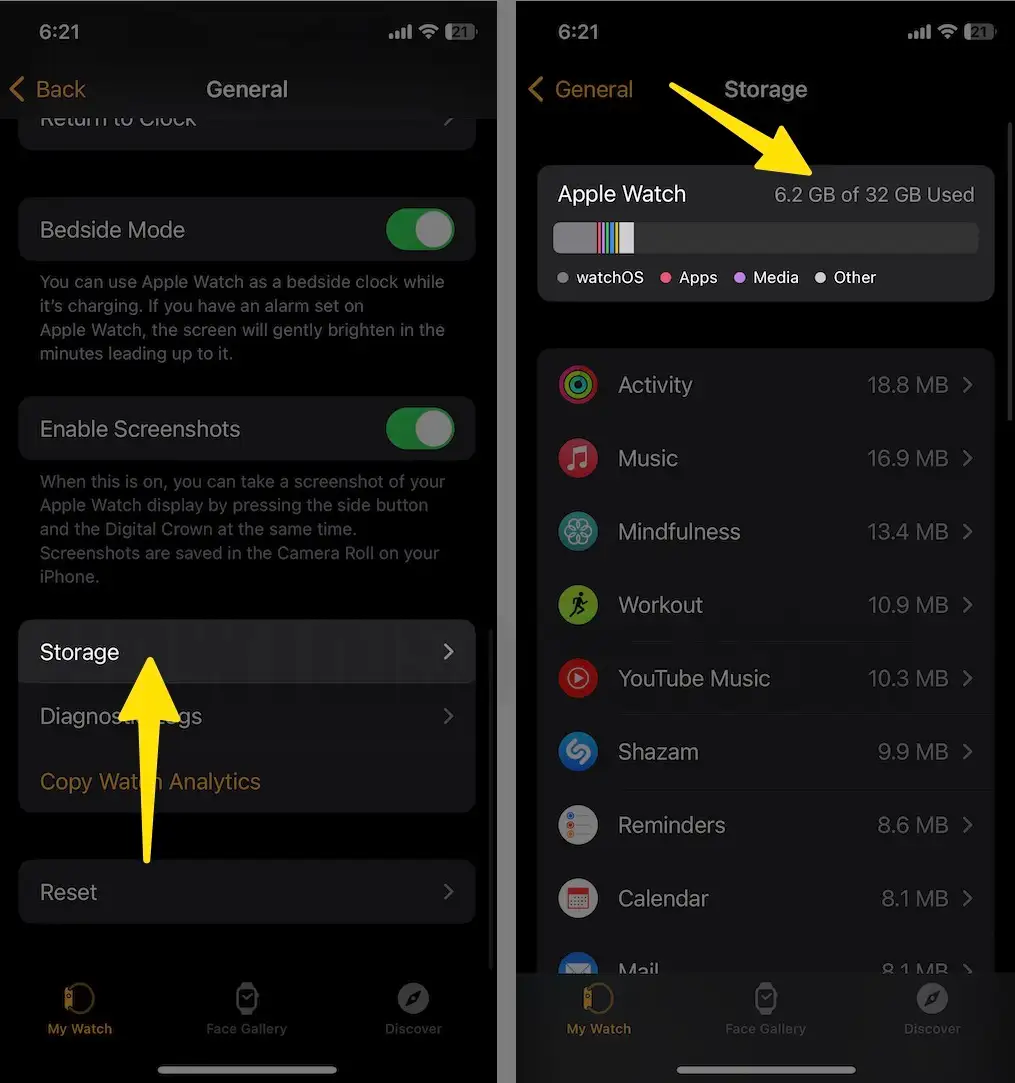
Solution #13. Reinstall Watch App
Another solution that can work to fix Apple Watch update problems is to uninstall the Apple Watch App on your iPhone.
1. Apple Watch app Tap and hold on to the home screen and click Remove App on iPhone.
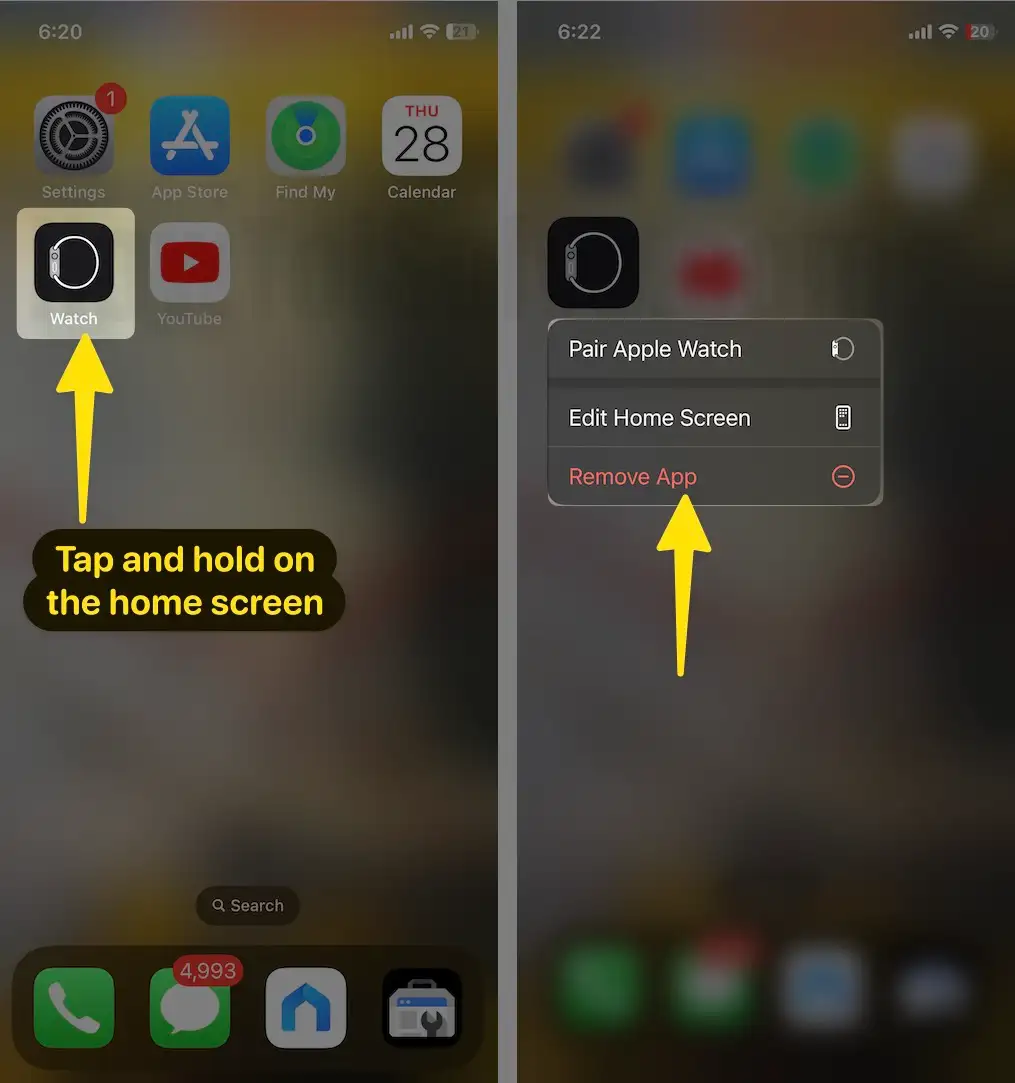
2. Select the Delete App and tap on the Delete “Apple Watch” app on your iPhone.
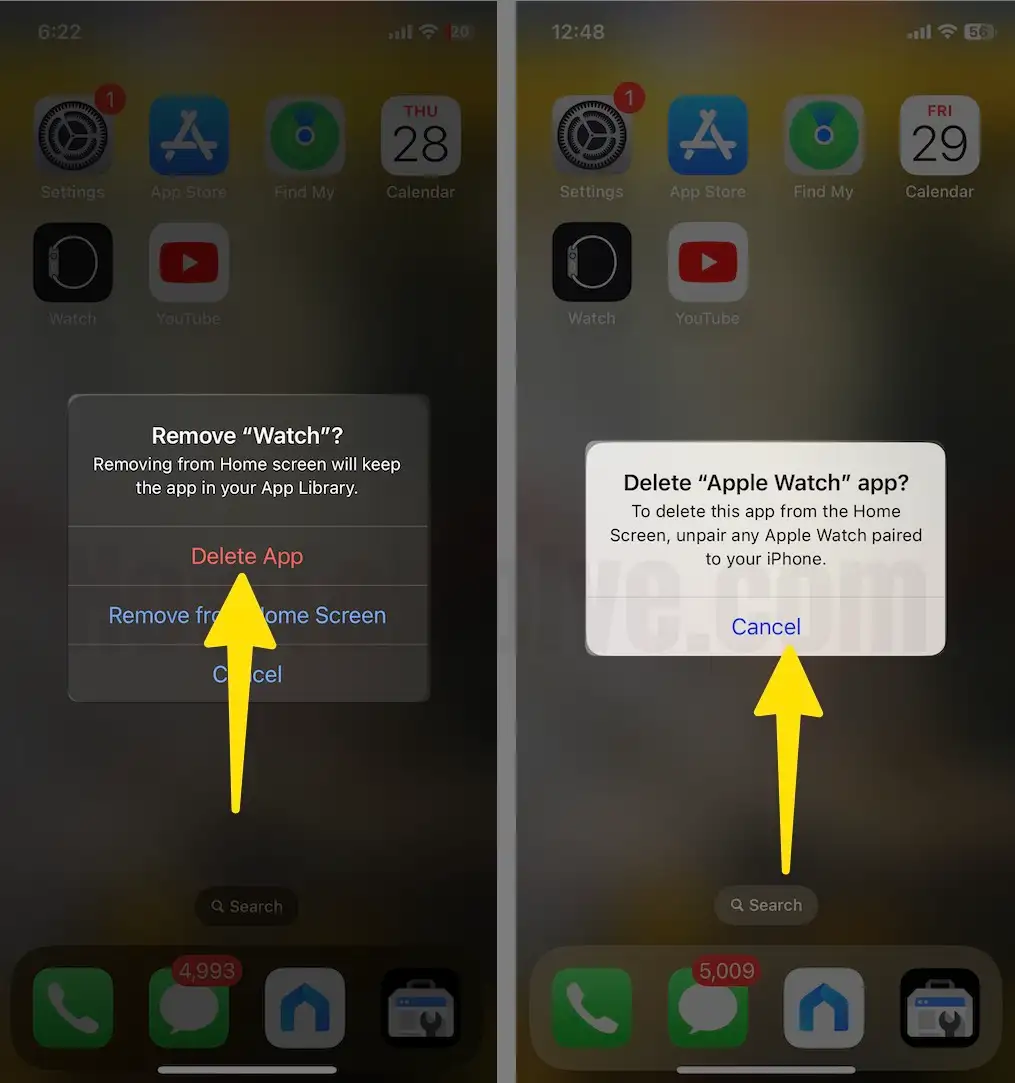
Restart your iPhone and reinstall the Watch App from the App Store on your iPhone. Hopefully, this will resolve your problem. But if not so, move forward to the following procedure.
Solution #14. Change region
If your Apple Watch is stuck on “Unable to check for updates” during the pairing procedure, we suggest changing the region of the country of your Apple Watch for the setup procedure. To do so, tap on the i Info on the Watch screen. After this, configure the country to Afghanistan. I hope this mysterious solution works wonders for you. Once the watch is updated to the latest watchOS, then change the country to the original region.
Solution #15. Try updating the Apple
If you have an alternative iPhone model, pair your Apple Watch with that iPhone and try updating your device. That’s because a minor glitch within the iPhone can prevent your Apple Watch from updating to the latest watchOS version.
Solution #16. Remove the Apple Watch from backup on your iPhone
Step 1: Go to the Settings App on your iPhone.
Step 2: Scroll down and select General.
Step 3: On the next screen, select iPhone Storage.
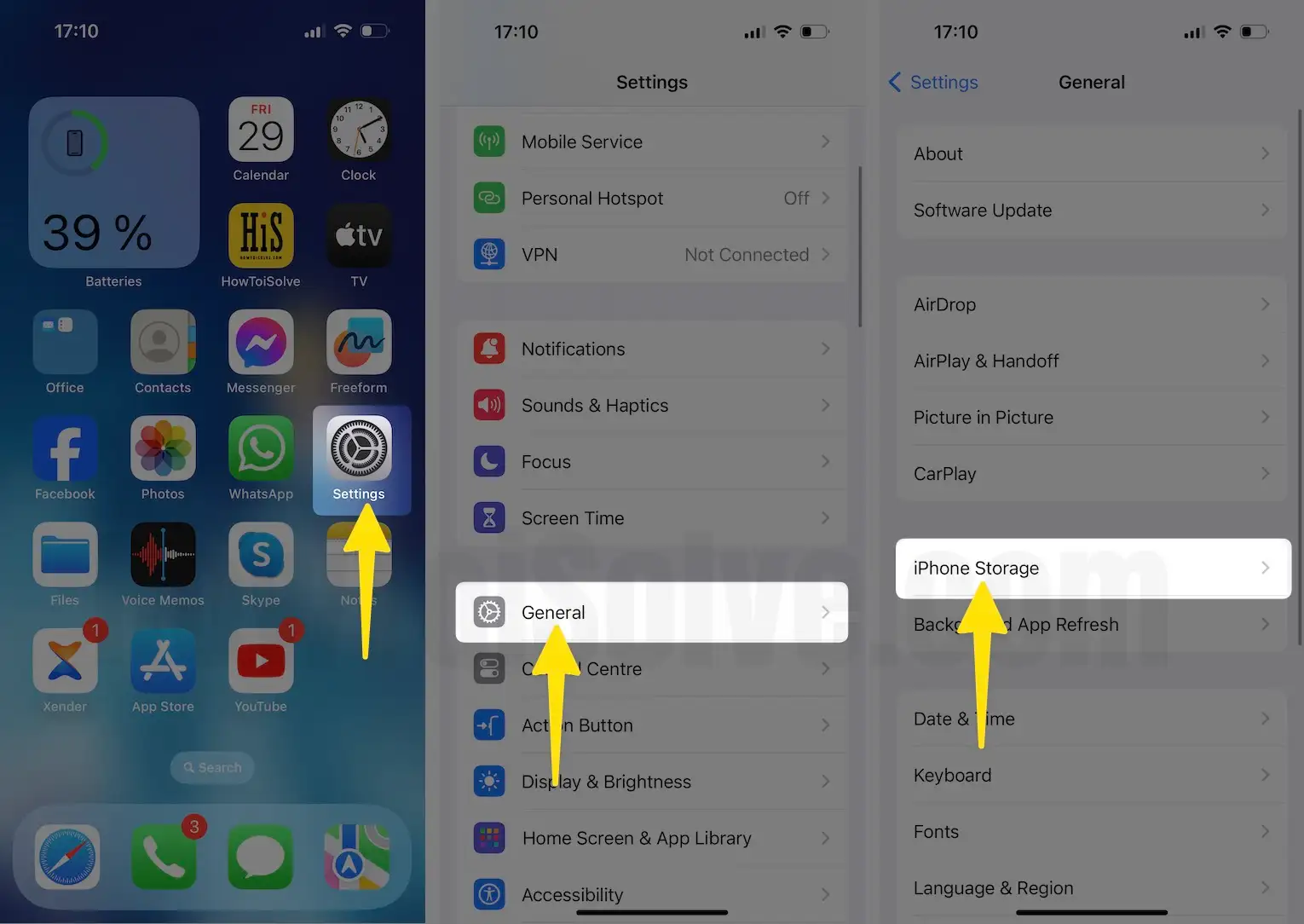
Step 4: Tap on your Apple Watch.
Step 5: At last, tap on Remove all Backups.
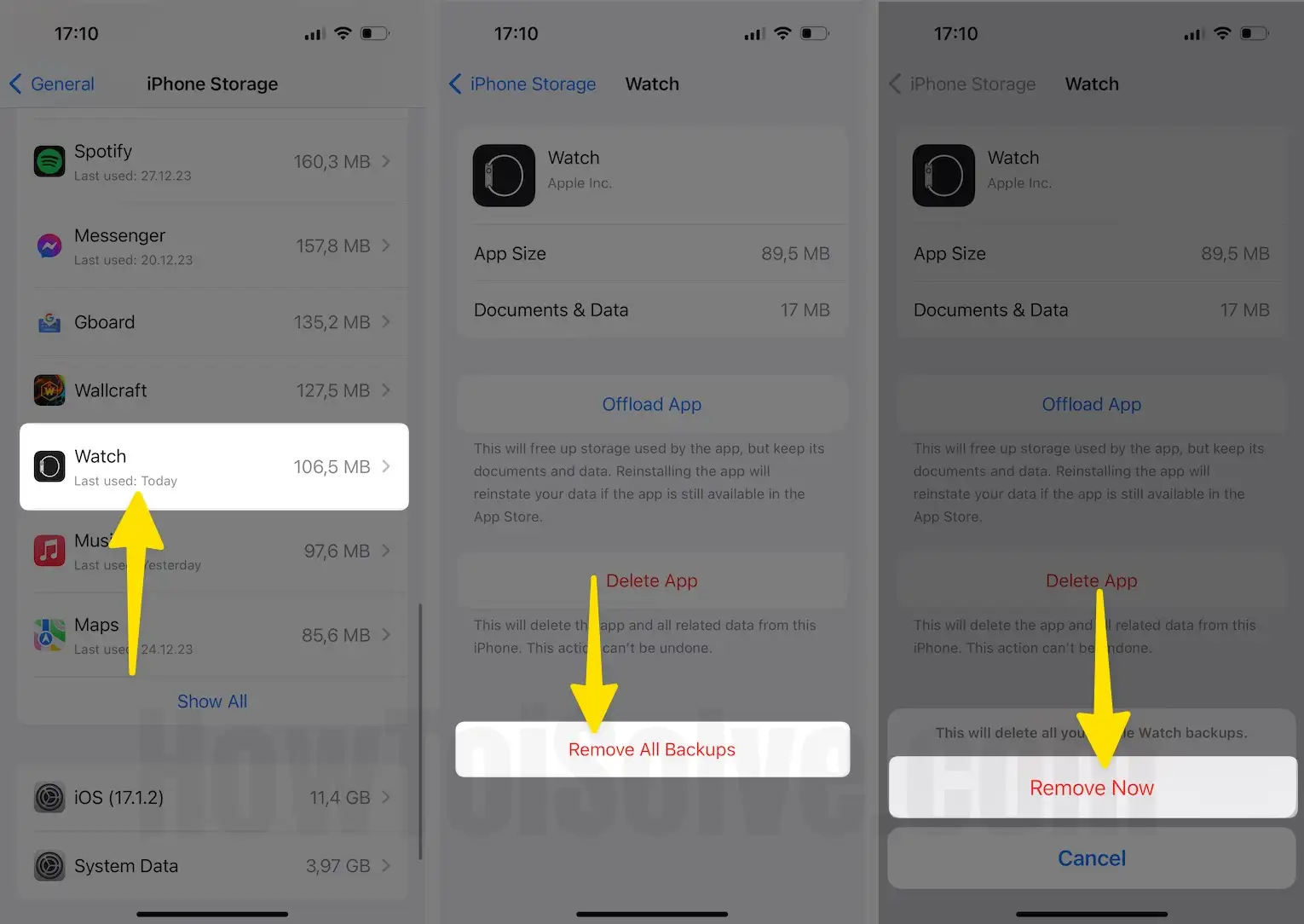
Solution #17. Unpair Apple Watch
If none of the solutions go your way, you should unpair the Apple Watch from your iPhone. To do so, follow the steps below.
Step 1: Access the Watch App on your iPhone. Select All Watches from the top button.

Step 2: Tap on the (i) Button next to your Apple Watch. choose Unpair Apple Watch.
Step 3: Once the unpairing procedure is finished, try pairing the Apple Watch once again.
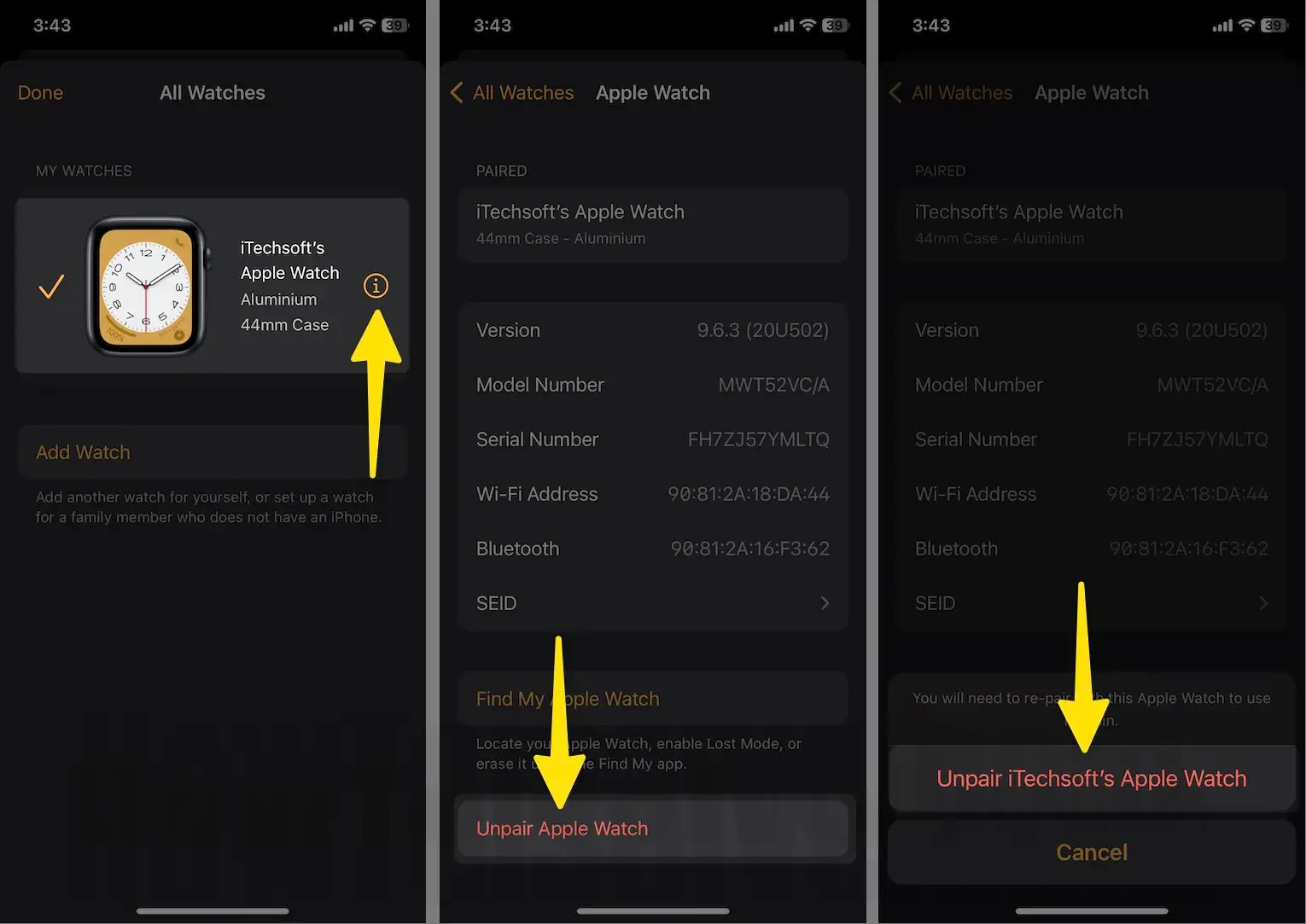
Solution #18. Remove Apple Watch from your Apple ID
Step 1: Navigate to appleid.apple.com and sign in using the Apple ID.
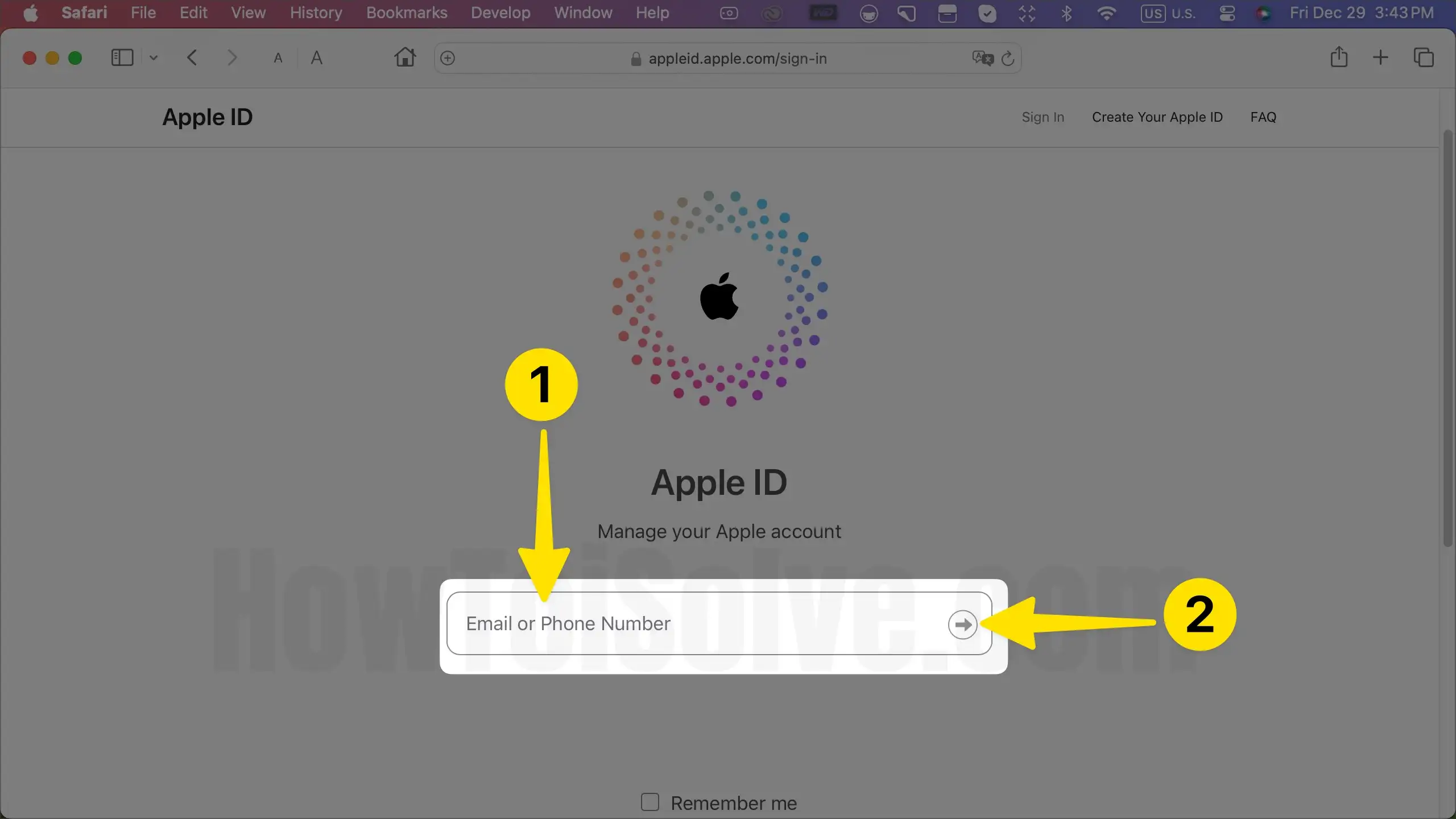
Step 2: Select Devices from the left pane.
Step 3: Pick up your Apple Watch from the list of devices.
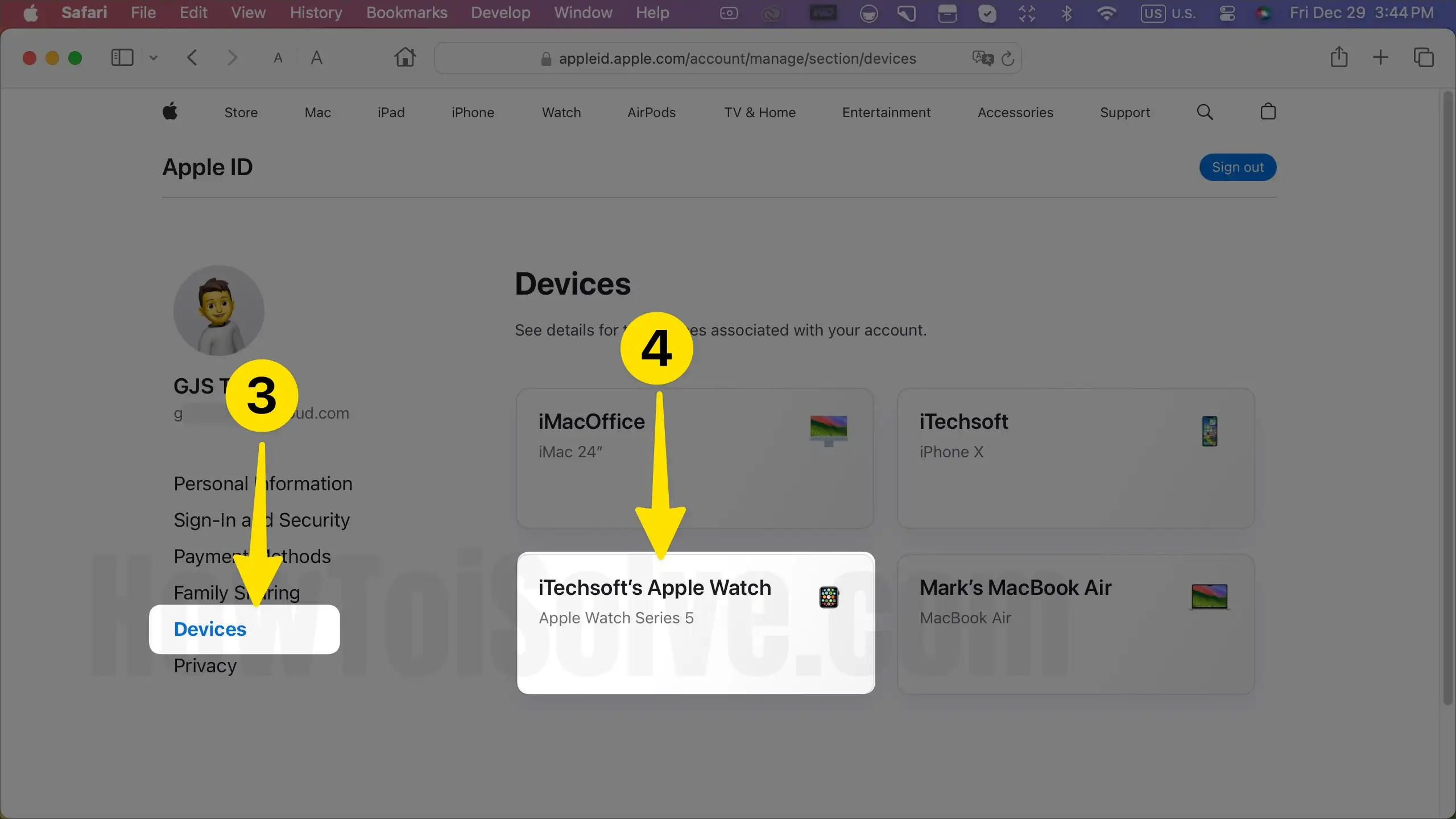
Step 4: Click on Remove from Account Button.
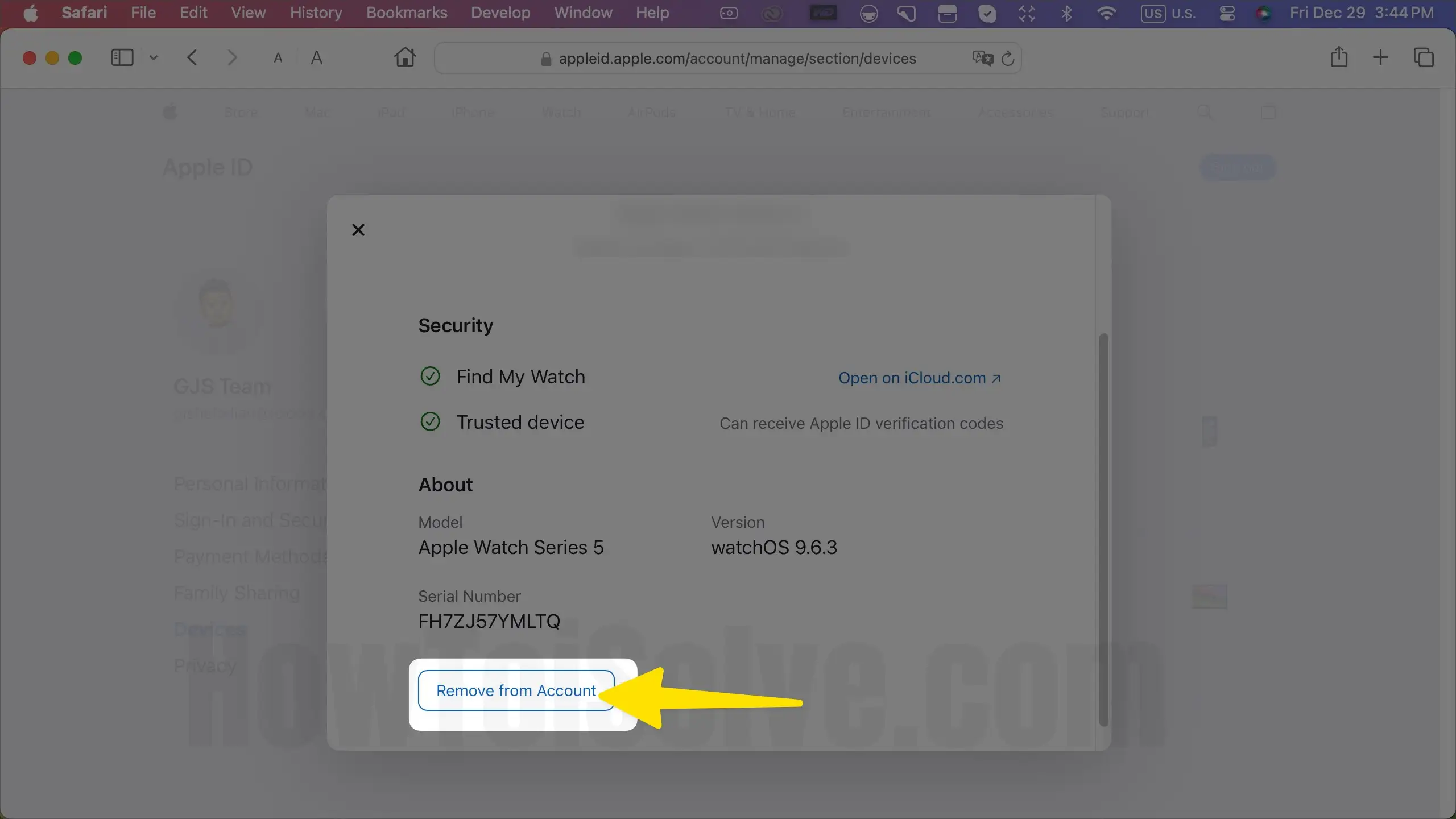
Step 5: Atlast, select Remove from the pop-up.

Solution #19. Reset Network Settings on connected iPhone
If the issue is still continuous on your iPhone device, you must try resetting network settings. Doing so will restore all network settings, such as Bluetooth, Wi-Fi, etc. To do so, follow the steps below.
Step 1: Open the Settings App on your iPhone. Select General.
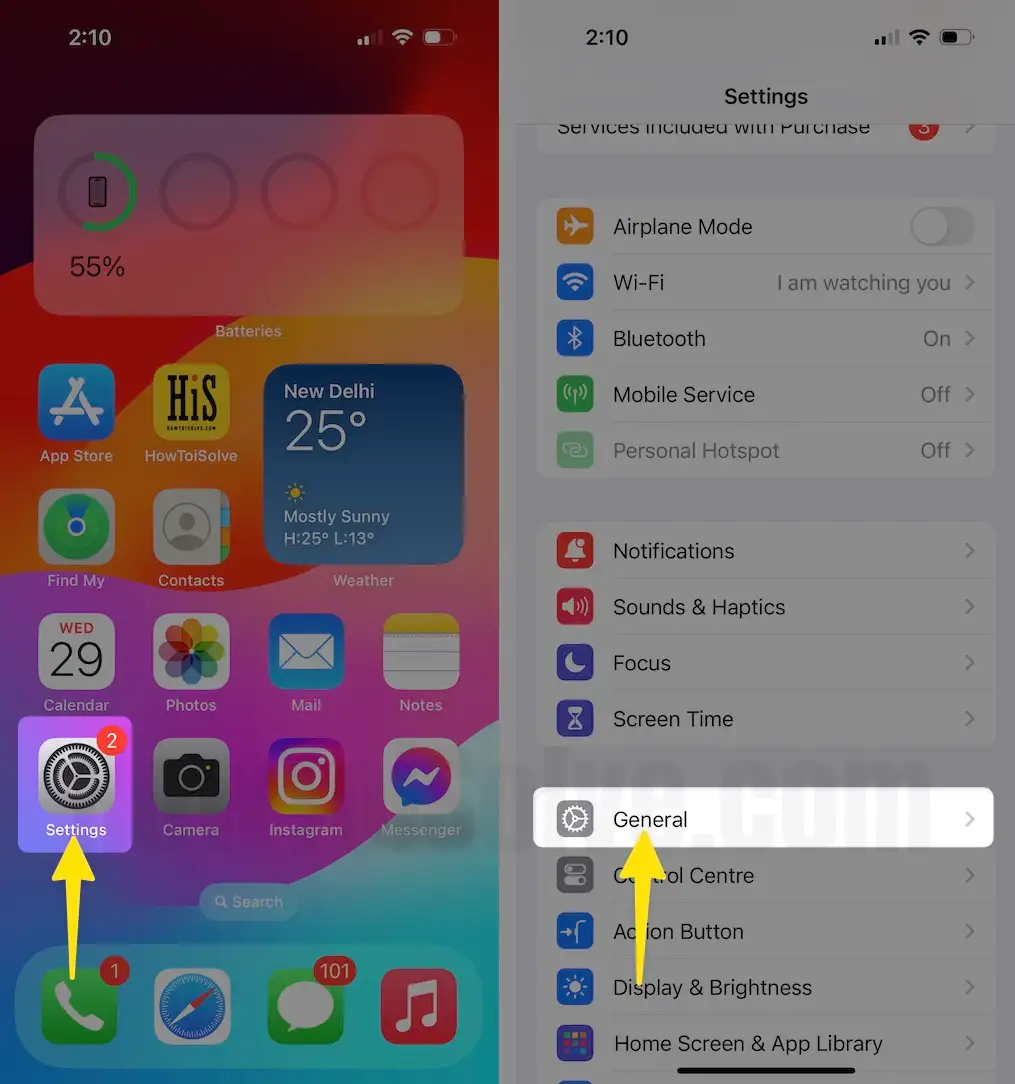
Step 2: Tap on Transfer or Reset iPhone > Tap on Reset.
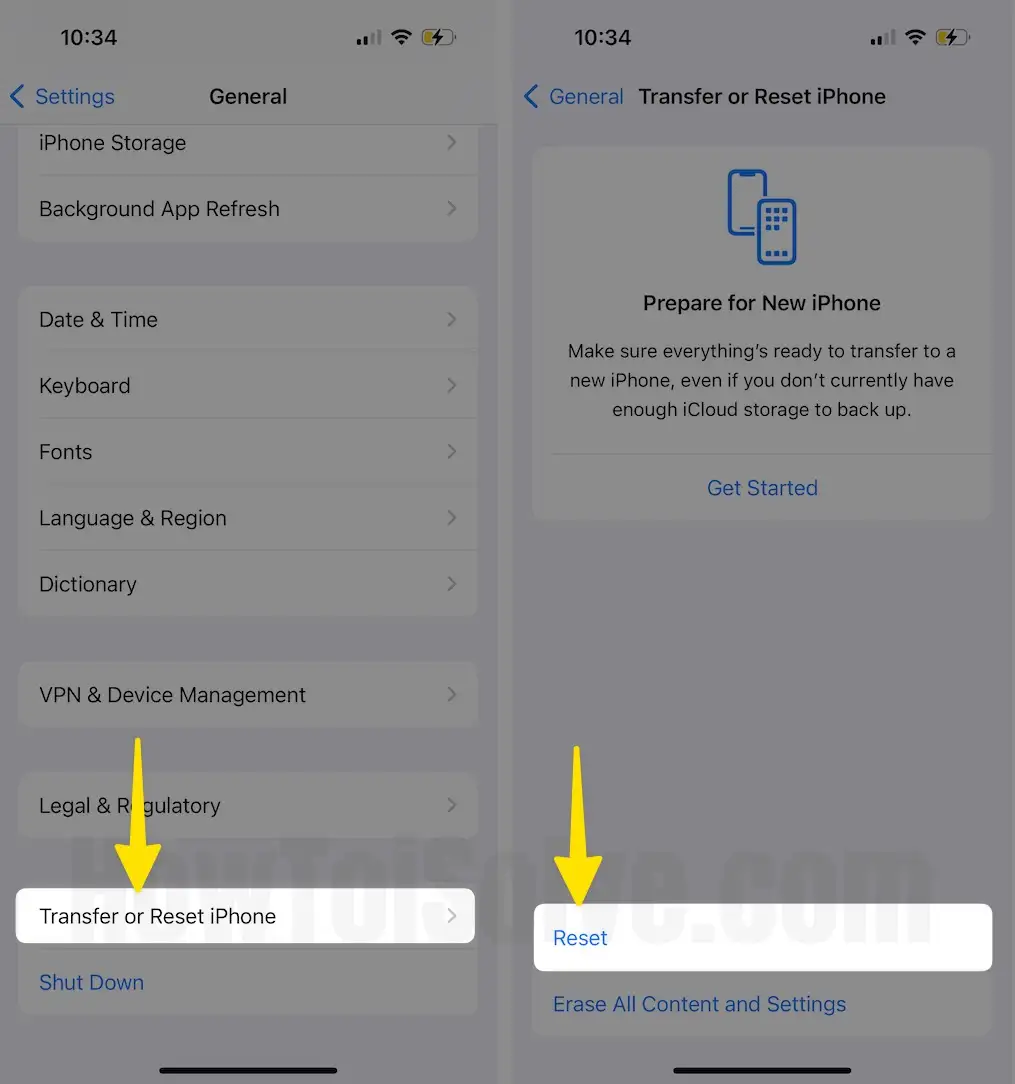
Step 3: Now, Tap on Reset Network Settings.
Step 4: Enter your iPhone’s lock screen passcode, and tap on Reset Network Settings for confirmation.

Solution #20. Contact Apple Support
If none of the solutions helped you to get rid of the Apple Watch and you are unable to check for updates, then it’s high time to contact Apple Support. That’s because it’s the only solution left around, and they are a team of experts that can help you diagnose the reason behind the issue and accordingly offer you a solution. However, there are different ways to contact Apple Support. You can read our article on how to contact the Apple Support Team.
Final Verdict!
That’s It! This is how you can fix the Apple Watch not updating to the latest watchOS or unable to check for updates. Please let us know which solution helped you to fix the problem. Besides this, if you find any of the solutions that aren’t covered in this article, then do let us know in the comment box below.






