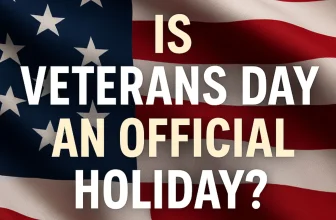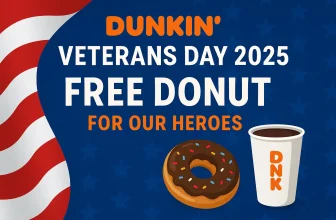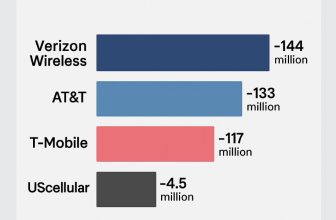When I was setting up my brand-new iPhone 17 Pro Max Deep Blue, I wondered what would happen if I stopped the data transfer midway. It’s a common question for anyone using Quick Start, iCloud restore, or a wired transfer. If you’ve ever hit “Stop” out of frustration or by mistake, here’s exactly what happens — and what you should do next.
What Happens If You Stop the Transfer?
If you stop the transfer process before it finishes:
- The process cancels immediately.
- Your new iPhone may only have partially transferred apps, contacts, or settings.
- Some apps might appear as icons but won’t actually open until reinstalled.
- The setup might leave your new iPhone in an incomplete state — requiring you to restart the transfer.
The good news? No permanent damage is done to either device.
Does It Erase Data From the Old iPhone?
No. Stopping a transfer does not delete or erase anything from your old iPhone. All of your original data — apps, photos, contacts, messages — remain safe on your old device until the transfer completes successfully.
How to Resume or Restart the Transfer
If you stopped midway, you can always try again using one of these methods:
- Quick Start: Place both iPhones close together and follow the on-screen prompts.
- iCloud Restore: Backup your old iPhone to iCloud (Settings → iCloud → iCloud Backup → Back Up Now) and then restore on your new iPhone.
- Finder/iTunes Restore: Create a full backup on a Mac or PC and restore it to the new iPhone.
- Wired Transfer: Use a Lightning/USB-C cable to directly transfer data between iPhones — faster and more reliable than Wi-Fi.

Common Reasons People Stop Midway
Sometimes users cancel the transfer because of these issues:
- Transfer is taking too long → Try using a wired connection for faster speed.
- Wi-Fi keeps disconnecting → Reset network settings or use another Wi-Fi network.
- Device heating up → Plug into power and let the phones cool down before retrying.
- Not enough iCloud storage → Free up space or upgrade your iCloud plan.
Best Practices Before Starting Transfer
To avoid having to stop the process, here’s what I recommend:
- Fully charge both iPhones before starting.
- Use a strong and stable Wi-Fi connection.
- Update both devices to the latest iOS version.
- Clear unnecessary apps or files to make the transfer faster.
Final Thoughts
If you stop transferring data to your new iPhone, don’t panic. Your old iPhone’s data is safe, and you can restart the process anytime. Whether you use Quick Start, iCloud, Finder, or a wired cable, you’ll always have another chance to complete the transfer.
When I set up my iPhone 17 Pro Max, Quick Start froze on me, and I almost gave up. Instead, I switched to iCloud restore overnight, and by morning, everything was transferred perfectly.
👉 Pro Tip: For a step-by-step visual guide, check out my video: How to Transfer Everything to New iPhone 17