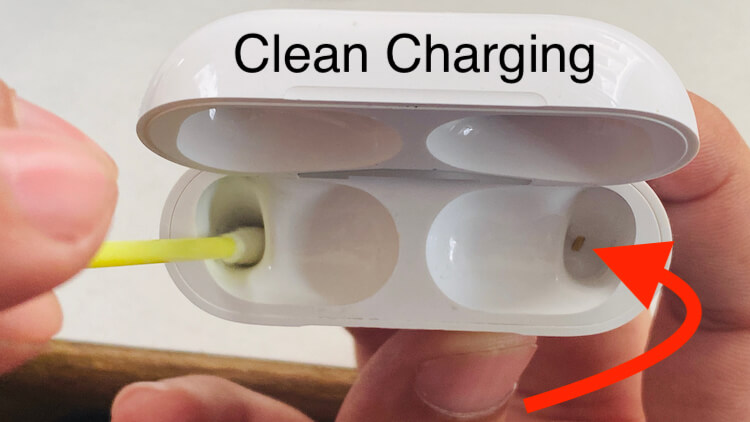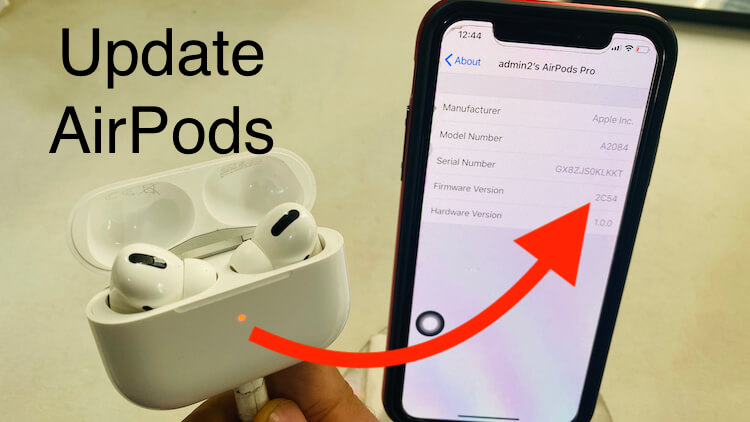While using AirPods Pro, several users have spotted the Red exclamation points on AirPods Pro with Error “Connection Failed” or Red Exclamation Point next to Left AirPod Pro, or Red Exclamation Point next to Right AirPod Pro. If you are the one with the same issue, no need to panic, it’s just a glitch that can be eliminated if you read this troubleshoot. It is not a major issue, but it is extremely annoying that’s why you would want to get rid of it. This post has covered all the major workarounds that will help you fix the red exclamation points on AirPods Pro.
Step by step, prefer the below solution and fix the problem. Besides, All AirPods 3rd Gen, Airpods 2nd gen, and AirPods Pro users are encountering this red exclamation point, Apple might be looking at a permanent solution to this error. Till then, continue to read the post.
Troubleshooting: AirPods Pro Connectivity issues And Unable to Connect or Pair with iPhone, Mac
Video Tutorial on AirPods Pro Connectivity Problems: Fixed 101%
Solution 1: Hard Reset AirPods Pro
Resetting AirPods Pro to fix the red exclamation mark on the AirPods might be worth trying. Follow the steps to reset AirPods Pro.
- Put the AirPods Pro in the charging case.
- Locate the Reset Button From the Back Of the Charging Case, which is at the rear side.
- Press and hold the reset button for 15 seconds.
This is it. You have unpaired and reset the AirPods Pro. Now, you will need to repair and if necessary customize settings once it is paired with iPhone.
The other way to reset AirPods Pro is to head in the Bluetooth settings and forgot the AirPods Pro.
Solution 2: Bluetooth & Reset Network Settings on iPhone
Refresh the bluetooth connection on iPhone. Turn off or Turn on Bluetooth and Try again with Resetting AirPods Pro. Go to the Settings > Bluetooth > Disable and Enable Bluetooth.
Resetting network settings on your iPhone will restore the network settings to default. This will remove Wi-Fi passwords, APNs, VPNs and other network-related settings.
- Navigate to the Settings app > General.
- Tap Reset and Reset Network Settings.
- Enter the password if asked to complete the reset network settings.
Solution 3: Clean the AirPods Pro Charging Case and Stem of AirPod Pro
Not a Proper connection between your one of Earpiece on AirPods Pro creating different types of problems like. AirPods Pro Won’t Reset, Left or Right AirPod Pro is not Charging and No Sound comes from Airpod. So, First, repair the connection issues using the given below way.
If you are a regular AirPods user, then it is worth checking for the dust and debris inside the charging port. Use dry tissue paper or Ear tips to clean up the dust and try charging it. Still, Red exclamation points are showing on AirPods Pro, then move over to the next solution.
Use Dry Cotton Cloth or Microfiber Cloth to Clean up Sweet with dry particles from the mesh of the Left or Right AirPods Pro.
Solution 4: Restart or Hard Reboot iPhone
Another trick to run a quick check-up on issues like Red exclamation points on AirPods Pro is to restart the paired iPhone. Here’s how to restart the iPhone,
iPhone X or 11 [Pro Max] [No Home Button iPhone],
- Press and hold the Volume Up or Volume Down button together with the Side button, until you see Power off slider.
- Drag the slider to turn off the phone. Wait for a minute or two and press and hold the side button to boot up the iPhone.
iPhone 8,7, 6, SE, or 5 [Home button iPhone]
- Press and hold the Side button or Top button until the power off slider displays. Drag the slider and turn off the device.
- To start the iPhone, press and hold the side button.
Solution 5: Check for Updates on iPhone
To use All Features of AirPods Pro, You must required iOS 16 or later, iPadOS 16 or Later, WatchOS 9, TvOS 16, macOS 13 Ventura
If you haven’t updated your iPhone to the latest iOS, then update it as early as possible. Because even if you fix this issue, a new bug or problem will arise after a few days. Connect the iPhone to the wireless router and download updates. Make sure the iPhone has more than 60% battery when it’s not connected to the charger, and if it is connected to the charger then a 40% battery is required.
- Go to Settings > General > Software Update.
- If any update is available, then Download and later Install.
Solution 6: Update AirPods Pro
No offense but your newest AirPods Pro could be the real culprit behind a red exclamation mark. To cross verify, you should update your AirPods Pro to the latest firmware update just like iPhone. However, AirPods Pro doesn’t need any special procedure or steps to follow, but a few conditions which you have to keep in mind. Then only AirPods Pro will update automatically.
- Keep your AirPods Pro Paired with iPhone/iPad. Now, Keep both Left and Right AirPod Pro into the Charging case and connected it with the Power cable.
- Now, Keep Your Charging Case lid open until you get to update the AirPods Pro Firmware version. Check using the below image.
Check AirPods Pro Firmware Version on Paired iPhone or iPad.
- Open Settings app on the iPhone and iPad.
- Keep your AirPods Pro connected with your iPhone/iPad. (Settings > Bluetooth > AirPods Pro – Connected) Now, Check AirPods Pro Version, Settings app > General > About > Scroll to AirPods Pro Name > Now See the Firmware Version. Check the Below image Latest firmware is 4A400.
- Put the AirPods in the charging case and plug in the case.
- Keep the AirPods and iPhone near to each other.
- Check AirPods Pro Firmware Version on Paired iPhone’ settings, Settings App > General > About > Scroll Down Screen to End > Tap and Find Firmware Version.
Solution 7: Visit the Apple Store that Helps with hardware Damage
The last option left for you if still, a red exclamation point is showing on AirPods Pro is to visit the nearest Apple Genius Bar. They will analyze the problem and definitely bring a solution to your issue. Under warranty, AirPods Pro users get a free replacement from Apple Support.
Write back to us and share the feedback that we explained in this article. also, share which solution is helpful to fix Left AirPod Pro Exclamation Mark Point or Right AirPod Pro Exclamation Mark.