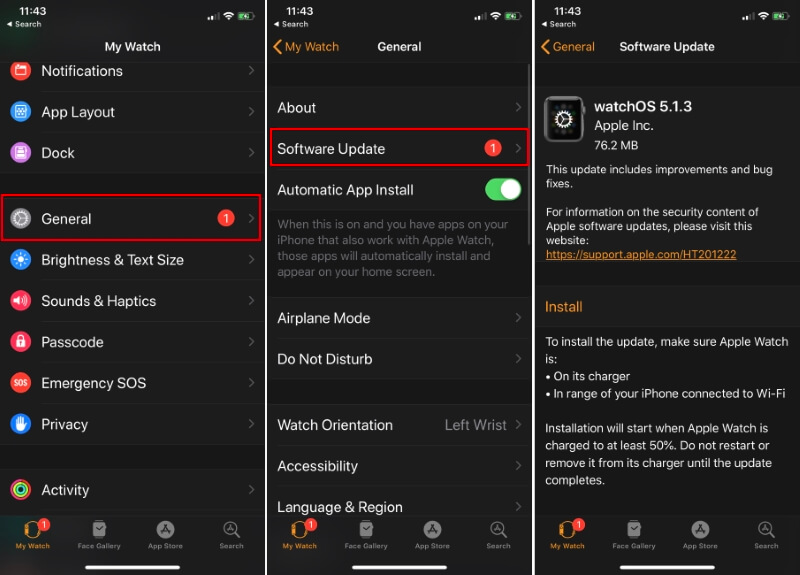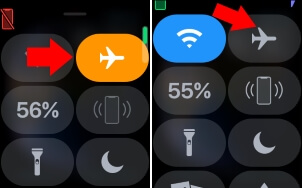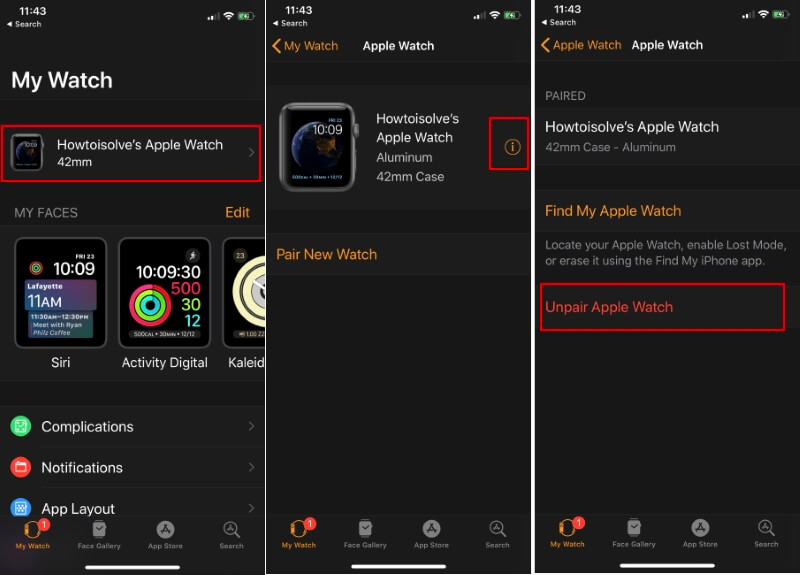When your Apple Watch triggers Airplane Mode on its own, it also disables all the wireless connections like Wi-Fi and more. This happens because the functionality of Airplane mode is to disconnect the Apple Watch from all the connections, so ultimately, you cannot use Wi-Fi and calling functions.
Nevertheless, this problem arises even in brand new or second-hand Apple Watch Series. Without any input, if it happens with your Apple Watch, Please lookout to fix airplane mode on apple watch not working.
Troubleshooting tips to fix my Apple Watch Goes into Airplane mode automatically
Fix 1: Update the watchOS From your iPhone
Running with an outdated watchOS on your Apple Watch? Then probably you must update the Apple Watch before you have to deal with other weird problems while you need the watch most. To start the update on Apple Watch, you need to have your iPhone with you. Make sure you connect the Apple Watch and iPhone with a strong Wi-Fi connection before updating it.
- Go to the “Watch” app on your iPhone.
- Tap the “My Watch” tab on the bottom.
- Select “General.”
- Tap “Software Update.”
The iPhone will show you if any pending update for Apple Watch is available; download it. In case the iPhone asks about the passcode, then enter to proceed.
Accidentally Enabled Airplane mode on Apple watch
Turn off Airplane mode on Apple watch from the control center, Swipe up your finger to see the control center on Apple watch, Find Airplane icon, and Tur off it.
Fix 2: Unpair and Pair the Apple Watch
If your Apple Watch Series is up to date, but it still goes to Airplane mode on its own then try to unpair and pair with your iPhone. We recommend this solution because when you unpair the Apple Watch from iPhone, it erases all the related data from the Apple Watch.
How to unpair Apple Watch
- Go to the “Watch” app on your iPhone.
- Tap on the “My Watch” tab.
- Select the watch you want to unpair and tap (i) next to the watch.
- Finally, select “Unpair Apple Watch”.
Now, once you unpair the Apple Watch from your iPhone, it’s time to pair the Apple Watch like you have set up for the first time.
Fix 3: Factory Reset Apple Watch
Do one thing if you really want to fix Apple Watch Series goes into Airplane mode on its own, reset the Apple Watch to factory settings. Even don’t restore the old backup while you set up the Apple Watch, it will prevent the entry of bugs or corrupted file in your Apple Watch which triggers Airplane mode automatically.
- Open the “Watch” app on the iPhone.
- Choose the “My Watch” tab, which is located at the bottom.
- tap “General” and go to “Reset”.
- Select “Erase All Contents and Settings”.
- This is a Secure process, you will not lose any data from your iPhone and Watch as well. All Apple Watch Data and Settings will be back on the next pairing process if you will be selecting the latest backup of Apple watch.
That was all about to resolve airplane mode on apple watch not working.