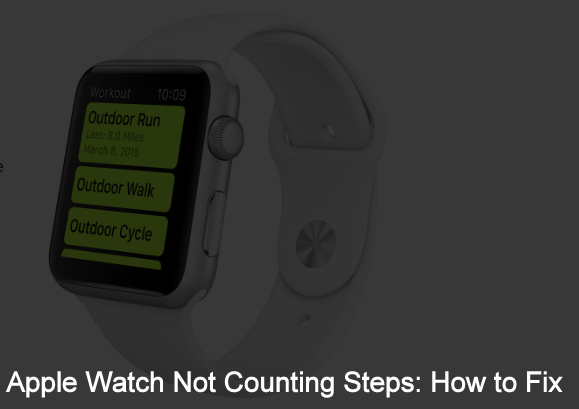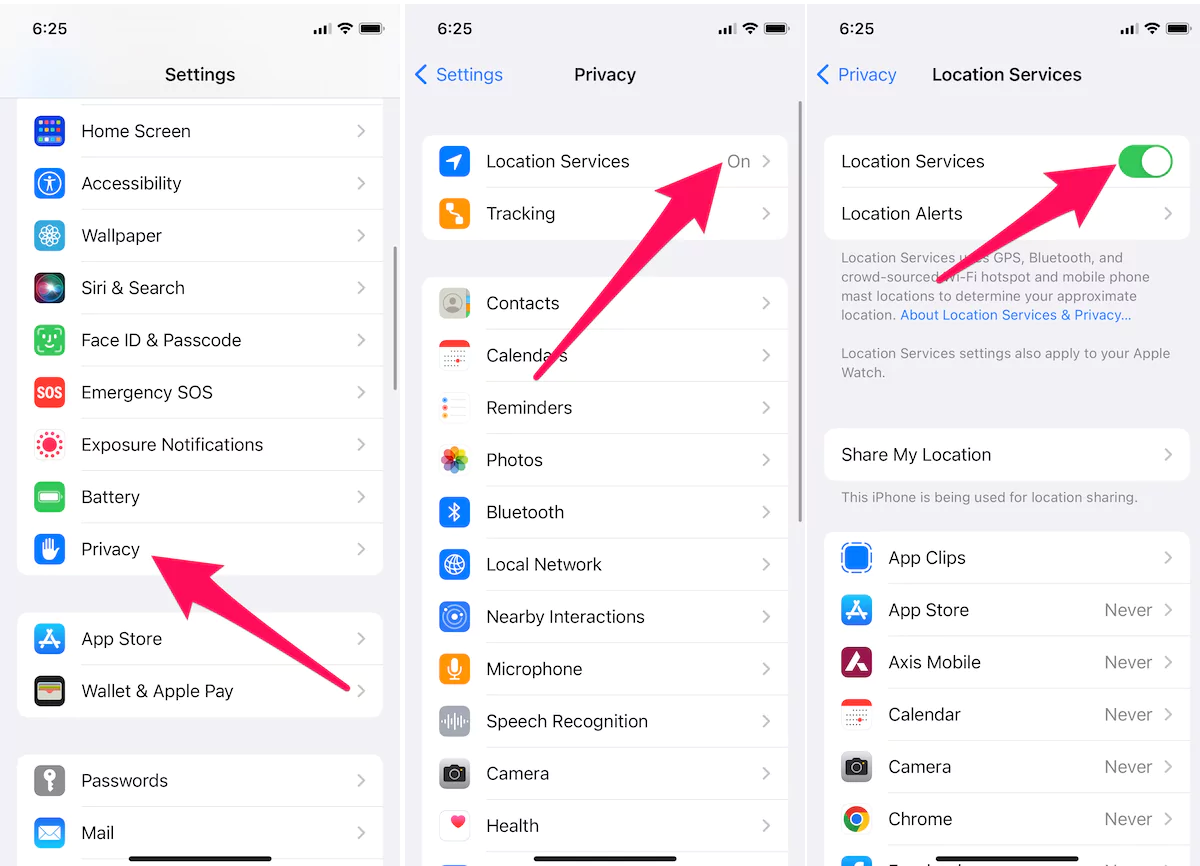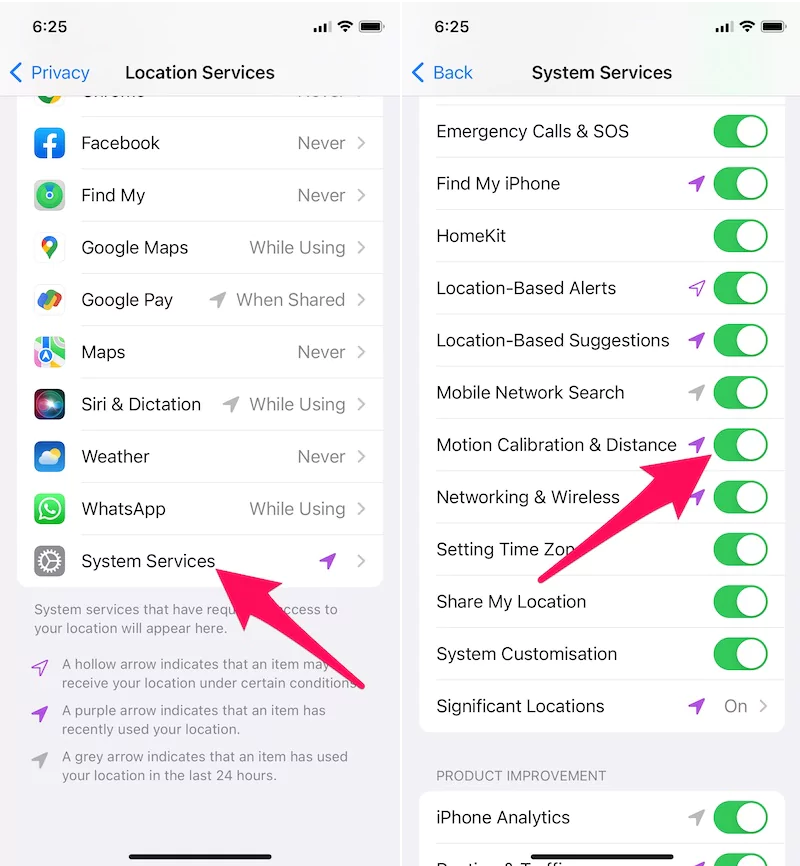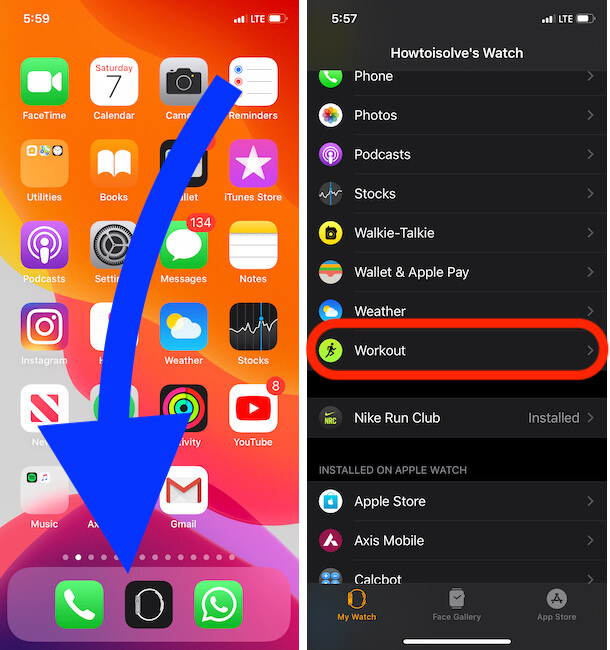Apple’s smart wearable gadget Apple Watch is similar to counting steps, and running activities as iPhone do. Unfortunately, sometimes several basic reasons make its tracking system slugs. As a result, the Apple Watch does not count steps accurately and track other exercises as well. Don’t worry. Here is a quick guide to resolve it. You guys, if you have your own Apple Watch and it accidentally stops counting steps and routine exercises. Then scroll down the screen and follow the below-given guide to fix it.
Before getting started following steps, you required your iPhone to fix Apple Watch not tracking the problem. Meanwhile, the second-generation Apple Watch Series 2 has built-in GPS. So, it works to track outdoor activities like running, walking steps counting, and cycling without iPhone.
Why MyApple Watch Not Counting Steps Accurately? Get Fixed
- Make sure that your Apple Watch and iPhone both running with the latest Software system (WatchOS 8 or later and iOS 15.4 and later).
- Apple Watch Must Be unlocked, If you forgot to start your Recording then Apple Watch will notify you automatically without losing the current workout.
- Apple has not been Water lock Turned on. [Water icon will appear at top of the Apple Watch Face, To Exit from the Water lock, Swipe the Digital Crown button at the top]
Fix 1. Follow Steps on your iPhone,
- Step 1. Open up the Settings App on your iPhone.
- Step 2. Tap on Privacy that you can appear below the battery settings.
- Step 3. Tap on Location Services and make sure that Location Services toggle is On/ Green.

Fix 2. Check out Motion Calibration & Distance is Enabled
Motion calibration and distance through Apple watch tracking activity accurately so it should be enabled.
- Go to Settings App on iPhone
- Tap on Privacy
- Tap on Location Services
- Now Scroll down the screen and Tap on System Services
- here confirm that the Motion Calibration & Distance is Turned On.

Fix 3: Enable Workout Reminder on Apple Watch
Using this settings apple watch keep eye on your moment and Send Reminder notification on your apple watch screen to start recording. Enable the settings below for your apple watch from your iPhone.
- Open Watch App on iPhone, Scroll to Workout.
Fix 4: Enable Fitness Tracking on Apple Watch
In the Latest WatchOS Update, Apple watch user has more custom controls to manage the tracking system or Stop Automatically detect the Gym Equipment, Start Workout Reminder and more in the above steps. Here’s another important solution that Helps in measure accurate data for Step count, Calories Burnes and Fitness level.
- Open Watch App on iPhone.
- Scroll to the Privacy option.
- Next, Find the Option for Fitness Tracking and Enable the Toggle.
- Use Your Body movement to determine your step count, Calories burned and fitness level.
Fix 5: Unpair and Pair Apple Watch From iPhone
Let’s fix the internal software issues after a Software update or Outdated WatchOS Version by Unpair and Pair Apple Watch from iPhone. This process is safe and beneficial to fix all kind of software issues. Your contacts, Media files, and Other settings will remain as it is after setup complete. Follow the steps below for unpair and Re-Pair Apple watch with your iPhone.
WatchOS 8 & Later
- Open Watch App on iPhone.
- Under the My Watch Tab,> Tap on All Watches > Tap on (i) button next to the Watch name > Scroll and Tap on Unpair Apple Watch.
- That’s it.
WatchOS 7 & Earlier
- Open Watch App on iPhone.
- Tap on My Watch Tab > Tap on Apple Watch name > Tap on (i) button next to apple watch name > Unpair Apple Watch.
- Keep your Apple Watch on Charge.
- keep your Apple Watch Near as possible.
- You need an apple watch passcode and an Apple ID password for verification.
The above settings are okay, now you can calibrate your Apple Watch. And hope, this would be working in your case. if you persist Apple watch not counting steps then keep continuing.
Unpair your Apple Watch from your iPhone and Re-pair again. Now check out it would work well. Even if you have any questions, regarding Apple Watch Not Counting Steps. Please drop that in the below comment box.