WhatsApp All messages backup and transfer is not easy on iPhone/ iPad as compared to other mobile platforms. Even though through this article, I have explained in detail a guide on how we can back up and restore WhatsApp messages. Without technical knowledge, No data lost and done the complete job successfully on anyhow, in alternative ways.
WhatsApp backup Very essential when you feel risk about important message lost, Keep all messages at another place not on the iPhone WhatsApp app, Switch to a new iPhone or move all messages to a new number, Restore old WhatsApp backup to fresh WhatsApp setup or reinstall WhatsApp.
Steps for Backup and Restore WhatsApp Messages on iPhone/ iPad
Backup WhatsApp chat history from iPhone
From WhatsApp app, you can carefully tack full message backup in your iCloud account is free. For that you don’t need an iCloud password for verification, Keep your iCloud free space for saving a full backup, in that make sure about how much free space in an iCloud account (icloud.com).
Step 1: Open WhatsApp app on iPhone/ iPad > Tap on Settings from beneath tab.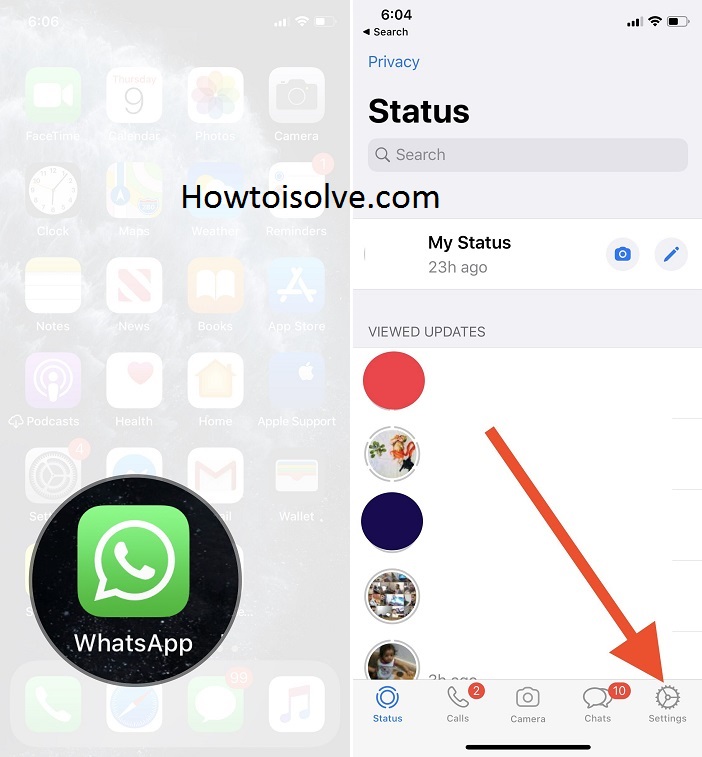
Step 2: Next Tap on Chats > Chat Backup.

Next Screen shows up Data of taken last backup, Total Backup size and Auto Backup option and manually backup. Tap on “Back Up Now” for Taking on Demand Backup from your WhatsApp iPhone and Upload in iCloud. We can also enable Auto Backup options > Daily, Weekly, Monthly or Off. For the Prevention and Avoid Data Charges, Connect your Phone to Wi-Fi or Disable Cellular Data fro iCloud on iPhone settings (Settings > Cellular/Mobile > iCloud Drive > Off).

The backup process shown on screen in percentage, Time duration depends on the size of the backup and your internet speed.
Restore or Extract WhatsApp on iPhone from iCloud Backup
Now, Reinstall WhatsApp backup or Setup WhatsApp on the new iPhone, you need to restore saved WhatsApp backup in the iCloud account directly during setup.
Extract: You want to see or extract all WhatsApp messages on Mac/ PC, Great software available. That will extract all chats on your screen.
- For Mac: Buy Now (iPhone/ iCloud Data Extractor) – 30% Discount Use this code – 3995AA9E68
Install Software, log in your iCloud account in software that will automatically detect all backup and Extracted data on the same screen.
And the same for if you have older iTunes backup on the system
