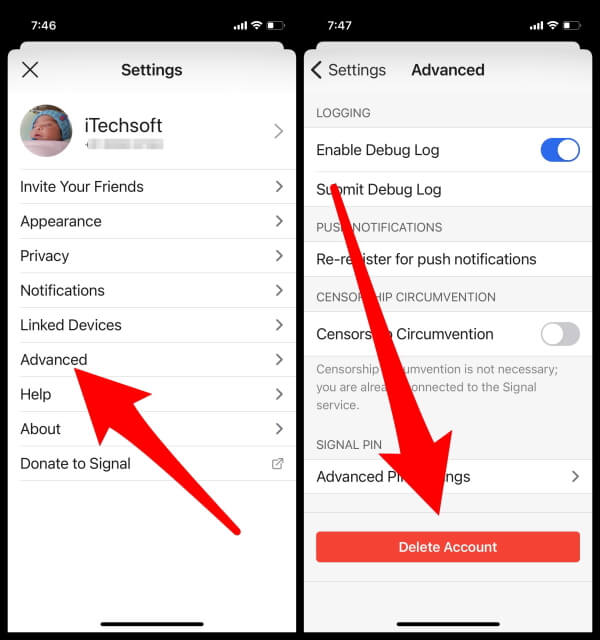In recent days, Signal has gained tonnes of new users, because of privacy concerns. As of right now, Signal is one of the best messaging apps, that offers tight security and maintains the privacy of users when compared to any other social messaging app. Though, it might take a few days to set the hands-on Signal’s interface and features. If you’re not satisfied with the Signal app features and services or found a new app, that is much better than Signal, then deleting it is the right choice, why register phone number on various applications, it doesn’t make any sense. Only give your personal information if you trust that app or site.
However, when we are talking about Signal, there is nothing to worry about, Signal lets you delete the data from scratch on mobile as well as PC. Also, you can unregister the number on Signal, so the same contact won’t appear on other user’s devices who are using Signal and have your number saved. Here’s how to remove the phone number from Signal on any phone.
Can I Change Phone Number on Signal Messenger app?
Important:- The signal messenger doesn’t allow users to change registered mobile numbers from the signal phone app or online request. For that users have to unregister the account or delete the account once and register with a new number.
Also, Signal not giving online backup support for restoring the data after change the account number, Even iPhone users don’t take an offline in Device or online backup in iCloud of signal like whatsapp, so that’s useless.
How to Remove Phone Number from Signal Account iPhone, iPad, Android, Mac, PC
How to Delete Signal Account on iPhone, iPad
- Go to the Signal App on iPhone, iPad.
- Visit the Profile
- Tap Advanced.
- Select Delete Account.

Remove phone number from signal app and delete account on iPhone - Tap Proceed and complete the process to unregister the account on Signal.

App will close after delete account from the signal app
The above steps are the same as for android users as well.
How to Delete Signal Account on Android
Follow the steps to unregister the phone number on Signal App on any Android phone and tablet. Here’s how.
- Launch the Signal App on your Android phone.
- Tap on your Profile
- Select Advanced.
- Hit Delete account.
- Now type the phone number associated with Signal App.
- Tap Delete account and confirm it.
How to Delete Signal Account on Mac, MacBook, Windows PC, Linux
Removing Signal Account on PC is divided into two steps, however, following these complete detailed guides will definitely wipe out every single file associated with Signal App.
- Launch the Signal App on Mac, Windows, Linux desktop.
- Click on the Preferences.
- Depending on your operating system follow the steps,
- For Windows: Click on File and select Preferences.
- For Mac: Click on Signal option and go to Preferences.
- For Linux: Select File and then open Preferences.
- Select Clear Data.
- Next, select Delete All Data.
This will delete all the messages and history from the Signal Desktop Client. However, still everything is stored on the mobile app, to remove it, refer the above section to unregister the Signal number.
Uninstall Signal App from Desktop, Laptop, Mac & Delete Account
Note: Check the video tutorial for more help! Once you delete the app and data from the local drive, you must have to use the Signal Phone app to Delete the Signal app or Remove the Phone number from the Signal preveniently, Explained earlier.
For Mac, MacBook,
- Now you need to delete the Signal.app file from the /Application or ~/Application directory.
- Right Click on Signal App > Move to Bin > That’s it
- Also, delete the local data from the following path on MacBook, Mac: Open Finder on Mac > From Top Menu Go > Go to Folder > Enter this below line and Click on Go.
- ~/Library/Application Support/Signal
- Delete all the folders and files.
For Windows,
- C:\Users\<your name>\AppData\Local\Programs\signal-desktop and delete the Signal.exe from the PC.
- C:\User\<your name>\AppData\Roaming\Signal and delete the Signal app.
For Linux,
- Input the following command: apt-get remove signal-desktop
- And delete ~/.config/Signal\.
That’s it. Write to us on a comment for more help and troubleshooting.