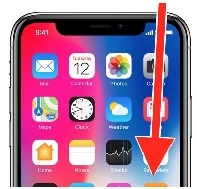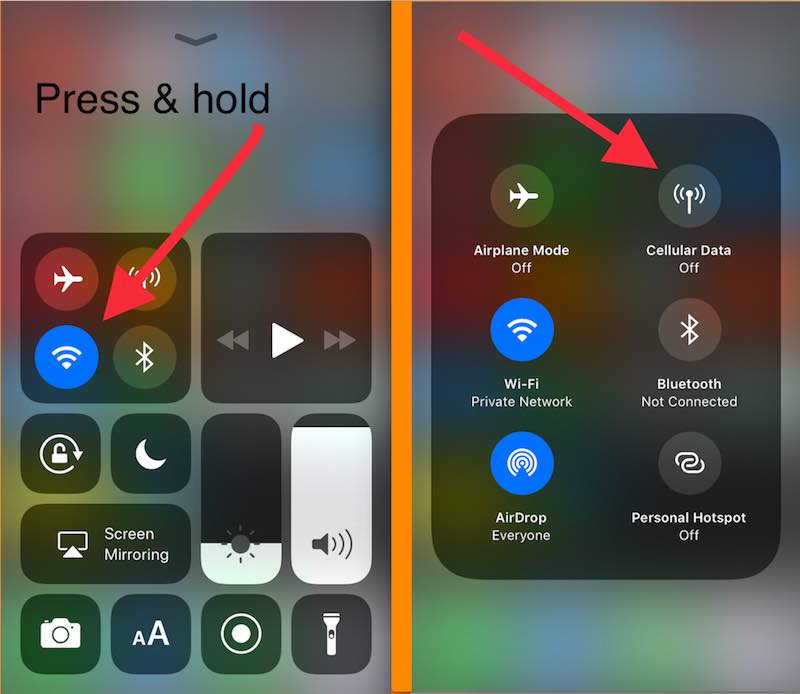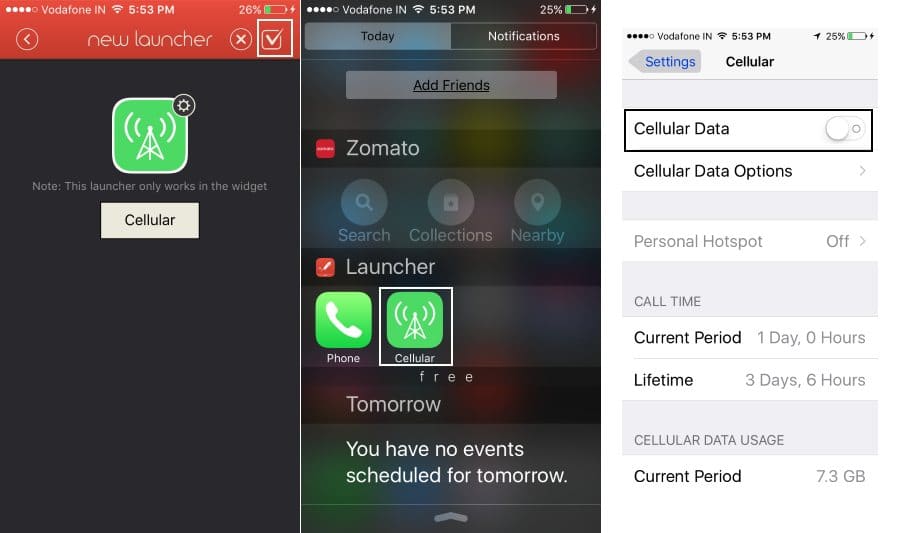Public Demand to add cellular data shortcuts in the control center, that very easy but not possible to customize it from developer efforts. Yes, But you have great another option for enabling/ Disable Cellular data that’s here I am taking. Quickly start that helps to turn on & Turn off cellular data from the lock screen & Home screen or on Notification Center widget under the privacy. This tip is not only used for Mobile Data shortcut on iPhone but also launch the third-party installed app, Favorite Contacts, Messages, Calendar, Battery, Memory or Disk usage, Network Activity, Custom Web URL, Music app, Settings options and more from notification center on locked screen as well.
All are iPhone users are easily access Network shortcut from iPhone lock screen or Home screen, Here’s the perfect guide on how to access it. But we can’t customize, Re-arrange useful shortcuts as of user’s need.
Steps for Use, add/Make Mobile Data shortcut on iPhone, iPad, iPod
By default, Network card under the notification center is the only way to access it. But Older Apple iPhone model has to use Free app for creating useful shortcuts is a really trusted time saving, and I’m recommending to use it as best widgets in the notification center. Follow the steps and Create the custom shortcut in sequence.
New for iOS 11.x and later Users only (Otherwise Follow Next Method)
Redesigned Control Center in iOS 11.x users on iPhone and iPad get cellular data shortcut always in all-time like WiFi (We can’t Disable or Enable). It’s easy to manage from the lock screen or home screen. Just long-press and hold on the First lest square control box inside the control center. (Open control center, Swipe finger up on screen) Also, check new ways to customize the Control center in iOS.
- No Home button iPhone X or later: Swipe Down from top right corner of the screen on the lock screen and home screen.
- Home button iPhone: Swipe Up from bottom edge to top, Access control center on the lock screen and home screen.
- Tap on Hold on Network card to Find Cellular Data shortcut button. Tap on it to enable and Again tap to Disable.
iOS 10, iOS 9, iOS 8 or earlier version follow the below steps,
Create Shortcut on Launcher with Notification Center Widgets
- Install Launcher app on iPhone/ iPad from App Store. [This app is amazing]
- Once you install, Open it and Tap on App Launcher Red icon.
- Scroll Down and Tap on Settings. Inside the Settings screen, you can see all option App list, Find Tower icon Settings -> Cellular/ Mobile.
From Next Screen Tap on the True mark from the top right corner of the screen.
Newly created shortcut auto Added and showing on notification center widget. See Below image, When you want access tap on Cellular from the widget.
Widgets Notification Center & Watch Widgets
Are you not comfortable with the Launcher app, then try alternate app Widgets? Install and Open the app on the iOS device.
Tap on “+” icon.
From the list of Quick, Access icons choose Cellular icon option.
You can also add more shortcuts at once, Then Edit or Delete them easily.
For this app, you need to add a Widget in Notification center manually. Go with the guide and Choose “App Launcher”.
Great, now you can turn on or Disable Mobile/ Cellular data on iPhone using the shortcut.
Touch with us for more help and tips like Mobile Data shortcut on iPhone or other Apple devices. Google+, Twitter or Facebook