For the Apps and Games, Apple made an app store for iPhone, iPad-based country-wise, so the user can easily buy and review the best compatible and most favorite around them. At that time, you must Change App Store Country Region iOS on iPhone, iPad. Some of the time, you are trying to access an app that does not become available in your app store means your location.
You will get a notification pop up like you want to move to another app store where an app is available. So we can do that easily, but now you can see all applications in the target country’s money. So you can buy it quickly, but if you don’t want to, you have to switch to your country’s app store.
Note: Below are all the steps examined with the iPhone. And also compatible with other iOS devices running on the updated iOS versions.
How to Change App Store Country Region on iPhone, iPad
Step 1: Launch the App Store app on your iPhone/ iPad and Tap on Profile Icon.

Step 2: Select Profile >Tap on View Apple ID Name and Verify with Face ID or Enter a valid Apple ID password to Sign In.
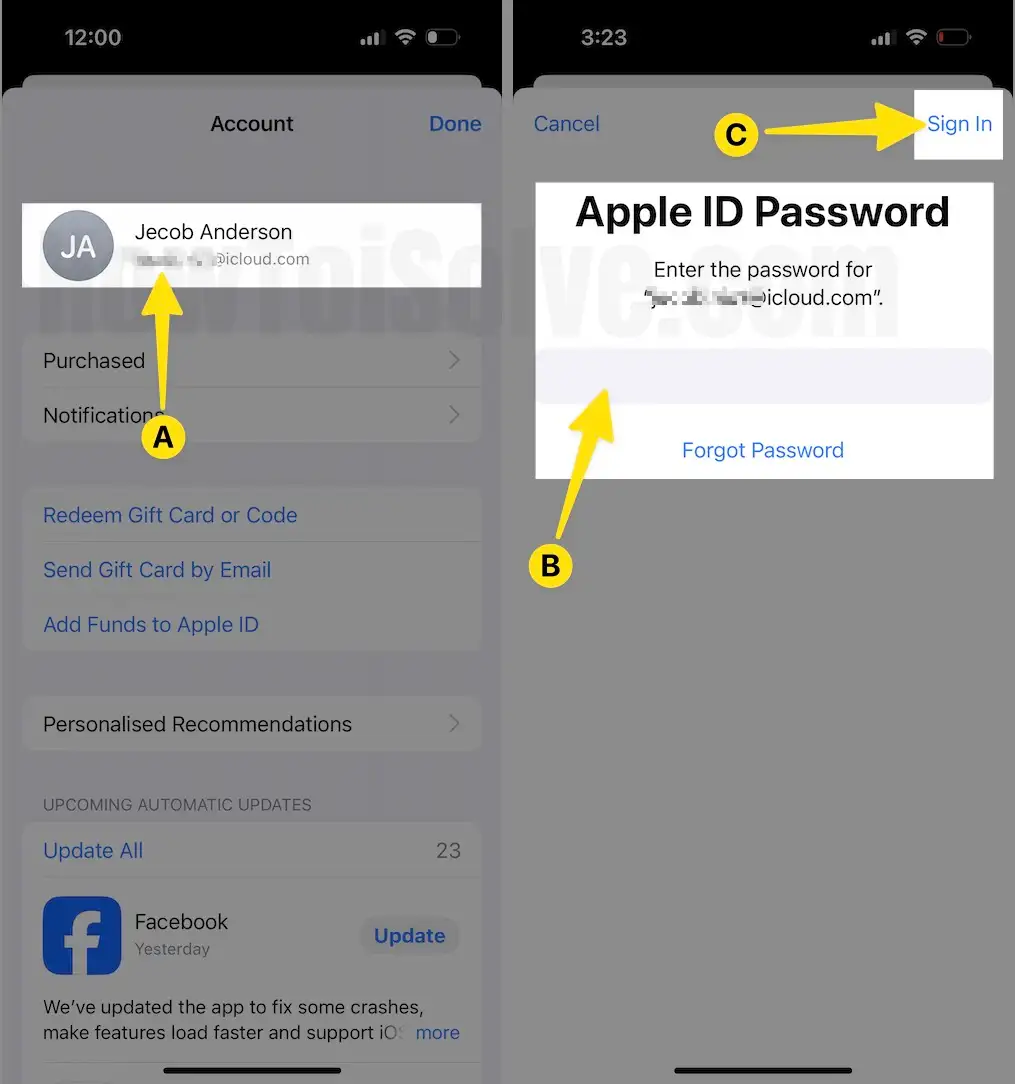
Step 3: After successfully passing the request, you can see a verification popup like in the below screen. Select Country/Region, Tap on Change Country or Region, and Scroll Down to Choose Country/Region.
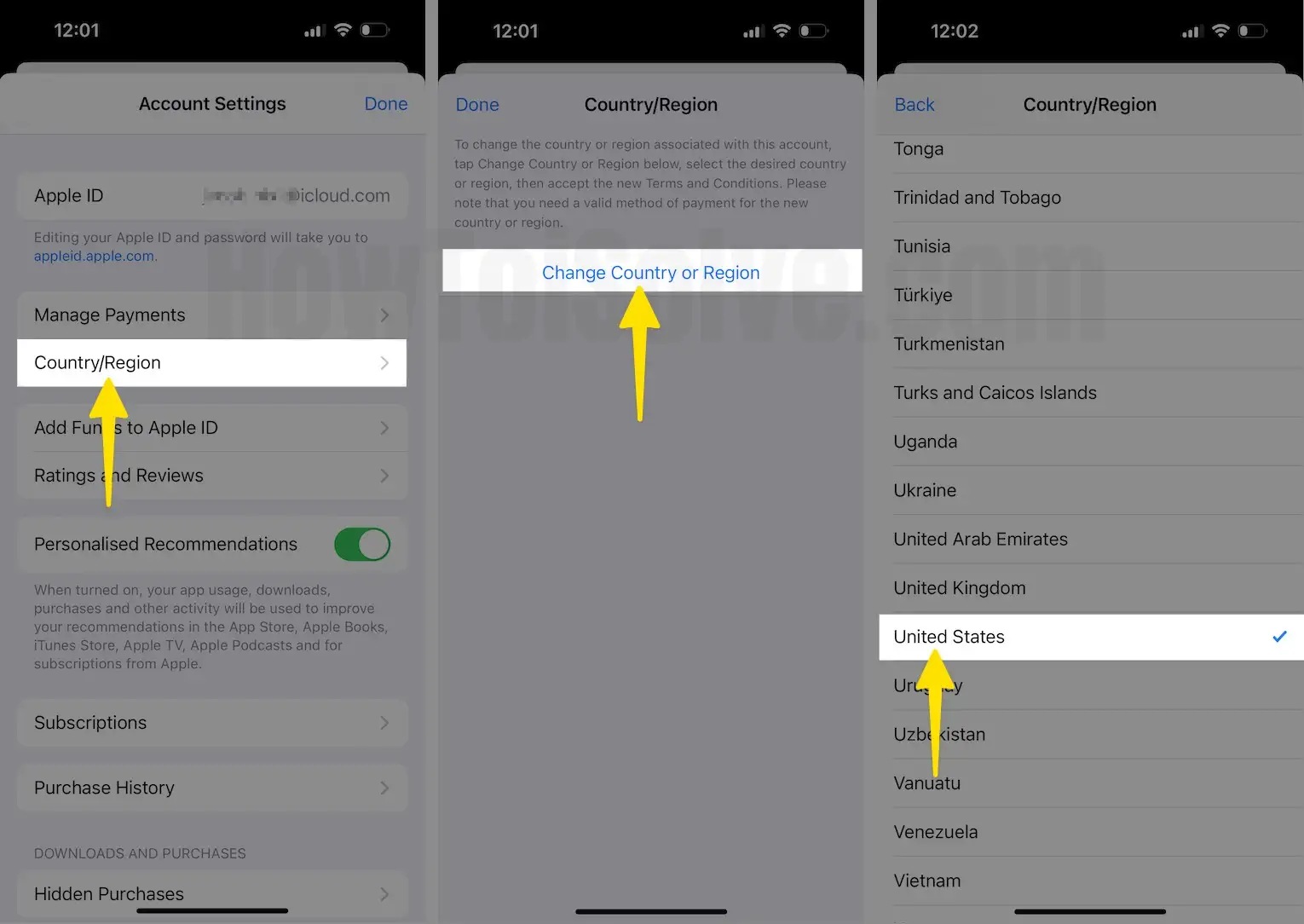
Go Back and That’s it.
Troubleshooting:
If you want to change your country, you can’t do it if your area is shared by your family. So you must leave your family sharing and try again.
However, you don’t get success for Change Country in the App Store on iPhone, iPad, and iPod Touch running on the latest iOS and iPadOS.
