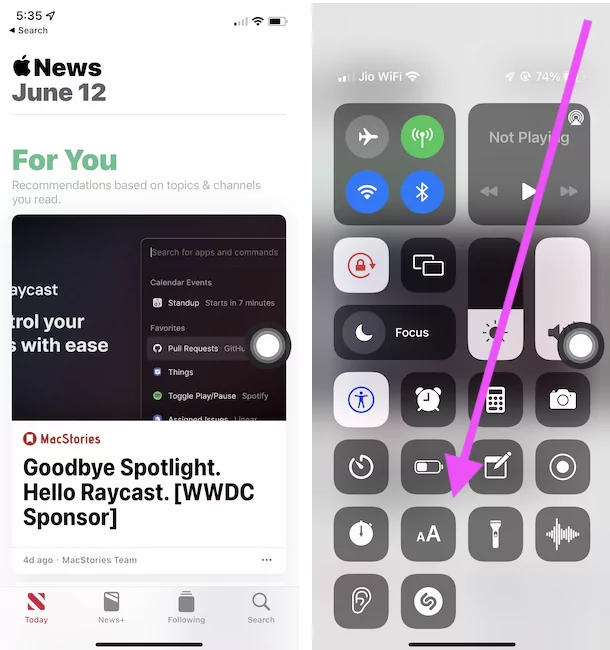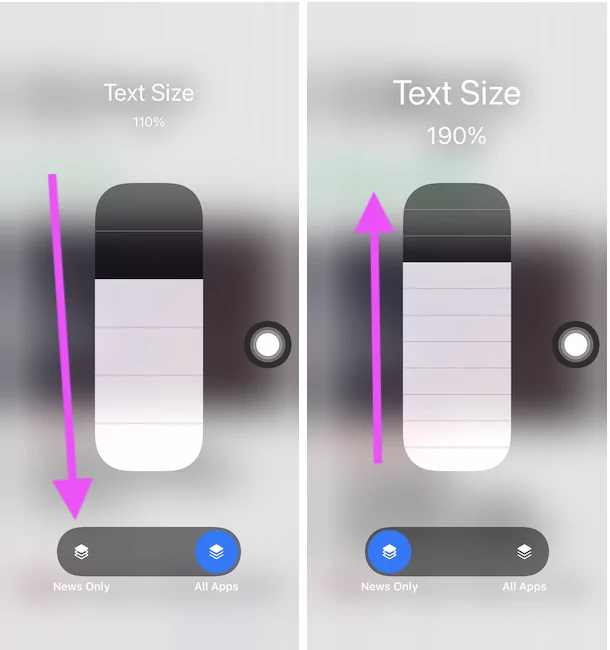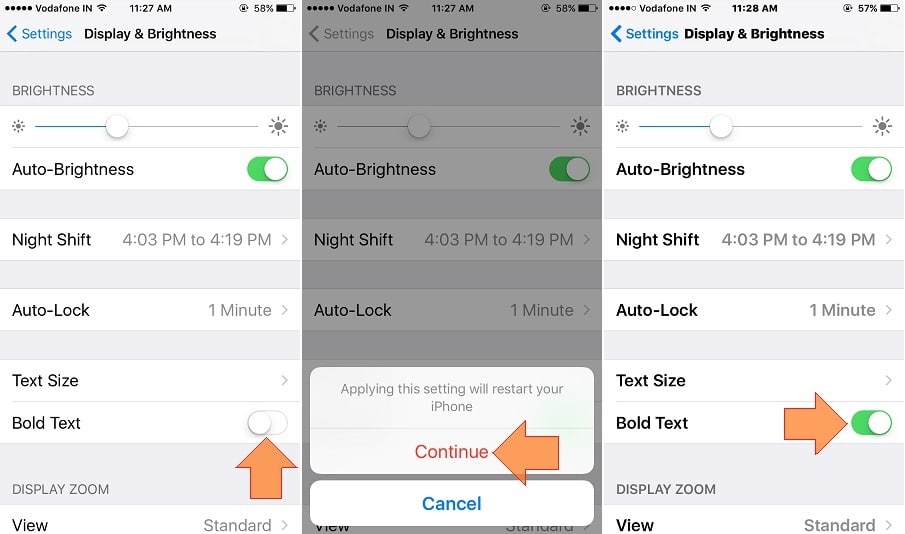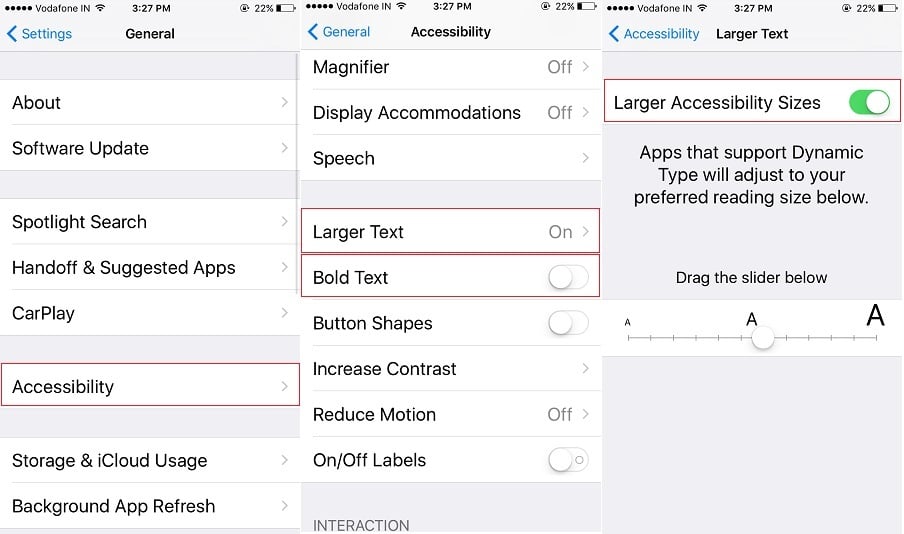Be more productive with your iPhone/ iPad and iPod Touch, with easy customize options like change Font size and style in iOS. Not only static fonts at home screen or settings app. But also customize or set your dynamic default text on Mail app, Contact, Note, Phones, iMessage and Calendar app other pre-installed apps that are using dynamic text. Also useful for Third-Party apps installed from an app store by you.
Note: in the new iOS, Apple added a very beautiful and useful home app for all home kits installed at your home. If you are aware of text settings in iOS, then go with it. Or follow the below steps if you are unknown. I found the new setting on our iPhone, So keep your iPhone updated to the latest iOS.
Ways to Change Font Size and style on iPhone/ iPad/ iPod Touch
Make Larger Text on iPhone & iPad
- Open Settings app on iPhone/iPad.
- Next, Tap on the Accessibility Option.
- Now, Tap on Display & Text Size > Larger Text.

- Enable the Toggle “Larger Accessibility Sizes” > Use Text size change slider to apply.
- That’s it.
iOS 15: Change Text size for Individual app or All apps
New, Text size customisation is available on Latest iOS 15 and iPadOS. Follow the Below steps for Change Text Size for App Only or All Apps.
- Open the control center on your iPhone [Swipe down finger from the top right corner of the screen]. Tap on aA [Change Text size shortcut] > if not added then Add Shortcut in Control center.

- See the Vertical Bar change text size.

- Use Toggle for app open on Screen, here I am changing the font size for the news app, So keep toggle for New App and increase the font size using the Size bar.

- To change the Text size for all apps, Keep Blue toggle on all apps and Increase Text size using the Size Bar.
- That’s an easy way to Change the Text side for the individual apps on iOS 15 & iPadOS 15.
How to enable bold text in iOS 14/ iOS 15
- Open up the Settings App.
- Tap Accessibility
- navigate and Tap Display & text Size
- Turn Bold Text toggle On.
Now in iOS 13 and later device can bold text without restarting your phone, iPad tablet, or iPod.
You can install custom fonts on your iPhone. Watch bottom videos carefully.
How to Enable bold text in iOS 12.4.2 & Earlier iOS Device
- Step 1: Go to the Settings app.
- Step 2: Next, Tap on Display & Brightness.
- Step 3: To change Text style on your iPhone (Simple to Bold), Enable Bold Text toggle. Apply effect instantly on your iOS device, Restart must be required.
- To Vary in Text size Tap on Text Size > Move to the slider to Right
Note: if you don’t show instant effect in text size, you must restart iDevice.
Above setting made changes at all places when the source use fixed text (Not dynamic).
Dynamic text Change Font size and style in iOS
Mostly all apps use dynamic text to fix all screen sizes. Known apps names are notes, Calendar, Contacts, Phone, Apple Music, Home, and stock app and Mail app.
- Step 1: Go to the Setting app.
- Step 2: Next, Tap on General > Accessibility > Larger Text > Enable Larger Accessibility sizes > Increase Slider to right.
- Home apps layout: Go to the Settings App> Display & Brightness > View > Standard | Zoomed > Set.
Above all are settings depending on where you want to change text size or style in iOS running iPhone/ iPad/ iPod.
Stay updated by subscribing to us on Twitter and Facebook. Also, comment you think about Change Font size and style in the native iOS feature.