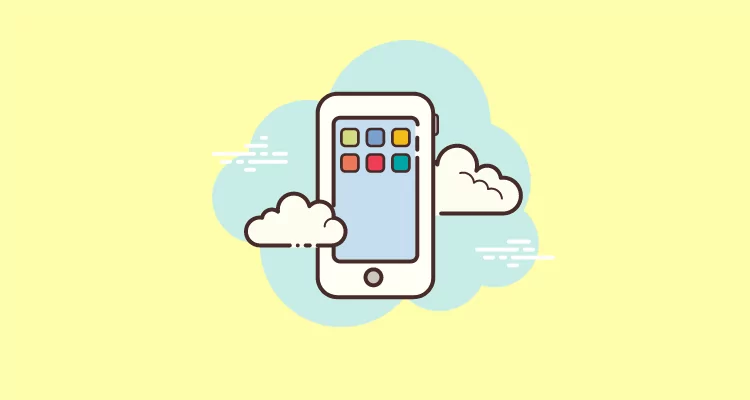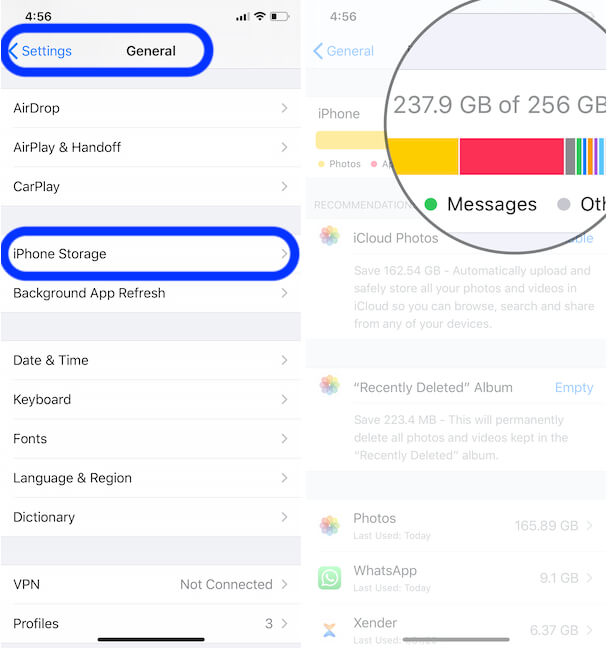Having your question about how to see the total storage capacity of the Apple iPhone or iPad. Everything about iOS device Storage you can know from here. Get from check available storage space on iPhone usage data by an app.
You can sync and download many third-party apps and content (Video, Music) on your iOS device. At all graphically intensive or complex apps use more space than simpler apps. So, sometimes happen storage capacity is over. And that time, if you want to download an app but due to not enough space, it can’t take place on your iPhone.
You want to see how much free memory space is available on your iPhone/ iPad. You can easily see iPhone-free storage space through iOS devices (iPhone, iPad, and iPod touch) or use Apple iTunes.
Moreover, through the Manage storage option, you can get the detail of the app that shows how much room it takes over the amount of storage capacity. Follow the given instructions to check available storage space on iPhone comes with Storage capacity respectively 64GB, 128 GB, 256 GB, 512Gb, 1024GB (1 TB- for iPhone 13 Pro Max).
You can also apply these same steps on your Apple iPad or iPod touch. The method is the same, but just screen views and devices are different.
How to Check Available Storage Space on Your iPhone, iPad
- Open up the Settings app, on your iPhone
- Find General.
- Tap iPhone Storage.
That’s It!
Alternate option is Settings > General > About – Available.
If you wish, then you might be able to delete an app’s content or remove the app and all of its content. Useful to remove unnecessary data from iPhone, iPad, and iPod Touch.
Sync your iPhone in iTunes with Mac or PC using a USB cable and select your device in iTunes. There you’ll see content type data usage.
Read more– How to fix iPhone not showing up on iTunes Mac
You can see used data by Hover your mouse on the content type for more information about usage. Easily see data like audio, video, Apps, Photo, Books, Documents, and Data or Other content.
You can leave a comment, even you’ve to need further assistance regarding this article on, how to check available storage space on iPhone.