
Keeping track of your cellular data usage on Apple Watch is essential to avoid overage charges and manage your plan efficiently. Whether you’re streaming music, using GPS, or sending messages, this guide will show you how to quickly check your data usage directly from your Apple Watch or iPhone.
Steps to check and find total Cellular Data usage on Apple Watch
- Open “My Watch App” on the iPhone.
- Please tap on the My Watch tab from the bottom app screen.
- Just below the carrier, click on Current Period Data. It shows how much data your watch uses in cellular mode.
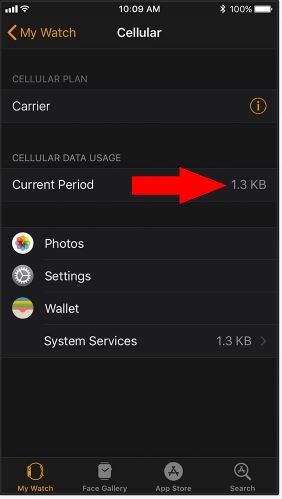
Enable/Turn off Cellular Data on Apple Watch
Swipe up to Open Control Center on Apple Watch with your finger on the watch face.
See Cellular icon, if it’s green that means your Apple watch connected to cellular data. Also, see the Network signal strength.
The cellular button shows White, which means the mobile is to turn on, but it’s connected to your iPhone’s Bluetooth and Wi-Fi.

Note: Your Apple Watch and iPhone must use the same carrier. If you need to change carriers on your Apple Watch, then sign up for the new plan on your Apple Watch.
To add a New plan, open the Apple Watch app on your iPhone> My Watch Tab > Cellular > Add New plan to automatically switch plans on Apple Watch.
Get more tips: Improve Battery Life in WatchOS
I suggest turning cellular data off when not in use because it consumes more power.
Hope you enjoy the Cellular Apple Watch Series by managing cellular data anytime.






