Since Apple devices don’t have Microsoft Office preinstalled in them, Apple’s Pages application can be used as an excellent alternative for creating documents and files on your iPhone, MacBook, or iPad. However, although the Pages app has all the necessary functions and tools required for completing your work perfectly, one might find it difficult to transfer or send the files created in it with people using Microsoft Office or Word in general.
To solve this problem, Apple has developed a quick and easy method to export the Pages in various formats according to your needs. Using these simple and effective methods, you will export pages to Word without losing format with great ease. Therefore, here are a few methods using which one can convert Pages doc to Microsoft Word doc on Mac, iPhone, or iPad.
Converting Apple Pages to Word Documents on a Mac
Like the process followed for iPhone or iPad, you need to have the Pages application downloaded and installed on your MacBook before following the steps below. Once you have taken care of this, your queries regarding how to convert pages to Word on windows will be resolved by sticking to the steps mentioned below.
Step. 1→ On your MacBook, launch the Pages application.
Step. 2→ Then open the Pages document you are willing to convert into Word doc.
Step. 3→ After that, you will find an option labeled as the file at the top left corner of the screen. Click on that option.
Step. 4→ In the drop-down menu, look for the setting Export to and select it.

Step. 5→ After that, click on the Word option.
Step. 6→ You can also add a level of security to your files by setting up a password. (optional)

Step. 7→ If you have an older version of Microsoft Word, you might face difficulty opening this newly created word file. You can take care of this complication by clicking on the Advanced options and choosing the format compatible with your version of Microsoft Word.
Step. 8→ Click on the Next button.
Step. 9→ Then add a name to your file and a location where you want to save it.

Step. 10→ Once this is done, click on Export.
After following these steps, you will be able to access your newly converted Word file from the location where you have saved it. From there, you can also share and transfer this Word doc with anyone you want without worrying about them being a Microsoft user.
Converting Apple Pages to Word Document on iPhone or iPad
You can simply convert your Pages document to the Word Document on any of your iPhone or iPad devices. The only requirement for this conversion method is to have the Pages app downloaded and installed on the device you want to convert files in. Then, follow the steps given below, and you will be able to do the conversion instantly.
Step. 1→ On your iPad or iPhone, launch the Pages app.
Step. 2→ After launching the app, you need to open the document you wish to convert.
Step. 3→ Then, you will find the “More” option denoted by the three dots at the top right corner of your screen. Click on it.
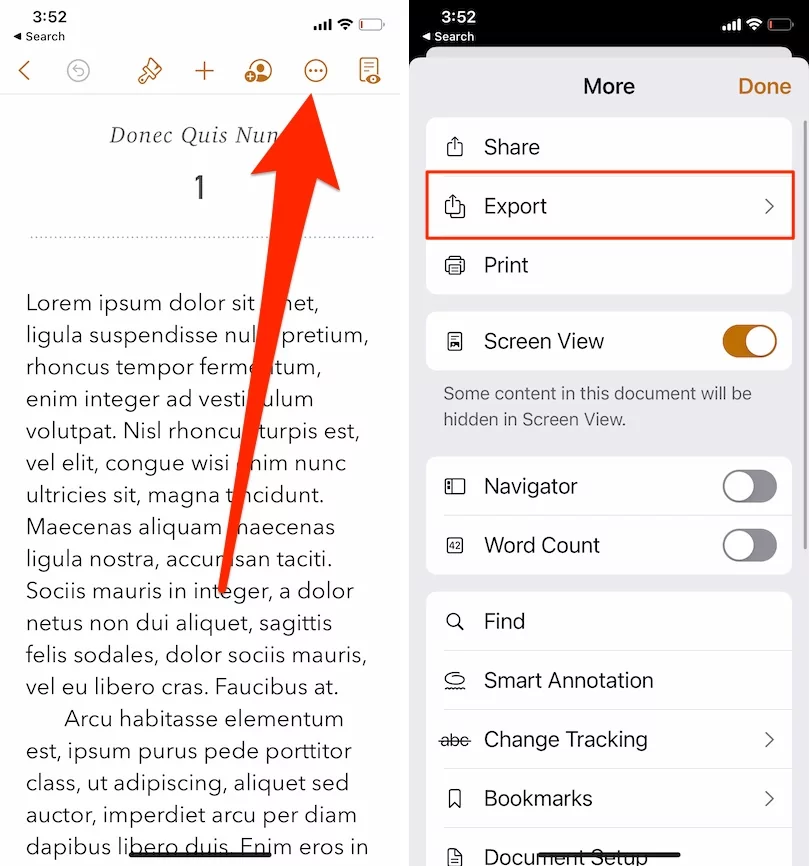
Step. 4→ Click on the export button.
Step. 5→ Then select the Word format to convert it.
Step. 6→ You can then share this converted file using the list of options available. If you wish to save this file to your device, then click on the Save to files option by scrolling down.

After following the steps listed above, you will be able to convert the Pages doc into a Word document and save or share it easily with Microsoft users via email, messages, or other modes of communication. This process does not affect the original Pages document and allows you to export pages to Word without losing format.
Converting Apple Pages to Word Documents on iCloud
As we have stated earlier in this post, there are a considerable number of different ways by which you can export pages to Word without losing format, and one such method requires your iCloud account. This is one of the fastest, simplest, and most convenient ways for converting Pages to Word doc.
Step. 1→ Open the web browser on your iPhone, iPad, MacBook, or other devices.
Step. 2→ Visit the iCloud.com website and log in using your Apple id.
Step. 3→ Look for the option labeled as Pages and select it.
Step. 4→ You need to upload the file that you wish to convert to iCloud if you haven’t already done that. You can do this by dragging your Pages file to the iCloud site or by simply clicking on the Upload icon present at the top of the screen. (The cloud with an arrow pointing upwards is the upload icon)
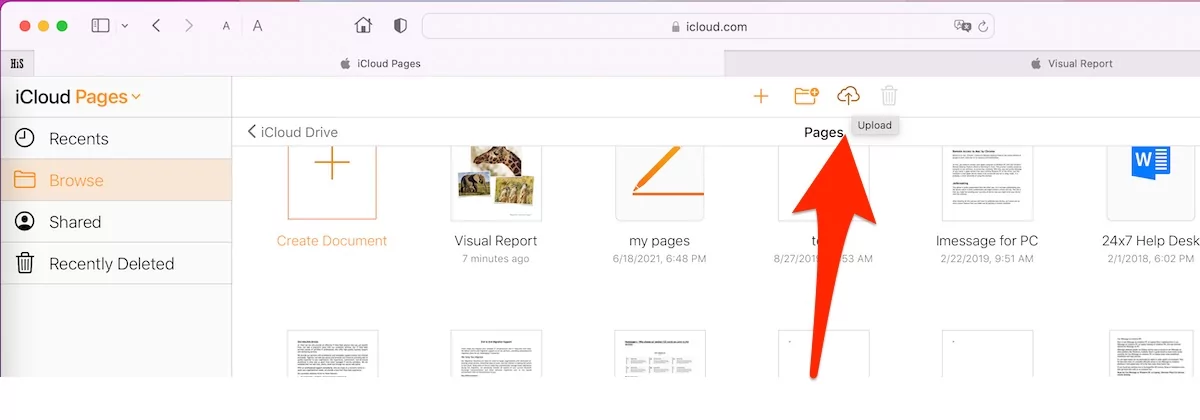
Browse the Document from Mac to icloud account.

Step. 5→ After uploading the file to iCloud, click the “More” setting denoted by the three dots at the bottom of your uploaded file on the right corner.

Step. 6→ Select Download a copy.
Step. 7→ Then select the Word option to convert your Pages into Word documents.
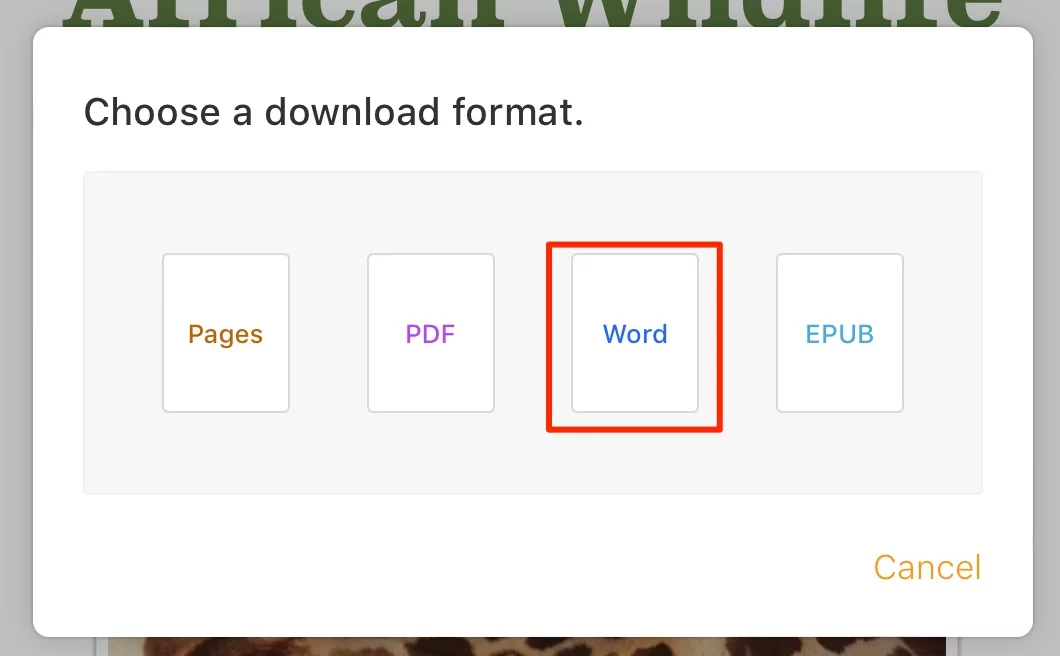
After this process, your converted Word Doc will be automatically saved to your device, and you can access and share it with anyone having Microsoft Office or Microsoft Word installed in their respective devices.

Access downloaded Microsoft office doc file from safari download manager.
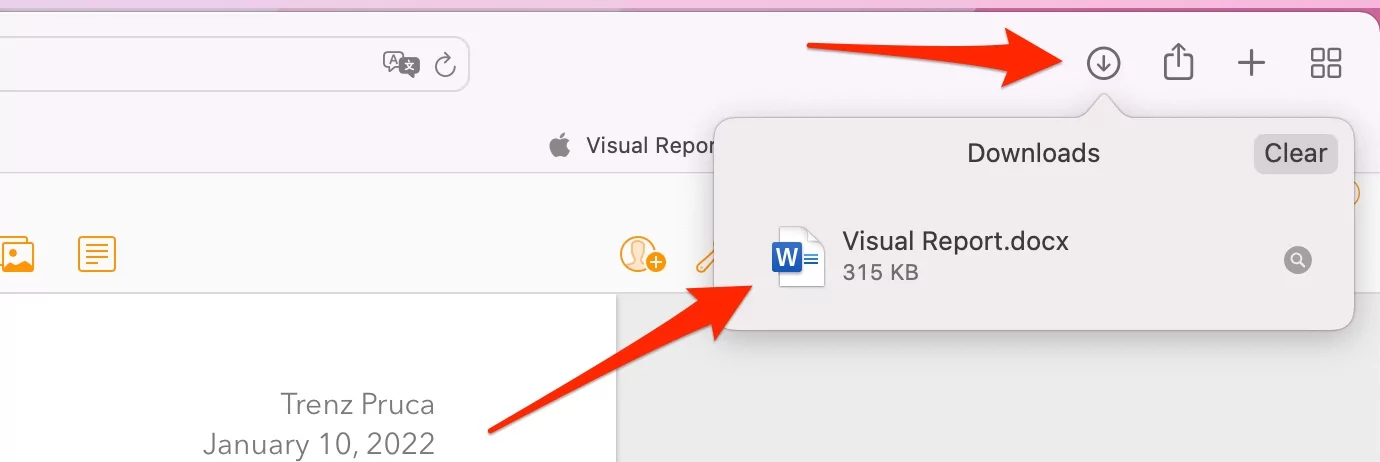
This process can be initiated on even a windows device and is an excellent solution to how to convert pages to Word on a windows device.
Converting Apple Pages to Word Document Online
There are a good deal of ways by which you can export pages to Word without losing format, even if you don’t have your iPad, iPhone or MacBook with you. This method uses online websites to convert your Pages files into a Word document in just a few seconds. This method can be performed using any device such as Android smartphones, tablets, and even computers with Windows operating system. It is the easiest method that individuals widely use for fast and efficient conversion of documents. So if you have a doubt regarding how to convert pages to Word on windows, then follow the steps described below to initiate the quick conversion.
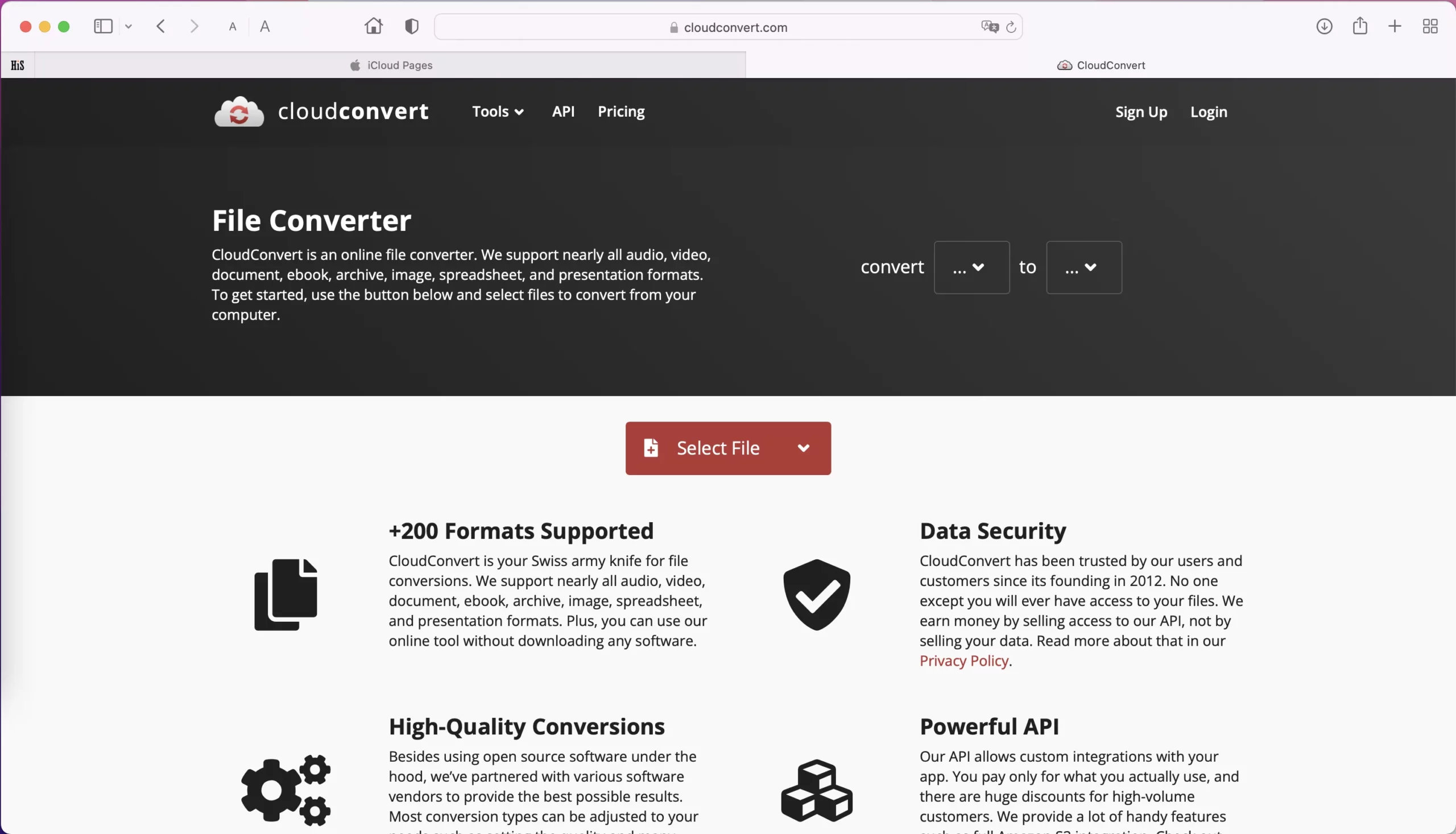
Step. 1→ Launch the web browser on your Windows device.
Step. 2→ Head over to the cloudconvert.com website.
Step. 3→ Then upload the Pages file you are willing to convert into a Word file.
Step. 4→ Once you have uploaded the Pages file, choose Convert Pages to Docx or Doc.
Step. 5→ Click on the option labeled as Convert.
After clicking on the convert option, the Cloud Convert website will convert your Pages into a Word Document. However, this process may take a few seconds, but the converted word file will automatically be downloaded to your system or device after its completion.
With this, we have provided you with plenty of quick, easy, and practical ways by which you can export pages to Word without losing format. So go ahead and convert your Pages files into Word Docs and never let the file format disrupt your workflow again. This article’s different methods are very easy to use and effective. Hence, choose the method that you find convenient and easy and never stress about looking for alternate ways to convert pages to Word on windows to save a lot of time and energy.
