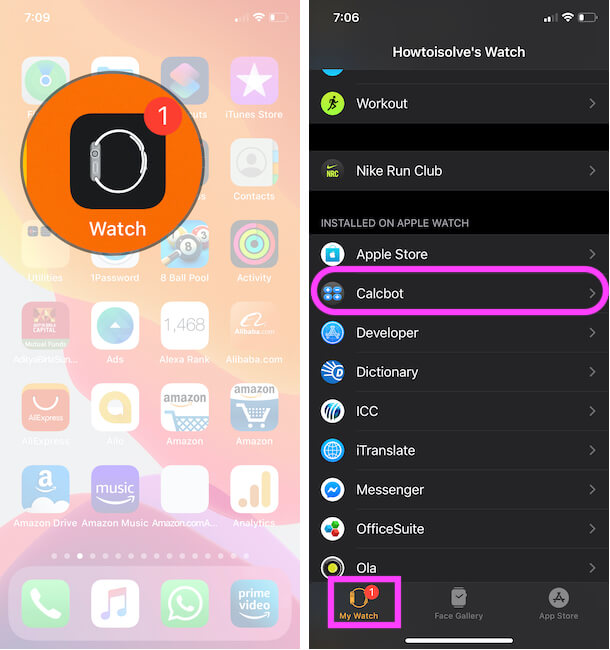Are you frustrated due to an incomplete answer or delete or uninstall Apple watch app from iPhone? Get everything about it here. The tech-giant Apple allows the installation of third-party apps for Apple watch. So you can install compatibles Watch OS apps and if you wish to remove it then you can delete it, too.
The Apple Watch has come with several essential built-in apps like Messages, Mail, Phone, calendar, Activity, workout, Siri, Remote, Music, Alarm, photos, Settings, timer, Stocks, Weather and other apps. So as like iPhone, you can hide app, but can’t delete the built-in Apple Watch app. in addition, you can do remove third-party Apple watch apps. Therefore, If you are annoyed from unwanted and less use Apple watch apps on Apple watch home screen. Then follow the below way to deleting or uninstall Apple watch app steps wise.
You May also like: Luxurious Travel Time kit for Apple Watch
Straightforward Steps to Delete or Uninstall Apple Watch App From iPhone
- Open Watch App on iPhone > Tap on My Watch.
- Next, Scroll to Installed On Apple Watch section.
- Tap on App name > Disable the toggle “Show App on Apple Watch“. Wait for Few seconds, Installed App will be uninstall from Apple Watch.

Show app on Apple watch and Uninstall On Apple watch From iPhone - That’s it.
Delete or Uninstall App From Apple Watch
2. Re-Install on Apple Watch From iPhone Watch App
- Open Watch App on iPhone > Tap on My Watch.
- Next, Scroll to Available Apps section.
- Tap on the Install button to install on Apple Watch automatically.
- That’s it.
You can also delete by Tap and hold on App on Apple watch and tap on the X mark. That will be asked you- Are you sure you want to delete (App name)? Tap on Delete App. That’s very easy.
So virtually, hope you get here to guide that you are really looking for. Keep remember, you can apply this trick anytime if you want to see the app on your iPhone and don’t want to see on Apple watch. Then without searching anywhere, just continues the above steps order wisely. Therefore, now you can remove any possible application from apple watch.
Don’t Miss: Manage Notifications on Apple watch
Please share your thought or have any special trick to delete or uninstall the Apple Watch app from iPhone. We would love your speech. Furthermore, Stay connected with us to get daily new how-tos trick and tips iPhone.