In Short
- Learn how to clear your browsing history on Safari, Google Chrome, Opera, and Mozilla with clear steps and pictures.
Safari is popular for Apple devices, but it lacks user-friendliness, speed compared to Chrome, and limited options. We recommend using user-friendly and secure browsers. In this article, we will discuss how to clear the history of iPhone and iPad running on the latest iOS. Note that the browser has no parental controls or passcodes, so be mindful of your browsing activity to prevent unauthorized access to your iOS device.
Guide on How to clear history on iPhone, iPad: Google Chrome, Safari
Steps to clear Safari browsing history on iPhone
Step 1: Access the Safari App on your iPhone. Tap on the Bookmarks Icon from the bottom menu.

Step 2: Tap on Clock Icon from the top menu. In the bottom right corner, choose Clear.
Step 3: In the Clear Timeframe menu, select the one from Last Hour, Today, Today and Yesterday, & All History. Tap Clear History.

How to Clear Search History on iPhone Google Chrome Browser
1. Go to the Google Chrome app on iPad or iPhone,
2. Tap three-dots icon located bottom-right corner.
3. Tap History from the menu option.

4. Tap Clear Browsing Data…
5. Click on Clear Browsing Data… appears lower on the screen
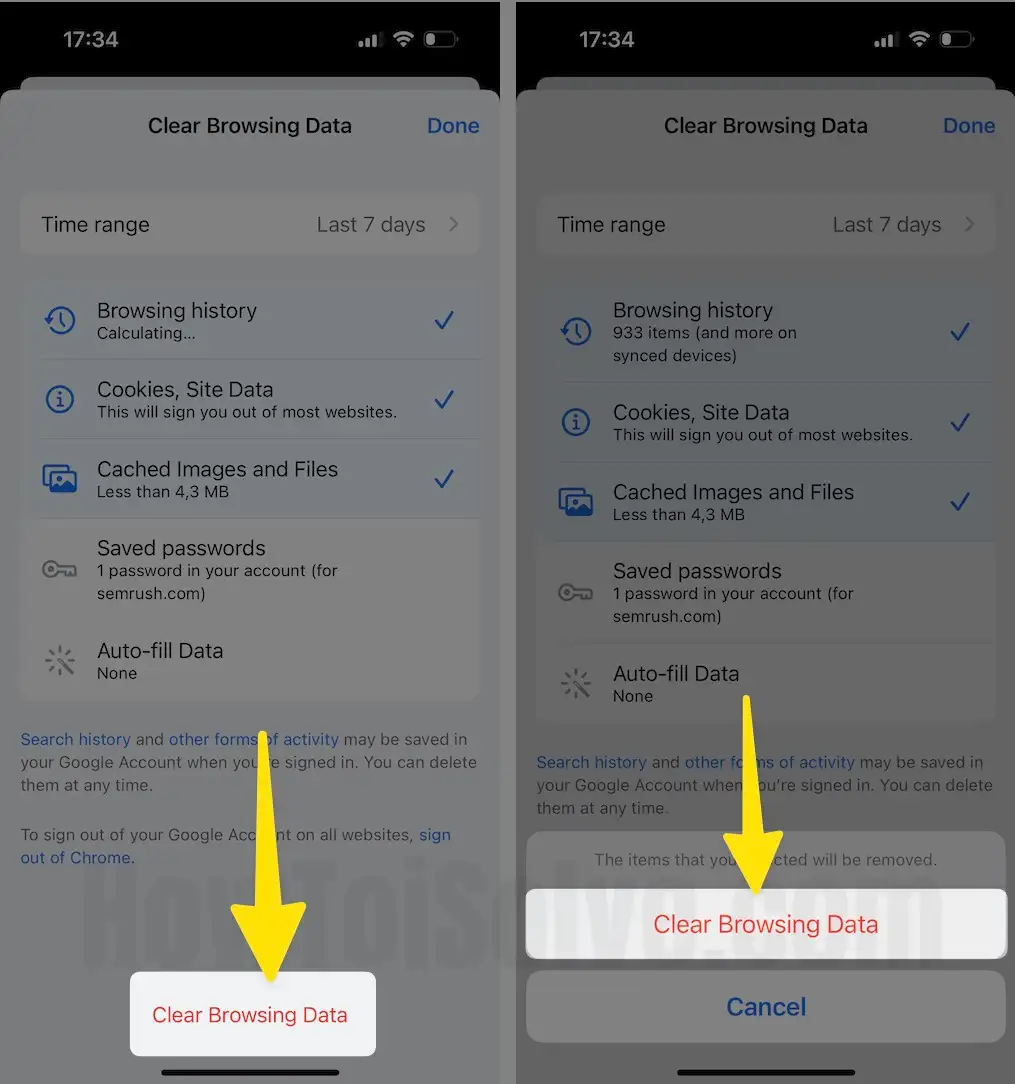
6. Now, Clear Browsing Data screen opens with many options, including Time range, Browsing history, Cookies, Site Data, Cached images and Files, Saved Passwords, and Auto-Fill data.
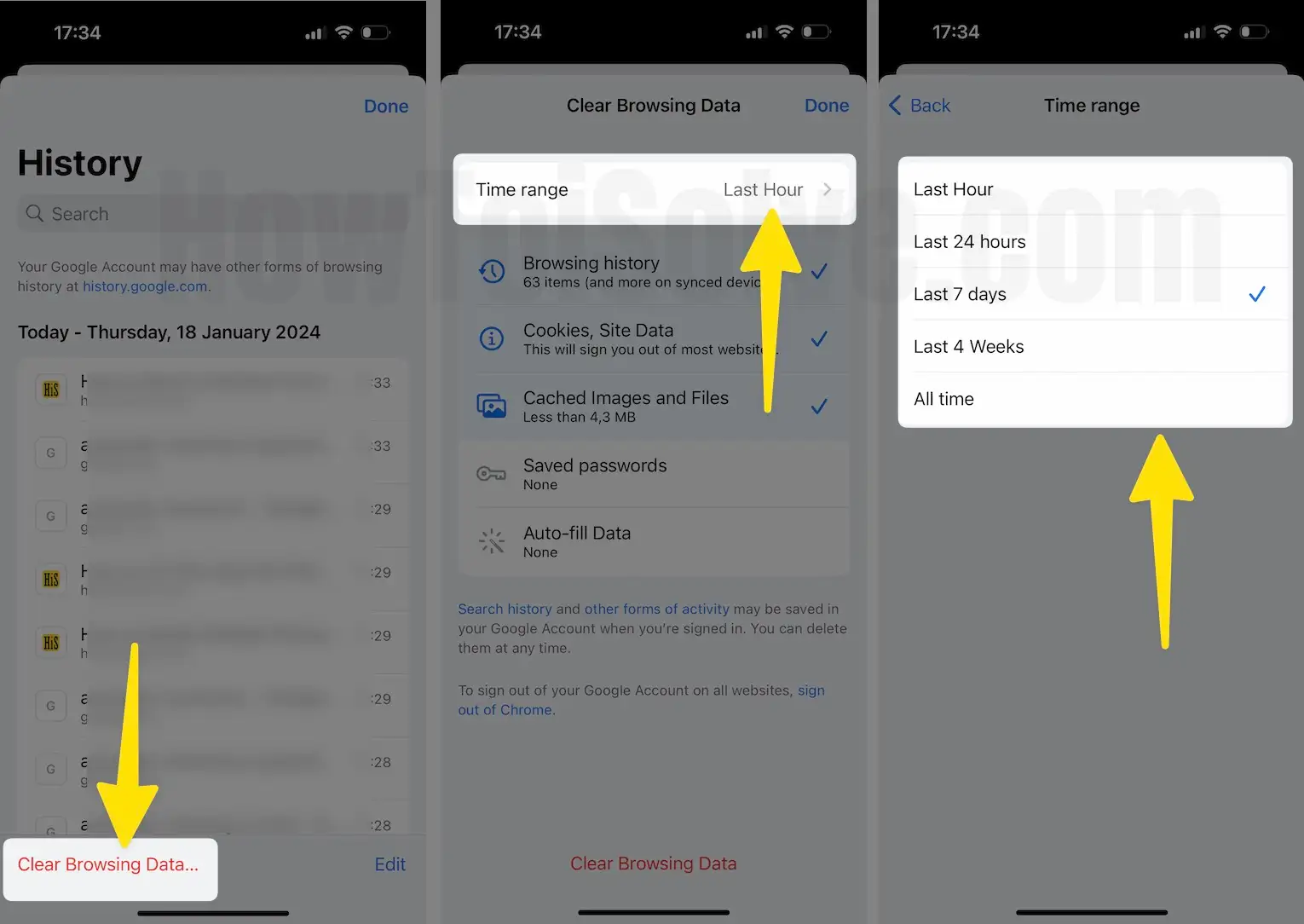
Here are 20+ Best Google Chrome Tips and tricks for iOS users
in this, by default, Browsing History comes selected, other all options are optional to choose if you want to clear it. Let’s see what is time range with an example.
Time Range – here, Last hour, Last 24 hours, Last 7 Days, Last 4 Weeks, All time. For example, if you want to clear last 2 days histories on google chrome iPhone browser, then choose Last 7 days to delete. This is only example to understand. if you want to clear all history, choose All time.
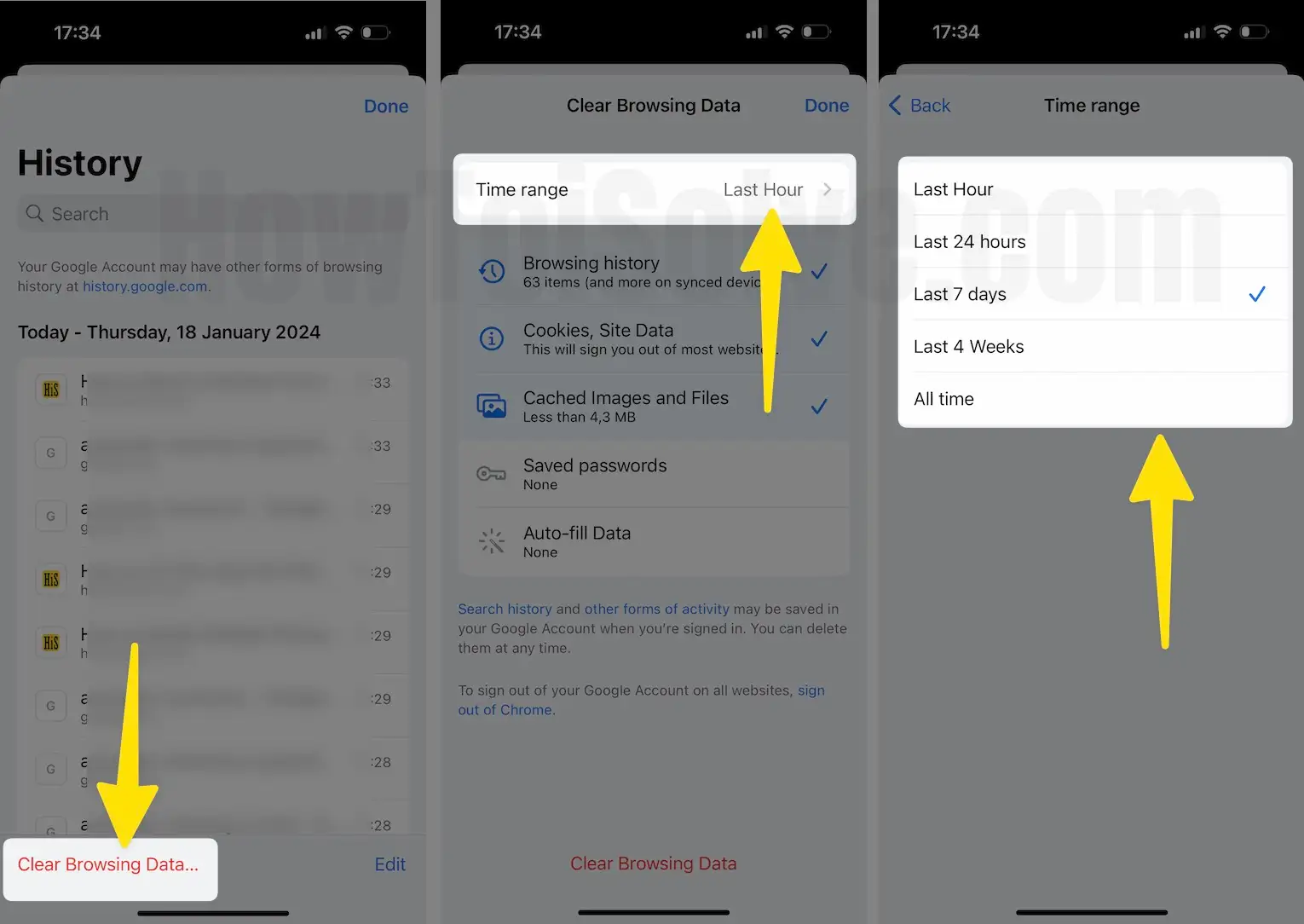
7. Now Click on Clear Browsing Data.
8. The items that you selected will be removed. Choose again Clear Browsing Data. in the last tap Done appear on the upper-right corner of the screen to save changes.
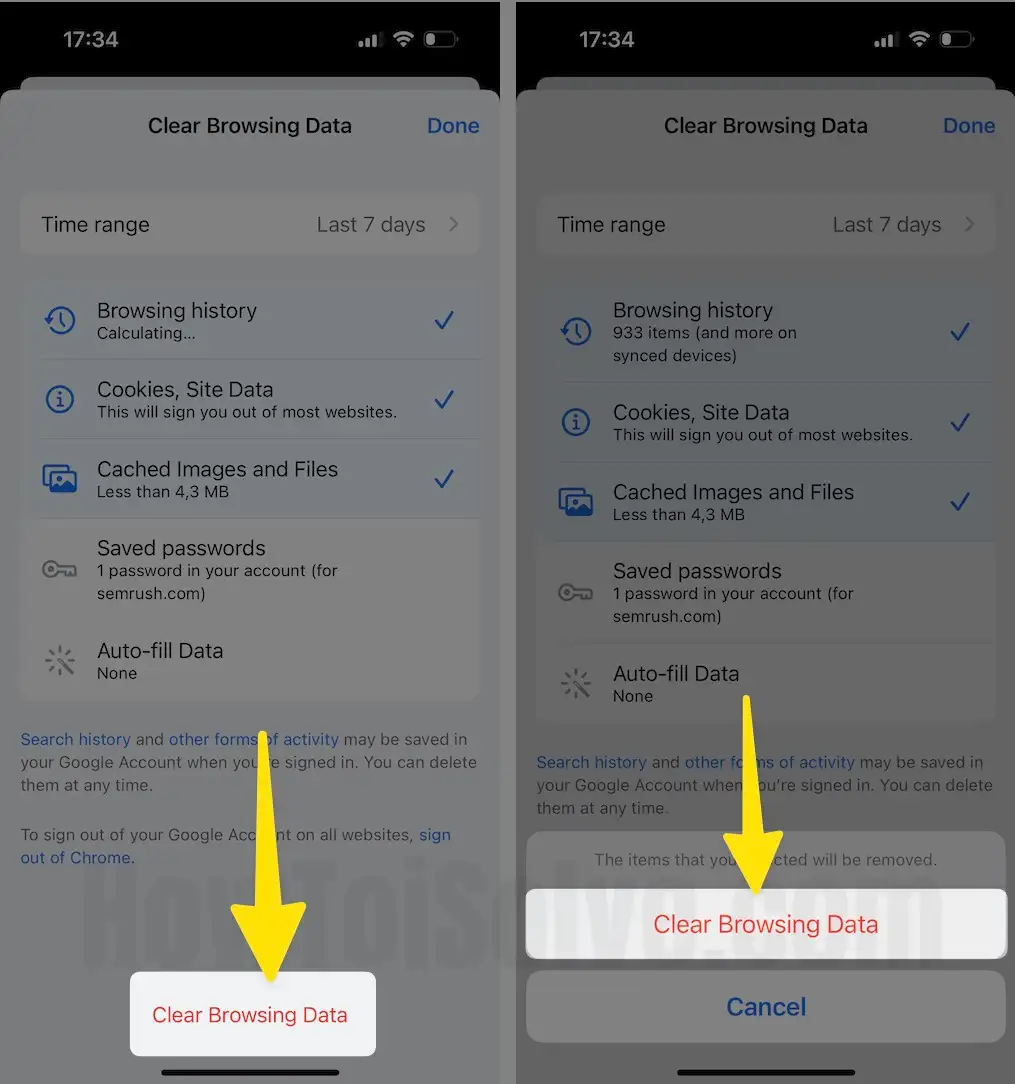
That’s it.
Steps to clear Mozilla Firefox History in iOS
Step 1: Access the Mozilla Firefox app on your iPhone. Tap on the Hamburger Icon from the bottom right corner.
Step 2: Select History.
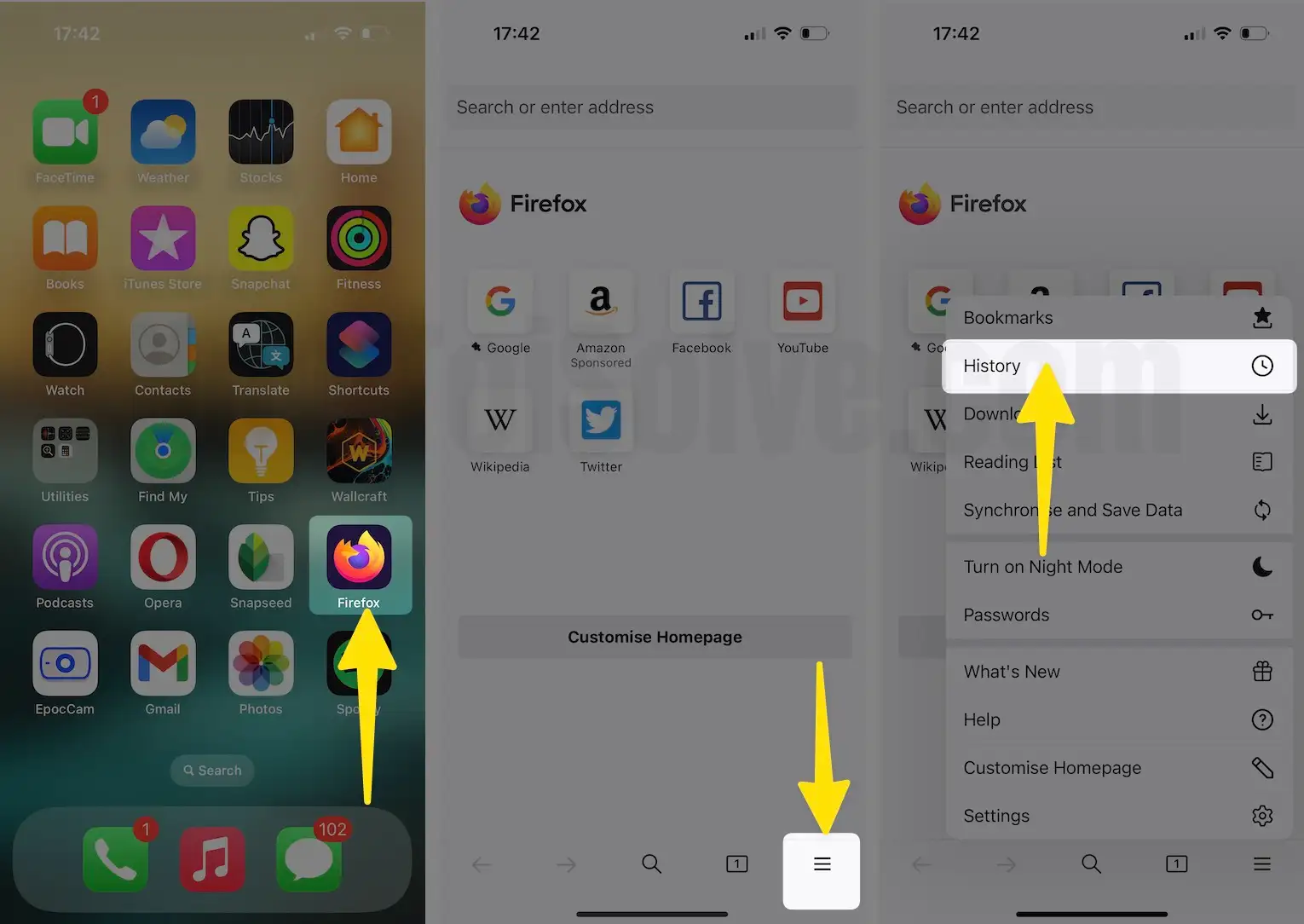
Step 3: Tap the clock icon, tap the delete button, select 3 options for delete,. Click on Done on your iPhone, Select anyone from Today, Today and Yesterday, or Everything. Atlast, tap on Done from top right corner.

Steps to clear Opera History in iPhone
Step 1: Access the Opera Browser on your iPhone. Tap on the Hamburger Icon from the right corner.
Step 2: Select History.

Step 3: choose More Icon in the search field. From the prompted menu, tap on Clear History.
Step 4: In the Clear Browsing History? Pop-up, tap on Clear.

The above steps are common for iPhone, iPad. Also covered most of the popular iOS browsers guide on How to delete history on iPad, iPhone step by step.
