Are you hesitating about third-party extension automatically installed in Google Chrome on Mac? That causes many problems like security, more overlapped ads on each website, Auto crash chrome or restart Google chrome again and again. Sometimes after disabling or remove extension is automatically added when starts chrome. Primarily I want to show how to remove popup ad extensions from Google chrome or other useful or useless extensions.
You might like: Hide file Extension in Mac OS X
Most of the terrible extensions/ Plug-ins might you don’t want in Google chrome. Flash Plug-in, ad blocking, popup ad plug-in
Steps for Disable Plug-in/ Remove popup ad extension from Google Chrome on Mac
Step 1: Go to the chrome://settings
Step 2: From the last, see more settings options by clicking on “Show advance settings”
Step 3: Next, click on “Content Settings”. Then Under the Plugins > Let me choose when to run plug-in content.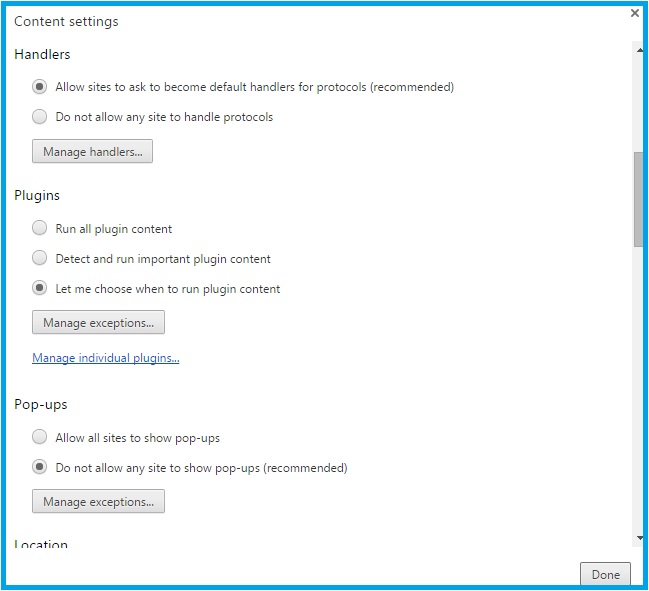
Step 4: Now, Done for save changes.
Disable or remove all third-party extensions and tools from the browser
Step 1: Go to the chrome://extensions, Copy and paste in Browser
Most of the unwanted plug-ins automatically install in the browser when you install any third-party software or open not trusted sites.
By disabling the extension never install again or activate automatically once you did. But some of the plug-ins automatically install if you remove them from the browser.
Step 2: See the below screen and only disable the extension by unchecking it.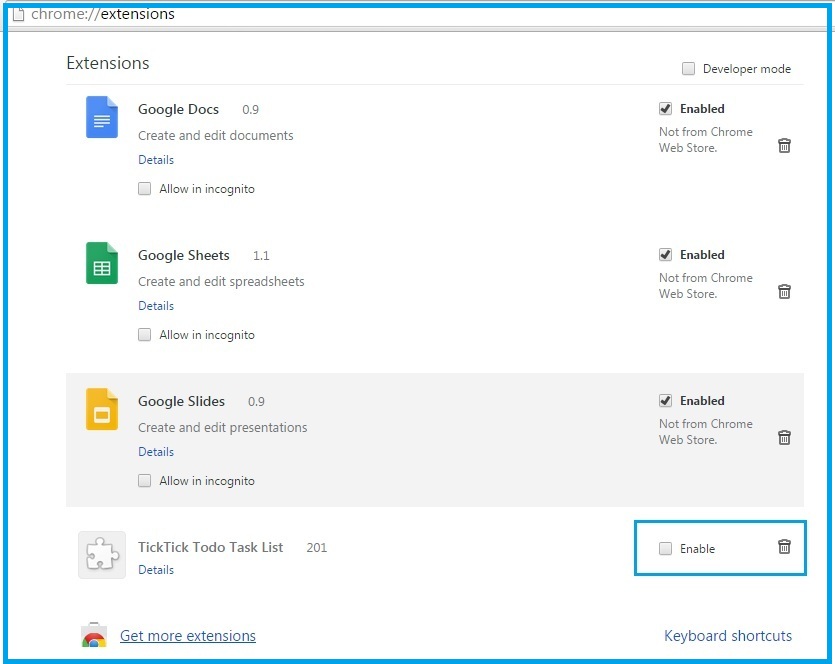
Now you are free from third-party extension and plug-in activation on deactivation at run time when you are surfing over Google chrome on MacOs.
And more about Google chrome settings you can do like, Change Default Browser, Privacy, Autofill password and Address, and more
Stay connected with us and share more problems with your Google chrome browsing problem with us, we are happy to help and also how to help Remove popup ad extensions from Google chrome with the above solution.
