After a long time of waiting, Apple plans to roll out iOS 15.2 Developer Beta 3 for Developers. And I have a developer account so I downloaded and Successfully installed iOS 15.2 Developer Beta 3 Software Profile on my iPhone X. New iOS preview as beta launched with awaited- features but if you’ve no Dev account then how to download and install iOS 15.2 Developer Beta 3 on your iPhone and iPad without developer account Free no Computer that I’m going describe in this article.
Do you have no PC/ Computer or Mac? Don’t worry, you just need to download iOS 15.2 Developer Beta 3 profile directly on your iOS device then install it like other OTA updates. Let’s jump on and get started to download the latest iOS 15.2 Developer Beta.
How to Download and Install download iOS 15.2 Developer Beta 3 without Developer Account on iPhone and iPad
Steps to Download and Install iOS 15.2 Developer Beta 3 Free
Direct Download Beta profile and install on your Apple Device is unsafe, According to Apple, So I recommend to Download iOS 15.2 Developer Beta 3 profile on your iPhone from [www.beta.apple.com] and log in with your Apple ID and Password, Download iOS 15.2 Developer Beta 3 profile your iPhone and Get new iOS 15.2 Developer Beta 3 Update on your iPhone.
Allow to Download from Safari Browser to your iPhone.
#2. Now, Tap the‘ Download’ tab to install the iOS 15.2 Developer Beta 3 on your iDevice. In Case, you asked ‘’on which device would you like to install this profile?’’ Select the iPhone to continue. After this, Tap Install (you can see upper-right side)
#3. Enter your iOS device unlock screen Passcode
#4. Tap install again from then Tap Install once more in a popup.
#5. Tap Restart.
You may get a card on the screen that says- Restart Required please restart your iPhone to apply changes.
#6. After Device has rebooted, Go to the Settings App on your iPhone or iPad – Tap General
#7. Tap Software Update
#8. Now on the next screen, you should appear the iOS 15.2 Developer Beta 3 Profile.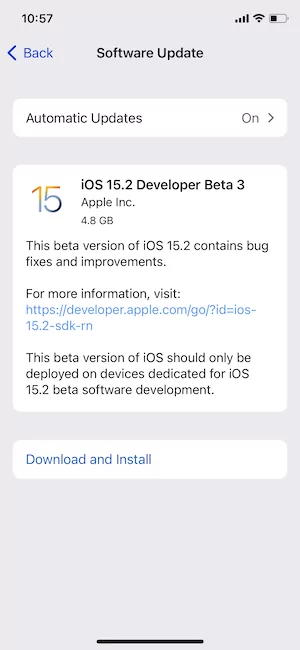
In 35% of cases, a Profile may take time to appear. Since you should wait for it. Unfortunately, if your beta profile won’t show up on your iPhone or iPad then perform to reboot your device.
Get iOS 15.2 Developer Beta 3 links first here. So bookmark this page and come back to the iOS 15.2 Developer Beta 3 Update on your Apple iDevice.

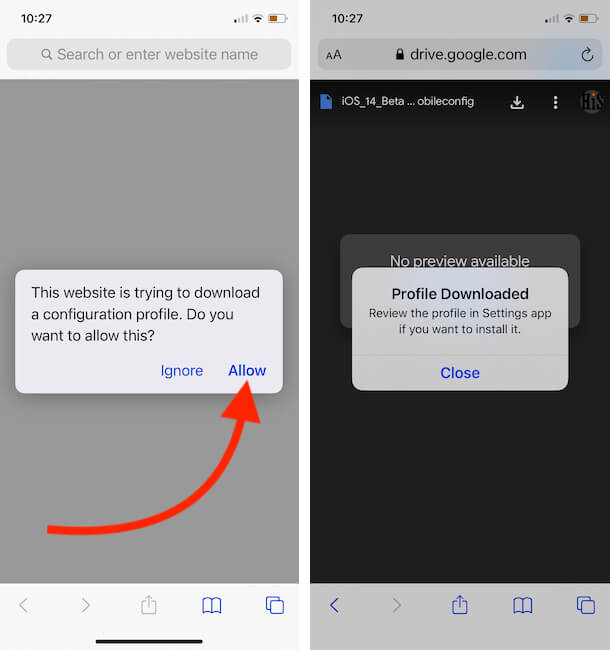
ios beta 12 download is ranning