Here you get a way to edit PDF files on the iPad and iPhone. We promise you, neither this way lengthy nor hard to understand. A month ago, we published several best PDF Editors for iPad and iPhone. But at their, you were got only good iOS PDF editor apps instead of how to tip. Now here turn for beginners or folks have medium knowledge relates to do changes in PDF file on iPad or iPhone.
To follow this article, you must have a good productivity app to Edit PDF documents, or to load/ access any PDF files on iPad and iPhone. Even the app also enables you to read, highlight, Annotate, Sign, Make a Border, Edit some text, Remove Text, Use Different color, indispensable File manager (you get any files from all sources and view them), Note with your finger in PDF files. At all, this PDF editor iOS app speaks in your language. After editing PDF files, you can also get linked storage likely Dropbox, Google Drive etc.
iOS 11 or later iOS device can use Free PDF markup tools like Photo markup using iBook app. Open PDF file on iBooks app and Start to Editing like this way (Given in First Way), and the Another way is Edit PDF file using third Party PDF Editor iOS app.
So let’s start, how actual edit PDF files on iPad and iPhone. This sleek app is well compatible with iOS 8 or later iOS devices. it’s an amazing PDF reader and Editor App for Apple’s new iPad Pro, iPad Air, and iPhone 6S/ 6s Plus, iPhone 7, iPhone 7 Plus, iPhone 8, iPhone 8 Plus, iPhone XS, iPhone XS max, iPhone XR and all Other new iPhone models.
Steps to Edit PDF files on iPad and iPhone: Awesome for iOS
Way 1: Using PDF Markup Tools on Apple Books App
This is the most unique method that I will teach you, How to Edit pdf file on iPhone using PDF Markup tools now available as built-in options on iBooks PDF editing mode. Let’s Get started how to use PDF markup tools for Drow Border, Circle, High light with a pen, Use Eraser and Pencil, Signature, Scale with different colors and more.
step 1: You can open any PDF file from your Message apps like FB messenger, Whatsapp, Mail app, Messages app to iBooks app directly. First Download the pdf file by a tap on it, Once download find the sharing option (Square box with upper arrow), Find Open with iBooks option.
step 2: Now PDF file will open on the Books app. Tap on a page that you want to edit, In full-screen mode, you will see Blue mark up option.
step 3: Tap on Markup tool and find lots more editing options.
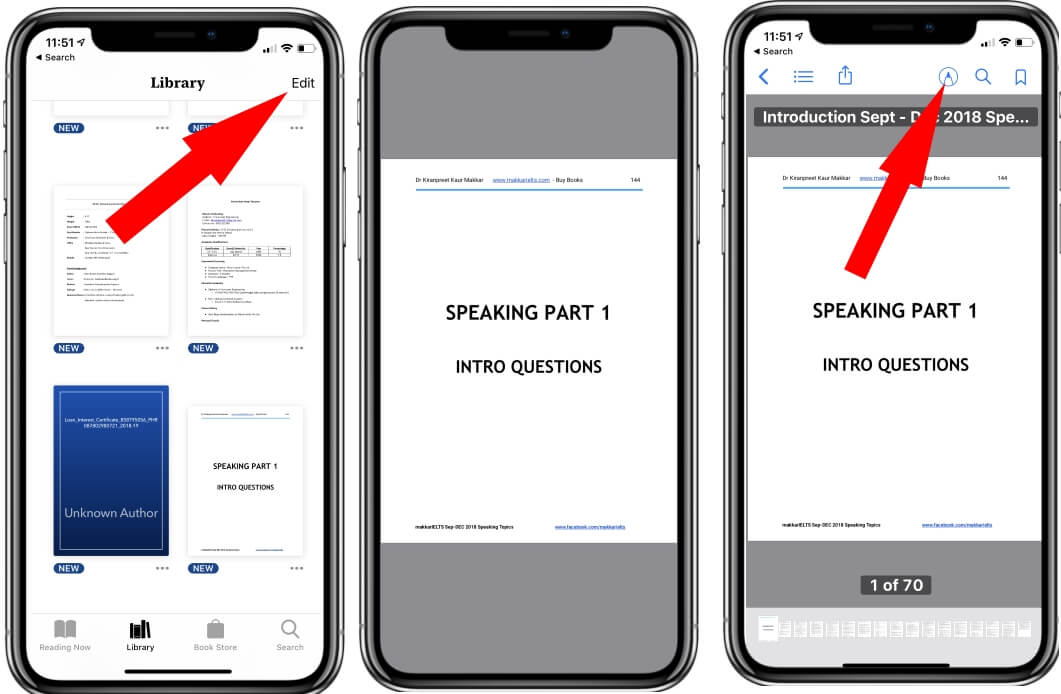
step 4: Tap on Plus icon to choose different drawing options like Square, Circle, Chat, Arrow, Magnifier, Signature and Text.
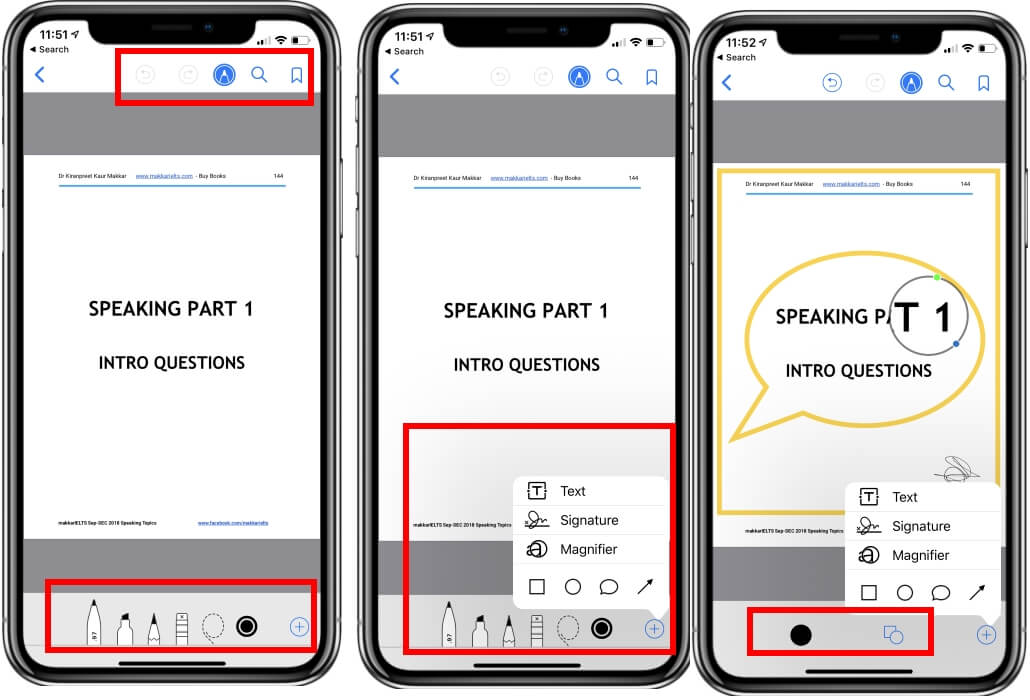
step 5: Now you can draw or write in your selected color, Tap on a black dot to open Collor pallet on your iPhone. The pic that color and use according to your high light needs.
That’s it.
Second ways: Using Third-Party Best app for Edit PDF file on iPhone and iPad
- Step 1. Go to App Store on your iPad or iPhone
- Step 2. Search PDF Expert 5 [by Readdle Mobile software] tap on GET and Install.
- That will be asking you enter your Apple ID.
- Step 3. Now start to Edit PDF file on your iPad, iPhone.
- Step 4. Open the PDF Expert 5 app on your iDevice
- Step 5. Now tap on the PDF doc what you want to edit
- Step 6. Tap on Edit button and do complete your require changes and then save.
That’s it.
Like to know features of ‘’PDF Expert 5’’
- Best PDF highlighter for iPad and iPhone
- Merge PDF file
- Create Notes
- Sign Documents
- Fill Forms
- Copy File from Mac or PC via Wi-Fi and USB
- Save E-mail Attachments
- Text to speech and Protect your PDF file with password protects
Don’t Miss: How to convert word to PDF file in iPhone, iPad
Okay let to know us, how seem you this page to edit PDF files on iPad and iPhone. If you have any smart PDF editing Software with satisfy experience please share in the comment.