Location service on the iOS devices is the primary security of your data on your Apple iPhone and iPad. Apple gave the option to manage location service on the iPhone and iPad. So you can disable or enable location service from the iOS device’s setting app. Beware before you disable location service you have to know about, which app needs current location essentially.
Some iPhone and iPad users have a question in his/Her mind, Why my iPhone Showing Rectangle arrow on my iPhone’ Status bar? This is location service indication, Bold Arrow on Status bar identify Your iPhone is sharing your location with the App while you are using on-screen or in Background. If you don’t like then Hide icon from the settings app. Know how to Hide Arrow icon from iPhone or Mac.
Also useful: Share location on Message app. or Share current location on skype
Steps For Disable/ Enable Location Service on iPhone & iPad
For each app, you can enable location service in three different options.
- Never
- Ask Next Time
- While Using The App
- Step 1: Go to the Setting app on your iPhone, iPad.
- Step 2: Next, Tap on Privacy.
- Step 3: Go with Location Services.
Enable/ Disable location services for all apps at once. here I recommended enable location service toggle and apply modification for each app individually listed below on your screen.
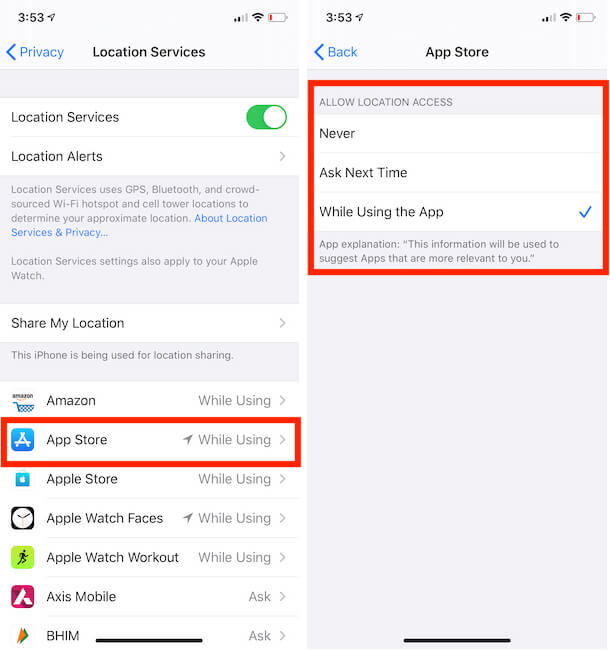
Must be Enable Location services: Banking apps, Map App, GPS app, Online Store, Cabs apps, Geo apps, Booking apps.
Should not require location services: Social Apps (WhatsApp, Facebook, Twitter), Media,
location tracking through location service by app improve apps or device performance when in use. But you don’t want then you can manage it through the above steps.
And want more settings on-location service then Go to System Services. Like iAds, HomeKit, Wi-Fi networking.
For History of tracked location See under Frequent locations option will be there at last. 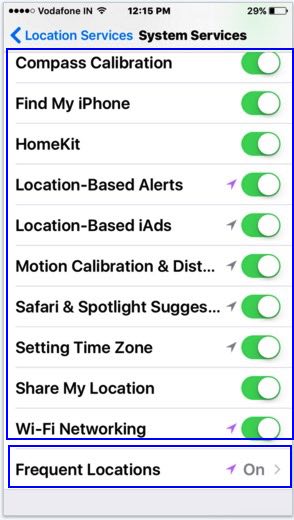
Note: By disable location service, you can save battery life by controlling GPS services on iPhone, iPad. But for the required app you can be enabled for app in use option.
Want more tricks and help on your own personal settings on location service in iPhone & iPad share with us on the below discussion, we will reach you with possible solutions.
