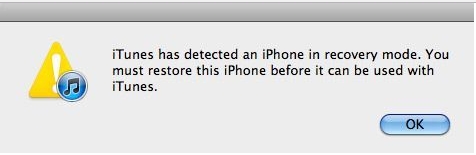Technically DFU mode is the most critical function for the iOS device. This mode will allow permission to users to make changes at a low level in software. DFU mode keeps your iPhone turn on, reboot iPhone/ iPad/ iPod Touch without turn off. Via these Mode’s, we can Downgrade the iOS version, Jailbreak the Device for the Developers and tech geeks people. The task is not easy, so read more carefully enough and Start to Enter DFU mode on iPhone 7/ 7 Plus by following the steps below step by step.
Note: Please keep a full backup device using iTunes.
Steps for entering DFU mode on iPhone 7, iPhone 7 Plus
1: Open iTunes on Mac/ PC (iTunes should be the latest version, Check Version and Update iTunes)
2: Connect your iPhone 7 or 7 Plus via USB lightning cable to PC/ Mac.
3: Switch off your iPhone (Press Sleep/ Wake button for 2 to 3 seconds until your screen show black with the “Slide to turn off” option).
4: At that time press the Sleep/ Wake button from the left side edge, Press/ Hold the volume down button for 10 seconds.
5: Next screen will show apple logo, Release Sleep/ Wake button but continues holding volume down button until you show recovery mode warning popup on PC/ Mac iTunes.
6: Now, your device’s screen goes black, You’re in DFU mode, and your device isn’t turn off, but it’s running inside.
Your device screen show “Cable connected to iTunes picture” then repeat the steps above.
Exit iPhone 7/ iPhone 7 Plus from DFU mode, Safely
Turn off the Device by press the sleep/ Wake button and the Volume down button called force restart. A new way to restart is now only applicable latest iPhone models (iPhone 7, 7 Plus).
Repair damaged or hanging problem by Upgrade/ Downgrade system iOS on iPhone/ iPad/ iPod by Enter DFU mode on iPhone 7/ iPhone 7 Plus.