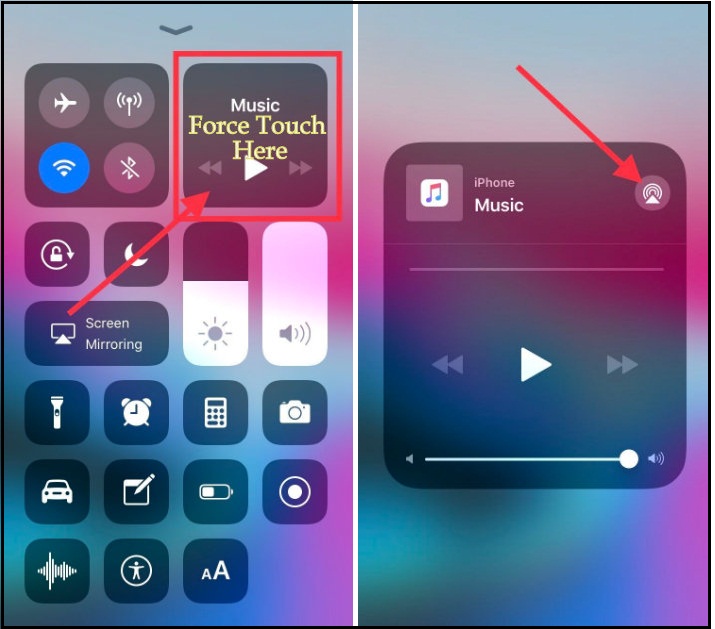Music fans always love to discover new music to listen through its device. And of excellent example is the Apple Music user. Yes, I’m also hugely connected to the Apple Music than Spotify and Pandora thought a day. I love to make new soundtrack playlists in my iOS Music App and trying to navigate weekly playlist Online as well as make music favorites such as Love and Dislike. It does not end up, even though I also research to access music as fast as possible. One of my superb successes is the fastest way to access Wi-Fi HomePod to Play Music from iPhone/Mac using AirPlay.
First I’m showing you the regular way that you might use daily to access your other connected devices on your Music App.
- Open Music App
- Play Music
- Tap on Playing music
- Tap on speaker selection and the HomePod
In the end, you can close playing.
Get the Fastest Way to Access Wi-Fi HomePod to Play Music
So terms, this was merely long way but in case you would like to access your HomePod home hub or Wi-Fi HomePod quick fast then bottom described path you can use to Airplay Music through Mac or iPhone/iPad.
Launch the Control Center by swiping up to the bottom of Home Screen or Lock Screen.
For iPhone X users – Please swipe down the screen form the top-upper right corner to access the control center.
Press and Hold on the Music Box in the top Right
The HomePod will pop up underneath.
Now, you can enjoy Music on HomePod – Doesn’t matter in case you have locked screen iPhone.
You guy, I’d like to hear you if you have more idea or methods concerning fastest/ shortcut way to access Wi-Fi HomePod quickly than ever before running iOS 11 or later devices.
Please use my comments box to drop your feedback and be helpful to other Music lovers who looking for solutions for HomePod Problems.
So Enjoy the Homepod – it such unlocked the ease of having a soundtrack to every moment of our life.
Thanks for reading me!