Are you trying to track your airtag attached stuff using the precision finding feature on your new iPhone 15 pro max but Find Tab not Visible in Find my app? Where is the Find tab in Find my App on my iPhone? Don’t worry. You must follow my 1-minute tip, remove the directions tab, and get the Find tab on your iPhone Find My App.
The first thing is that to get the Find tab for AirTag precision tracking, you must have a U1 chip Apple iPhone. I think you don’t know that only iPhone model users can use apple’s pinpoint item tracking feature precision Finding.
Fix Find Tab Not Appear in Find My App- Find My App Shows Directions Tab on iPhone
So if you or your soulmate have iPhone and the Find Tab does not appear in Find My App, please check that the settings below are enabled on your Apple mobile.
Step 1: Launch the Settings app on your iPhone
Step 2: Scroll the find tap Privacy & Security
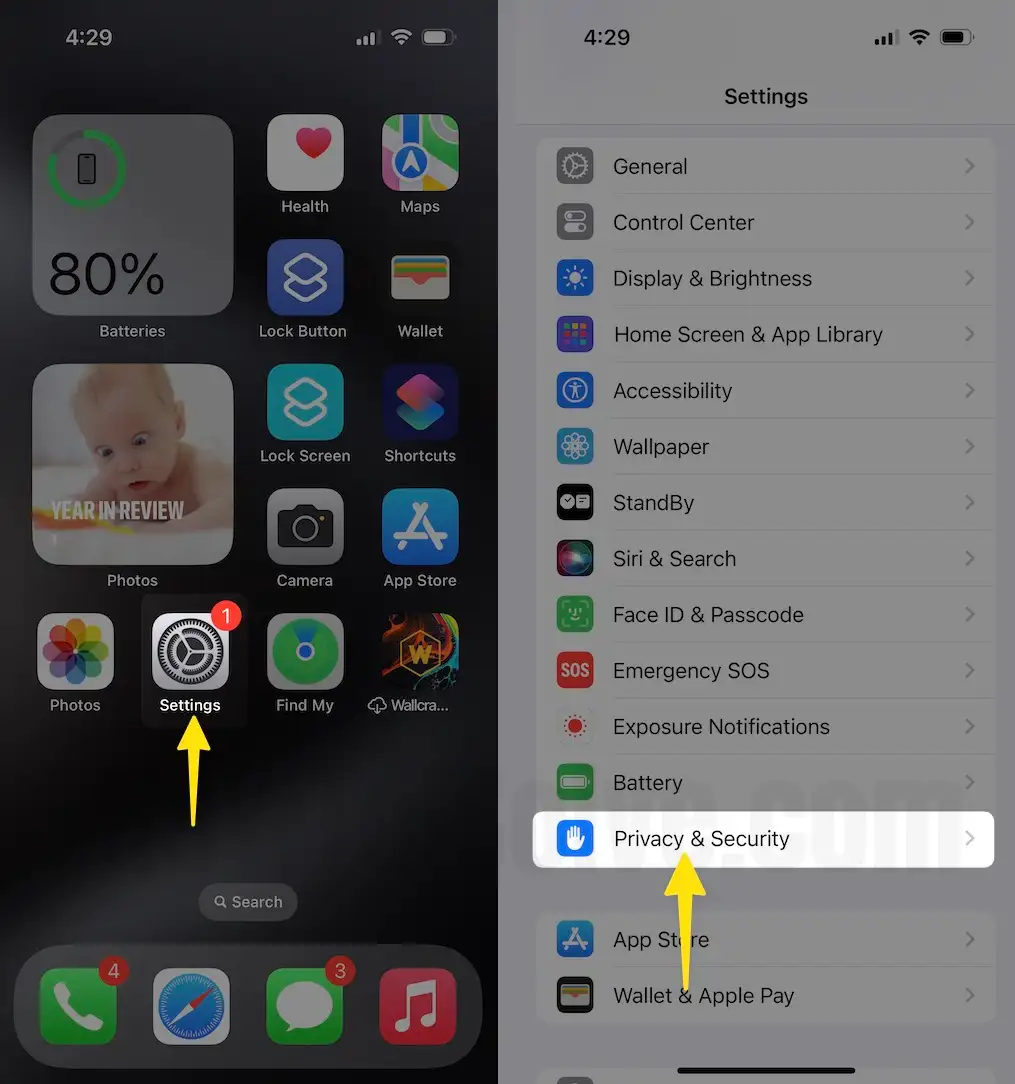
Step 3: Tap turn on Location services
Step 4: Enable toggle Location Services.[if it is enabled, ignore this step and go next]

That’s it.
Note: There are 7 iPhone Settings that must be Turn on to use the Airtag item tracking device without any error. watch our video here.
for those guys who have the Location service page greyed out
follow the steps
Step 1: Launch Settings app on your iPhone.
Step 2: Scroll the find Screen Time.
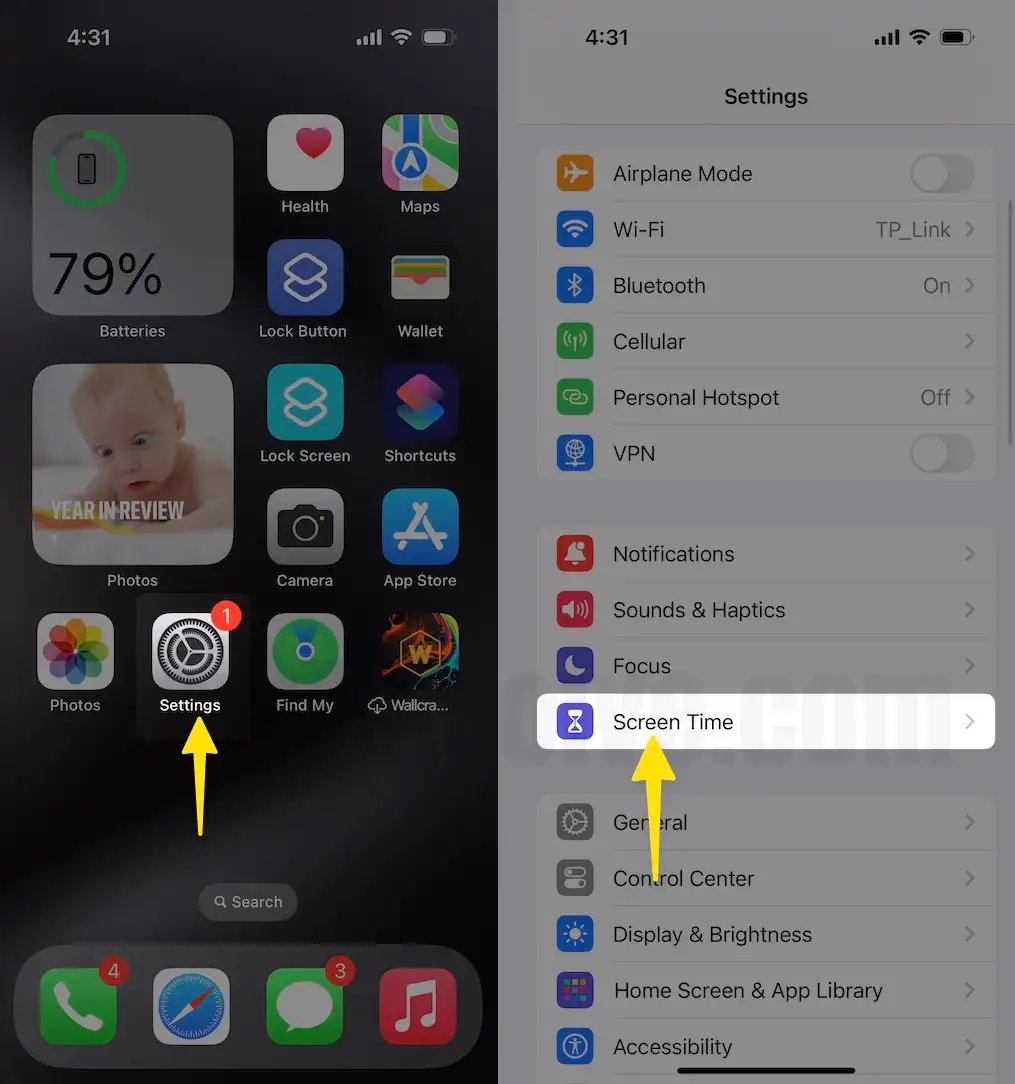
Step 3:Next, scroll the screen tap Content & Privacy Restrictions
Step 4: Turn toggle on Content & Privacy Restrictions
Step 5: Under. the screen Privacy click the Location Services
Step 6: Now choose Allow Changes

That’s it
Now go back on the settings app and tap Privacy setting, then access the location service tab – I hope now you can make a change in Find My location service setting.
All the above settings are amazingly enabled but don’t work on your latest iOS 17 software. Then the last sort is to restart your iPhone after it rechecks settings.
For none of the solutions worked for you, then try on another device. and in the last contact Apple Support, maybe faulty hardware airtag function can’t work correctly as we expected. in this case, you should return your airtag to Apple Store. And consider buying a new one.
Thanks for reading us.