Is CarPlay failing to read text messages? Are message announcements muted on CarPlay? Don’t worry; you’re not alone. Several factors could be impacting the text message functionality on your iPhone, including incorrect CarPlay settings, faulty Bluetooth connections, or outdated iOS. To address these issues, we’ve compiled a list of troubleshooting tips for your iPhone that you should try.
How to fix CarPlay not announcing messages
Discover 11 solutions for Apple CarPlay not reading text messages. Let’s dive in!
Solution 1. Disable CarPlay and enable it back from the Bluetooth Settings
Once you connect your phone to the car’s head unit, you’ll see the device listed in your iPhone’s Bluetooth menu. This is where you can toggle CarPlay on or off. If you’re experiencing issues with CarPlay not displaying text messages, switching it off and then on again will reset the CarPlay settings and resolve the problem.
- Access the Settings App on your iPhone.
- Select Bluetooth.
- Tap on “i” Small Icon next to the car’s unit from the list of devices.
- After that, turn off toggle next to the CarPlay. Wait for a while and then re-enable the toggle.
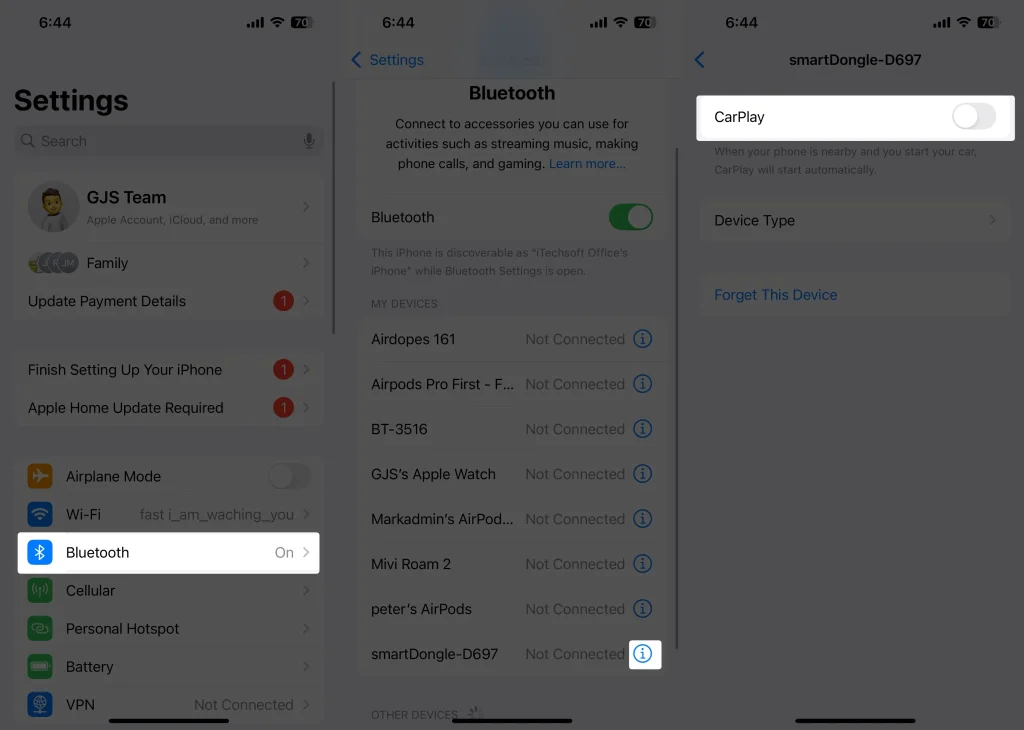
After this, reconnect your phone to a car and check if you’re able to read messages or not.
Solution 2. Select type of device in Bluetooth Settings
If your messages aren’t appearing on Apple CarPlay, your device may be set up correctly. To ensure the feature functions properly, you need to select the appropriate device type. Here’s how to do that.
- Access the Settings App.
- Navigate to the Bluetooth Option.
- Select the “i” Info Icon next to your car’s name.
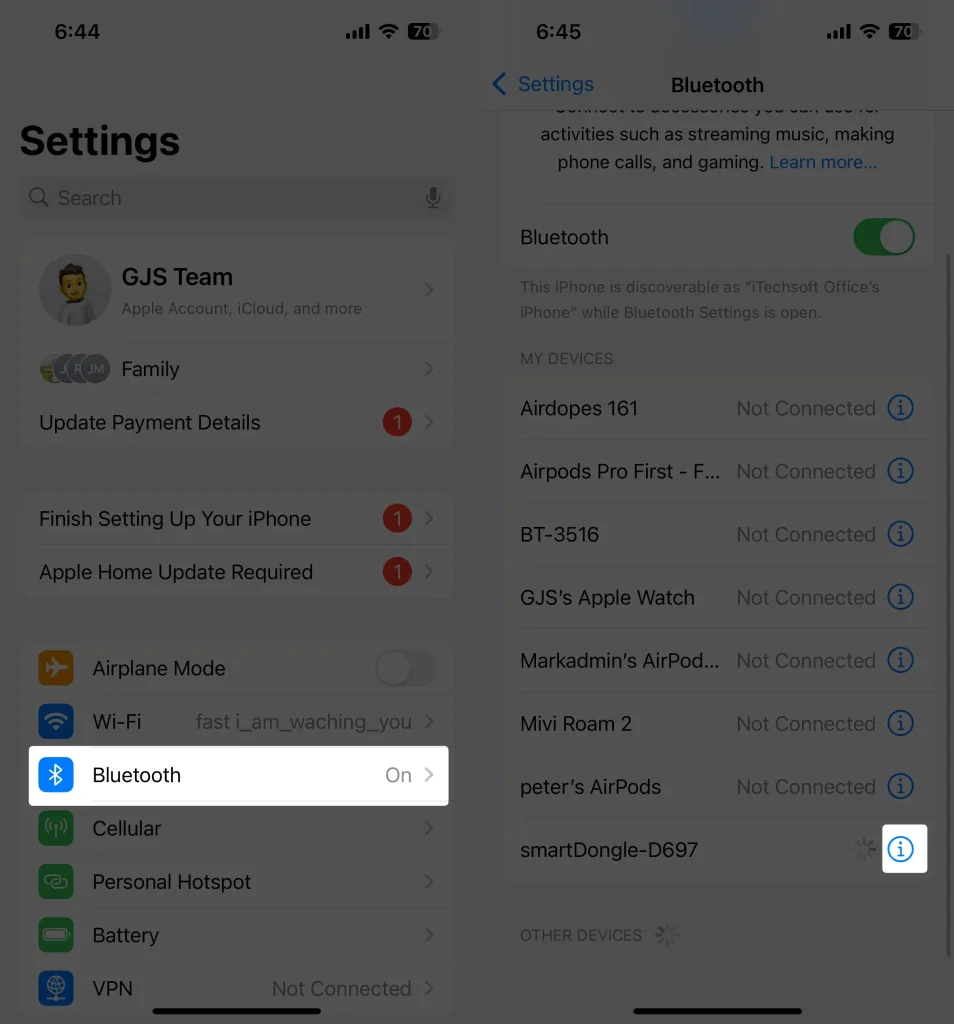
- Tap Device Type.
- Finally, select Car Stereo from the options.
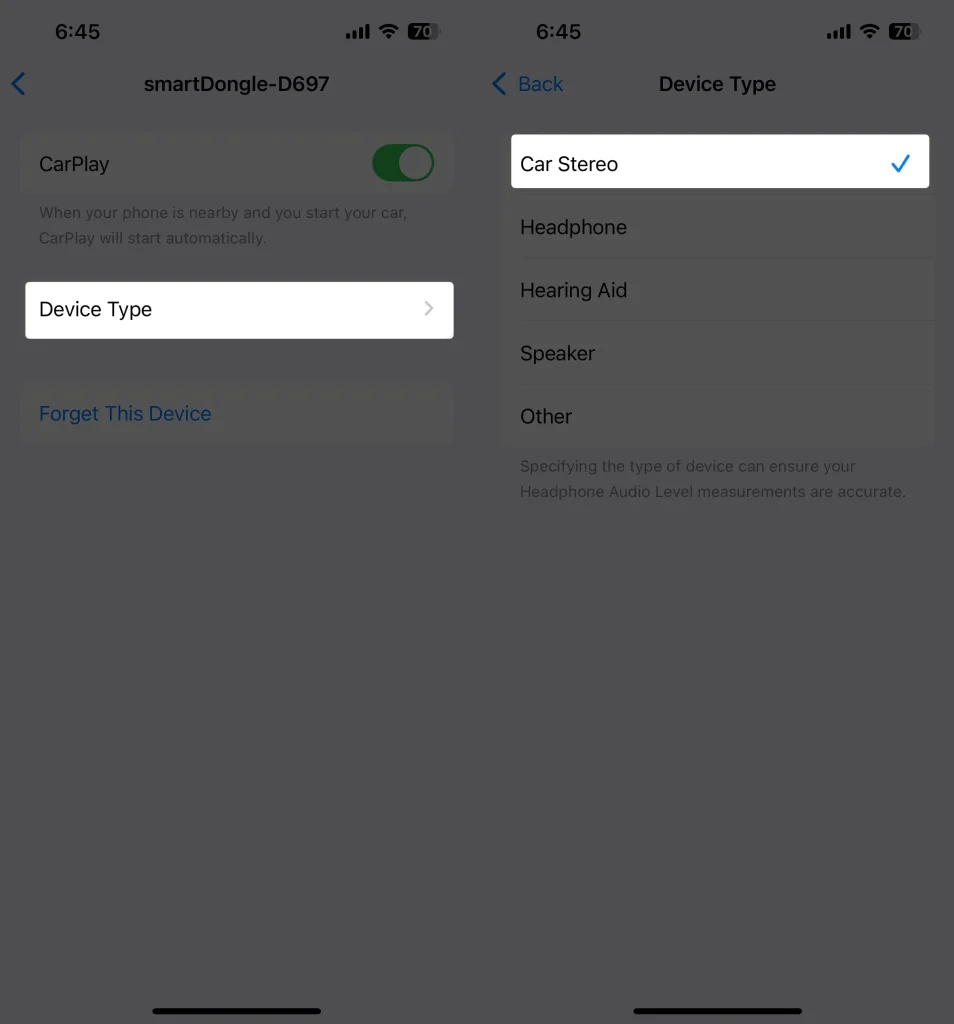
Hopefully, your issue with CarPlay not reading messages will be resolved.
Solution 3. Try connecting iPhone using a cable
If you experience any Bluetooth connectivity issues between your iPhone and your car, Siri won’t be able to read your messages aloud. Fortunately, Bluetooth isn’t the only option for connecting your iPhone to your car’s unit; you can also try the traditional wired method to troubleshoot the problem.
Solution 4. Make sure your iPhone has a strong network connection
While CarPlay operates without a network, a connection is essential for delivering messages and receiving notifications. Occasionally, your device may connect to a network, but Siri might not announce notifications if the signal is weak. In these instances, check to see if your device is having cellular data issues.
Solution 5. Turn off Driving Focus
Another reason why Apple CarPlay not reading text messages is when focused is enabled on your iPhone. With iOS 15, Apple introduced the feature to avoid distractions when driving, sleeping, and even working. So, in case you have turned on focus for driving, it will block all messages, notifications, and calls to let you keep complete attention on the road. For this, follow the steps below.
- Access the Control Center on your iPhone by swiping down from the screen’s top right corner.
- After that, hit on the Car Icon next to the Driving to disable it.
While this will turn off focus mode on your iPhone, it can automatically turn back on if you’ve set up the settings so that connect your driving focus with CarPlay. Here’s what changes you need to make.
- Access the Control Center.
- Press and hold the Focus Toggle.
- Hit on the Three Vertical Dots next to the Driving and choose Settings.
- Swipe down and navigate to While Driving below the Turn on Automatically Section.
- In case Automatically is chosen, switch it to Manually. Also, turn off Active With CarPlay.
That’s It!
Solution 6. Turn on notifications for the Messages App
Another thing you need to do is make sure that you haven’t turned off notifications for the Messages App.
- Access the Settings App on your iPhone.
- Tap on Notifications.
- Search and select the Messages from the list.
- Turn on the toggle next to the “Show In CarPlay.”

Solution 7. Update iOS Version
Running an iPhone on an outdated iOS version could cause various issues, including Apple CarPlay not reading text messages. Thus, updating iPhone to the latest iOS version can resolve such problems. Here’s how.
- Navigate to the Settings App.
- Select General.
- Tap on Software Update.
- Now, let your iPhone check for updates; if available, tap on Download Now.
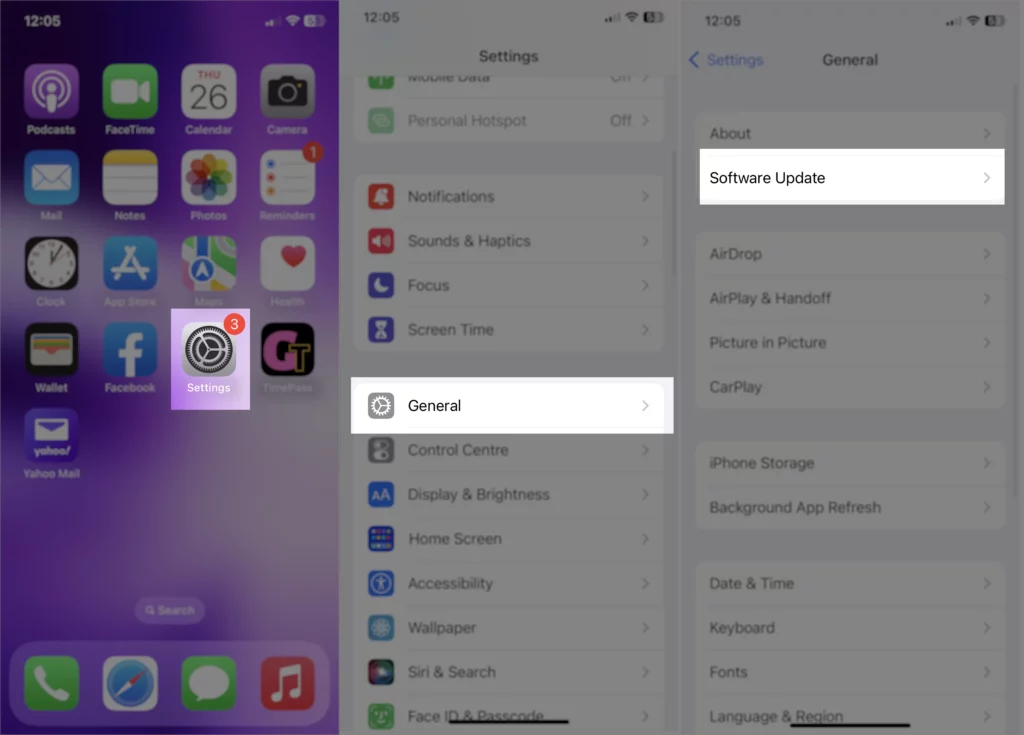
Solution 8. Turn on Announce Notifications from Siri
If you keep receiving notifications on the screen but your car isn’t reading messages, turn on the announce notifications feature from the Siri Settings on your iPhone running the latest iOS.
- Open the Settings App.
- Scroll to Apple intelligence & Siri (Siri & Search).
- Select Announce Notifications.
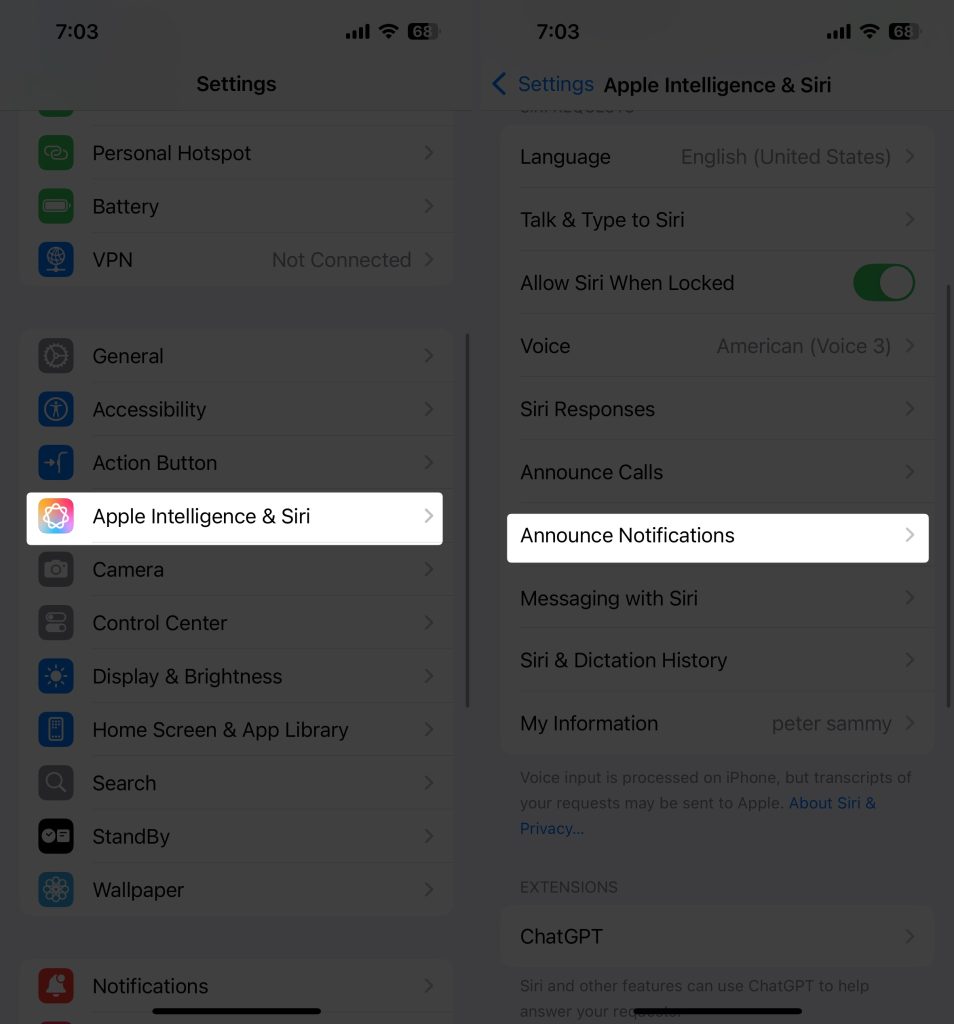
- Turn on the toggle next to the Announce Notifications.
- Select CarPlay.
- Tick next to the Announce New Messages.
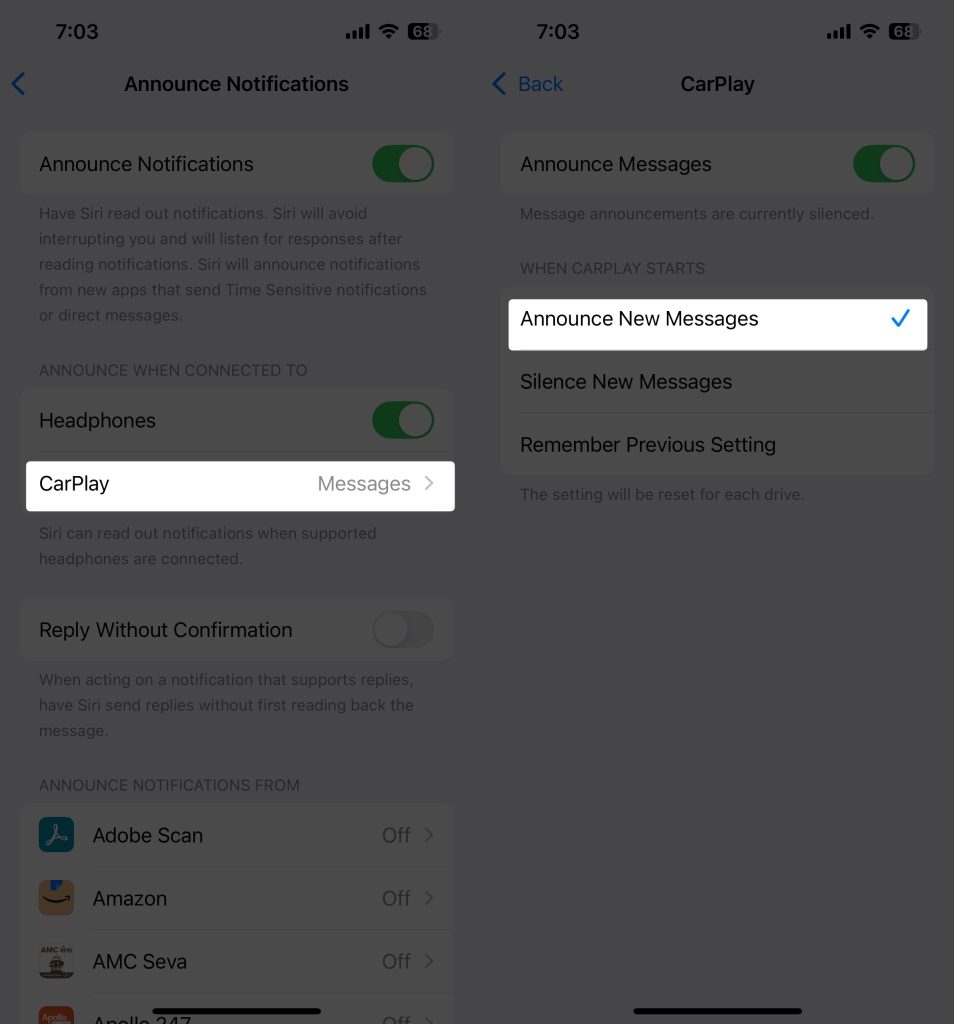
Solution 9. Restart the Car’s Head Unit
Is your Apple CarPlay not sending messages? If the solutions you’ve tried haven’t worked, your vehicle’s stereo system or head unit may be malfunctioning. You can attempt to restart your car’s head unit by following the steps below.
- Turn off the ignition.
- Hold for a few seconds until the head unit goes back.
- Enable ignition back.
- Then, connect your iPhone and see if it works or not.
Solution 10. Forget connection and repair
- Navigate to the Settings App.
- Go to General.
- Select CarPlay.
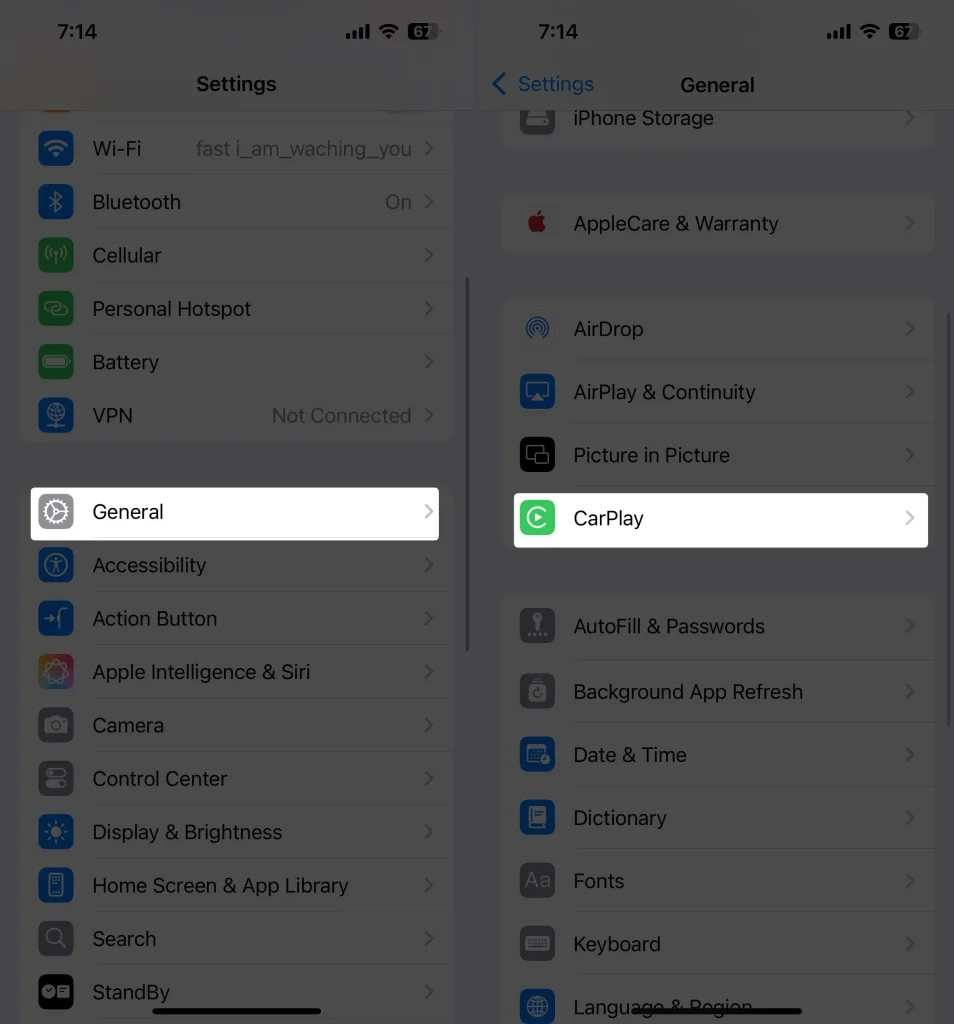
- Pick up the car you’re currently connected to.
- Tap on Forget This Car. Then, wait a few seconds and repair your car via USB cable or Bluetooth.
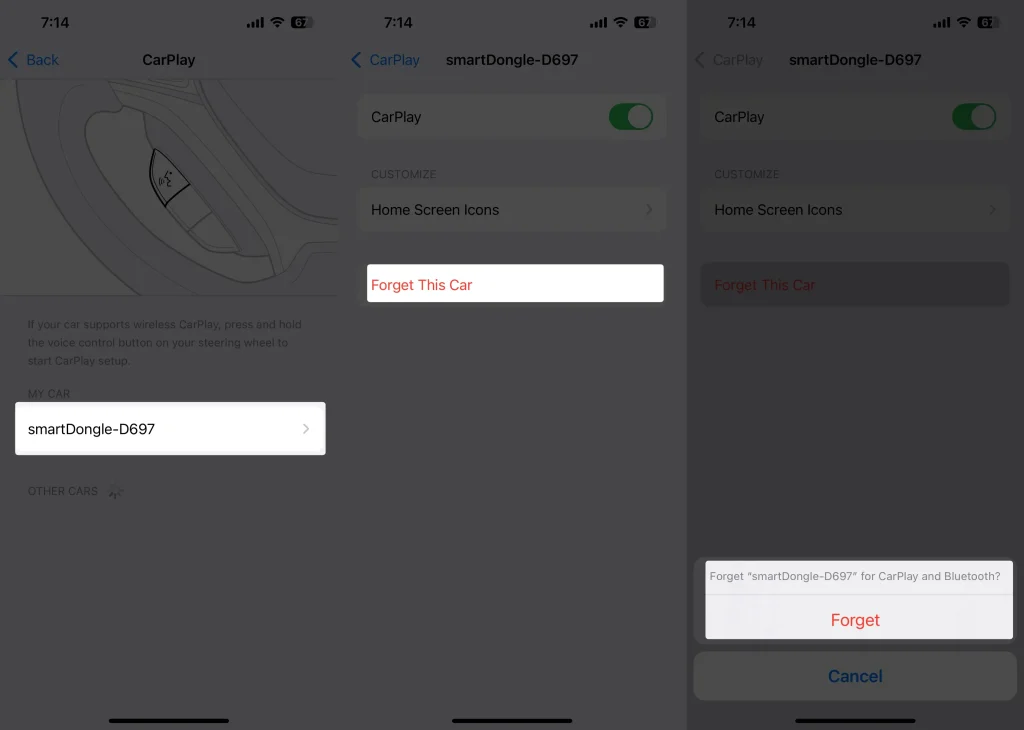
Solution 11. Contact the Apple Support Team
The only solution left over to fix Apple CarPlay not reading text messages is contacting the Apple Support Team. They’re the expert team that is keen to resolve any problems. So, whatever you’re facing, kindly ask them; accordingly, they’ll offer a solution.
Final Thought!
Staying focused on driving is crucial. Nevertheless, there are moments when you might receive important notifications. In such cases, you can apply these troubleshooting tips to resolve issues with Apple CarPlay not reading text messages while driving. If you have any related questions, don’t hesitate to leave them in the comment box below.






