
So you’re trying to download iOS 26 on your iPhone, and it just won’t budge. Maybe it’s stuck on “Update Requested,” maybe it shows an error halfway, or maybe it just keeps retrying forever. Don’t worry — this happens to a lot of people, and it’s usually something simple.
Let’s walk through the steps that can get your iPhone back on track and ready to install iOS 26 smoothly.
5 Ways to Fix iOS 26 Unable to Download on Your iPhone
Sometimes the update downloads but won’t install afterward. If that’s happening, check this guide on Unable to Install iOS 26 Update for step-by-step fixes.


1. Check Your Internet Connection
A slow or unstable w is the number one reason updates fail.
- Connect to a strong Wi-Fi network (avoid public or shared networks).
- If it still fails, restart your router or switch to a different Wi-Fi.
- Keep your phone plugged in while downloading to avoid interruptions.
Tip: Don’t use cellular data for major updates unless you’re on 5G with unlimited data.
2. Free Up Storage Space
iOS 26 is a large update and needs extra room to unpack while installing.
- Go to Settings → General → iPhone Storage.
- Delete unused apps, videos, or old messages.
- Aim to have at least 8–10 GB free before starting the update.
Hint: After installing, you can redownload the apps you removed.
3. Restart Your iPhone
Sometimes your phone just needs a quick reset to clear update errors.
- Hold the Power and Volume Down buttons.
- Slide to power off, then turn it back on.
- Try downloading the update again from Settings → General → Software Update.
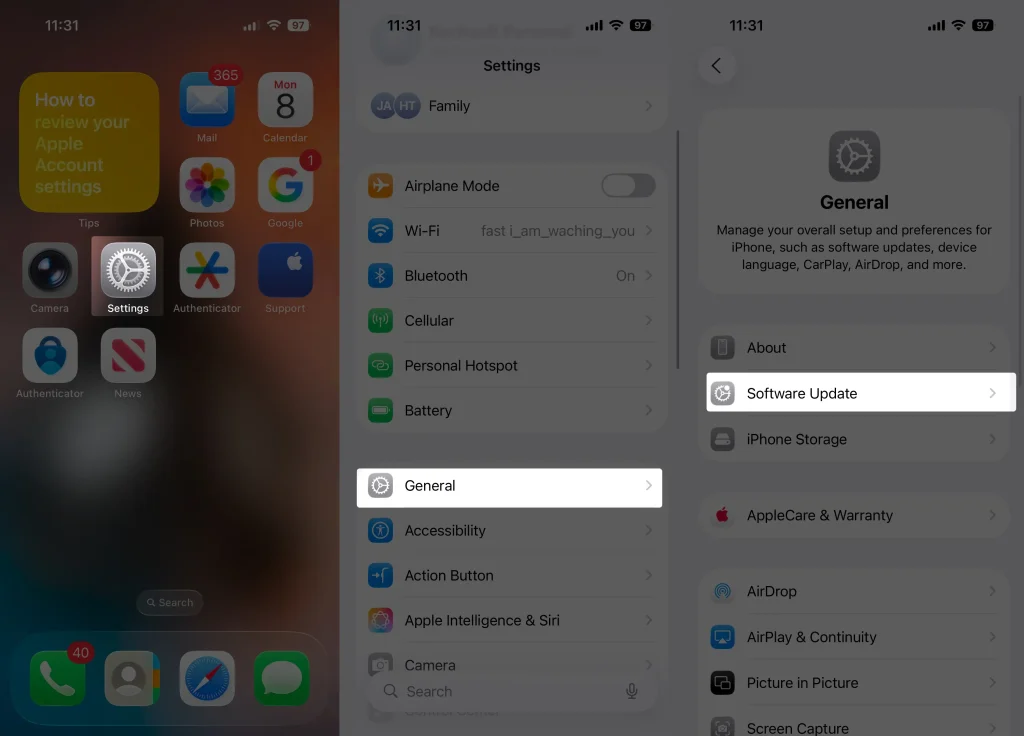
4. Delete the Corrupt Update File
If the update partially downloaded before, it might be stuck in a broken state.
- Go to Settings → General → iPhone Storage.
- Scroll and find iOS 26 in the list.
- Tap it, then tap Delete Update.
- Return to Software Update and download it fresh.

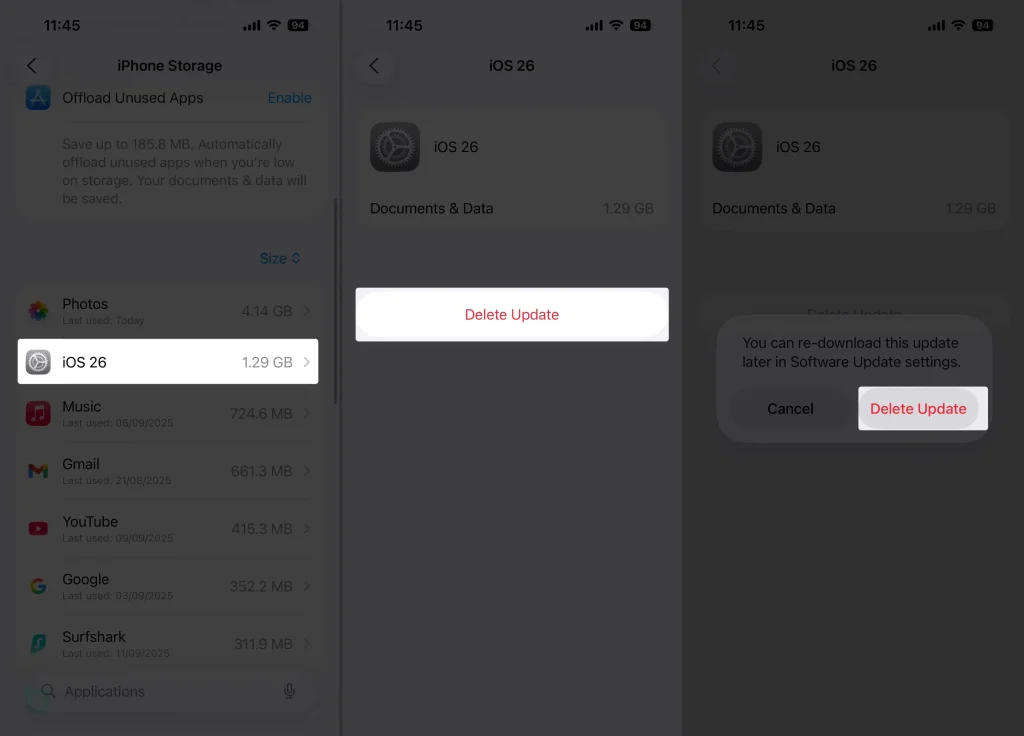
5. Use Finder on a Mac
If nothing else works, install the update using a computer.
- Connect your iPhone to your Finder on a Mac.
- Click your iPhone’s name from the sidebar.
- Click Check for Update, then follow the prompts to install iOS 26.

Note: This forces the update and bypasses stuck on-device downloads.
Bottom Line
If your iPhone says Unable to Download iOS 26, don’t panic — it’s almost always a small glitch, not a major problem. With a solid internet connection, enough storage, and maybe a quick restart, you can get past it and enjoy everything iOS 26 brings.
Once it’s done, your iPhone will feel faster, smarter, and ready for Apple’s newest features.






