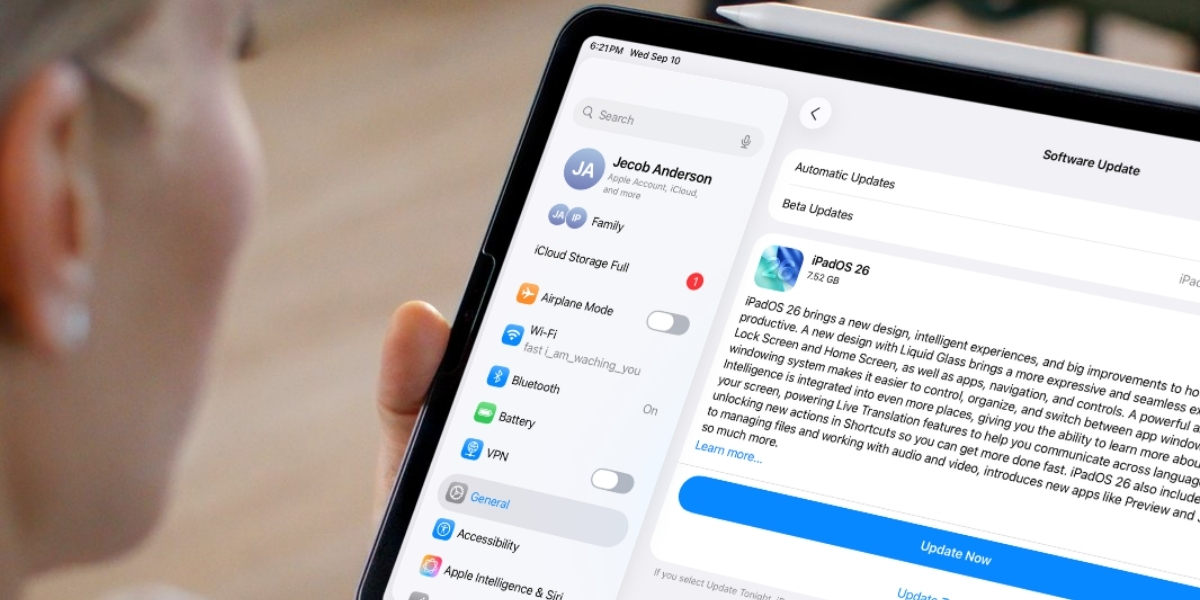
The iPad Pro is one of Apple’s most powerful devices, but even it isn’t immune to glitches after a major update. With iPadOS 26, many users are facing an annoying issue—apps crashing or freezing unexpectedly. This happens for a variety of reasons, from outdated apps to software conflicts. The good news? Most of these problems can be fixed with simple steps.
Why iPad Pro Apps Crash After a Software Update
After updating to the latest iPadOS, some apps may not be optimized yet. Crashes often happen because developers need time to release fixes. Storage issues or leftover bugs from the update can also trigger instability.
1. Update All Apps from the App Store
After a big software update, some apps may not be fully optimized. Open the App Store, go to your profile, and check for pending updates. Installing the latest versions ensures apps are aligned with iPadOS 26.
2. Restart or Force Restart Your iPad Pro
A regular restart can clear out temporary glitches. Hold the top button, slide to power off, and turn it back on. If the crashes continue, try a force restart by pressing and quickly releasing the volume up button, then the volume down button, and finally holding the top button until the Apple logo appears.
3. Reinstall Problematic Apps for a Clean Start
If a particular app keeps crashing, delete it and reinstall it from the App Store. This clears any corrupted data that may have carried over during the update.
4. Reset iPad Settings Without Deleting Data
Conflicts in system preferences can cause apps to fail. Go to Settings > General > Transfer or Reset iPad > Reset > Reset All Settings. This won’t erase your files or apps but will reset Wi-Fi, Bluetooth, and notification settings.
5. Check iPadOS 26 Compatibility for Older Apps
Some older apps may not be updated to support iPadOS 26 yet. If an app hasn’t seen an update in months or years, it may not run smoothly until the developer provides compatibility fixes.
6. Free Up Storage Space and Clear System Cache
Low storage can make apps unstable. Delete unused apps, clear Safari cache, and offload large files to iCloud. Keeping at least 5–10 GB free helps your iPad run smoothly.
7. Keep iPadOS Updated with Latest Patches
Apple often releases small patches after a major update to fix widespread issues. Go to Settings > General > Software Update and make sure you’re running the latest build of iPadOS 26.
8. Contact App Developers or Apple Support
If all else fails, contact the app developer directly from the App Store page. You can also reach out to Apple Support for guidance if the issue seems system-wide.
9. Final Thoughts: Keeping Apps Stable on iPadOS 26
Crashing apps after an update can be frustrating, but they’re usually easy to fix. Start with app updates and restarts, move on to reinstalls or resets if needed, and stay on top of iPadOS patches. With these steps, your iPad Pro should get back to delivering smooth, powerful performance in no time.






