Without Restore, No Software & Without Erase, iPhone Contacts Missing in the Contact app. The contact list is one of the most sensitive, just like precious lockers in the whole bank; No one can do provocation with the contact app. Hence, maybe you lost or cleared all saved contacts from your iOS device locally and then in iCloud after syncing it.
My suggestion about Contact is to take iPhone contacts backup occasionally. After being lost from the device, there are fewer possibilities of recovery or restoration after iPhone contacts are gone, found from older iCloud Backup or Mac/PC using iTunes. With the Auto-syncing contacts feature, Users can get it from different mail accounts, Gmail, Outlook, Yahoo, and Bing.
However, you may be surprised by Contact suddenly disappearing from the iPhone contact app. This is my personal experience, and I revert it in-app using the below steps; let’s see what the circumstances are and how we reappear all contacts.
What to do when iPhone Contacts Missing after the update? Get Fix it
Early morning, I set up Gmail in the iPhone mail app. After successfully logging in, the Screen asks to enable contacts, Calendar, and note sync to iPhone automatically (Default selection is all enabled). After some time, I opened the contact app there all contacts (704) were not showing. And only showing Gmail contacts (4).
Now I found a hidden contacts list from app settings. So you can manually choose which contacts group you want to show within the app.
Solution #1. Enable iCloud Syncing on your iPhone from Settings
Your Apple iCloud Account will keep All Contacts Backup on iCloud. So You Can Easily Fetch or Get all your contacts on Another iPhone or New iPhone when you use the same iCloud (Apple ID) account.
Here are the steps for enabling iCloud Backup and Sync Missing iCloud contacts in Background. Afterward, as the next clue mentions, we can Manage from your Contacts app.
- Launch the Settings app on iPhone. Tap on Apple ID Profile Name.

2. Now, Tap on iCloud settings.
3. Click on the Show All to see Other settings.
4. Scroll to Contacts and Enable the Toggle to Start Syncing.

All the Contacts will be Downloaded and Shown in the Contacts app. That’s it.
If this is not workable for you to recover the iPhone Contacts Missing, Let’s follow the second clue.
Solution #2. Enable iCloud Contacts on your iPhone Contacts App
Step 1: From the Contact app, Tap on Lists from the top right corner of the screen.
Step 2: All created default groups are: All iCloud, All Gmail…
Step 3: Tap on All iCloud on your iPhone.

That’s it. (After setup on a new iPhone with iCloud.com/Contacts, Apple Saved all contacts in your iCloud account first).
Here is also an option for only accessing others’ group lists or not iCloud.
Solution #3. Contacts Saved From WhatsApp Not Showing on iPhone Contacts App
Here I am sharing the problems that really helped me to find contacts on the iPhone contacts app that saved from WhatsApp chat conversations.
Saved WhatsApp contacts will easily be found in the WhatsApp app but cannot search on the iPhone contacts app after saving. Follow the below steps,
- Launch the Contacts app on the iPhone.
- Next, Tap on the Lists option at the top left corner of the iPhone screen.
- Select the first option, Show all contacts.

Now, You fixed that problem. Search with the missing contact name from the iPhone or contacts app.
That’s it.
Solution #4. Import SIM Contacts To Your Contacts App on iPhone
if all the Contacts are saved on your SIM memory, then you can import SIM contacts to your iPhone Contacts app. So, Apple Only imports all SIM contacts Directly to Synced Accounts like (iCloud, Gmail, or Outlook). On Import time, Your iPhone will ask Where to Import. And Then Follow the Above Solution to Enable Your Account where you Imported.
Step 1: Launch the Settings app on your iPhone. Scroll to the Contacts settings..
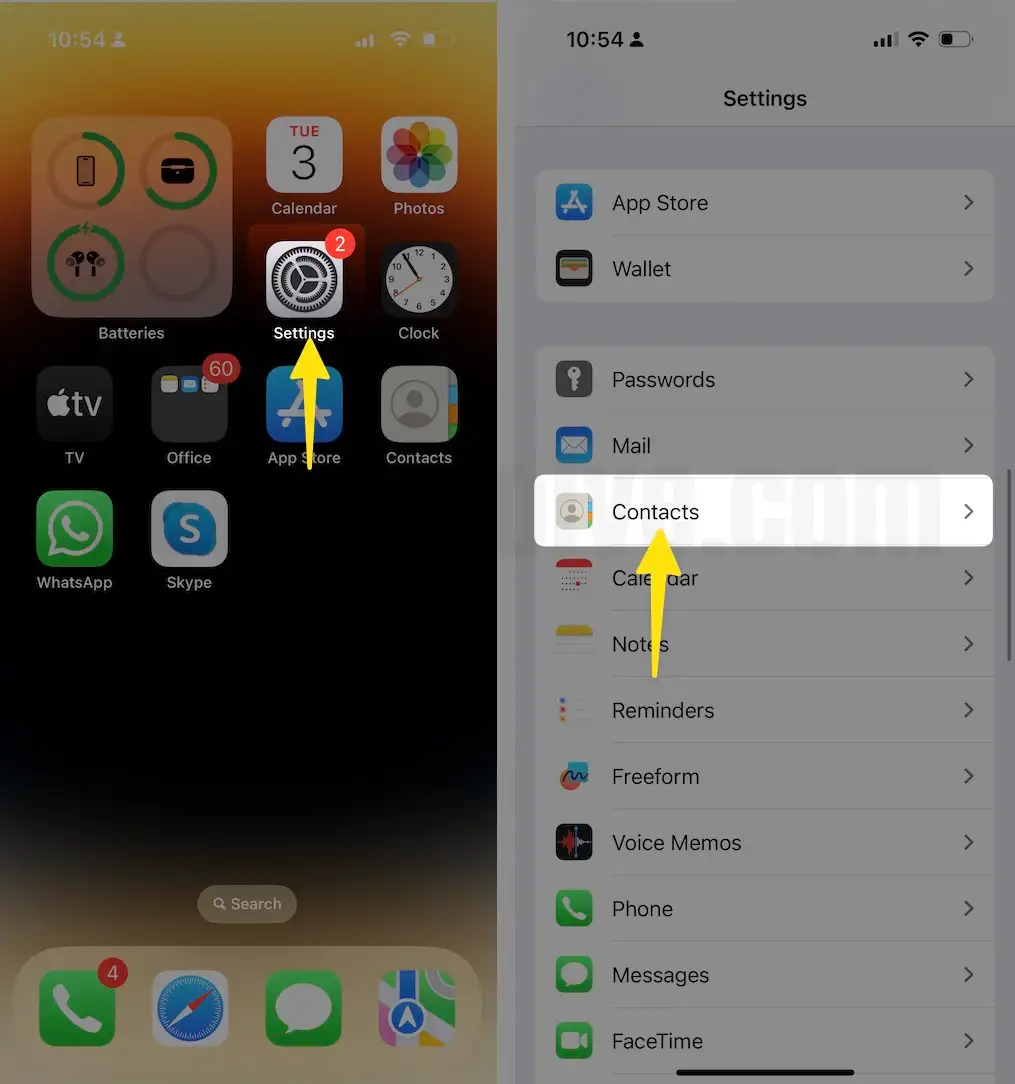
Step 2: Tap on Import SIM Contacts. Next, tap on iCloud. Select Import SIM Contacts to Account (Gmail, Outlook, iCloud..)
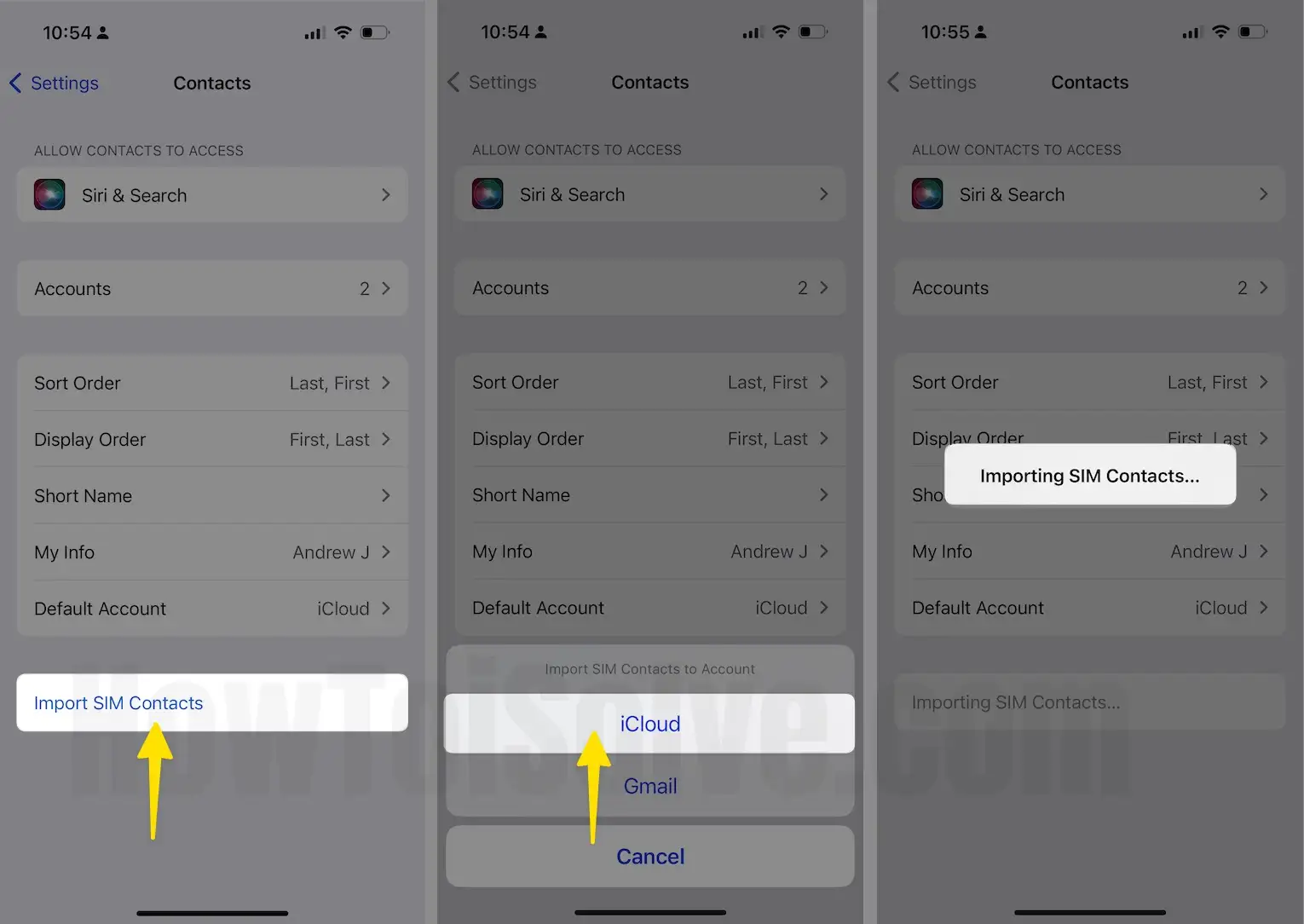
Step 3: In just a Few Seconds, Process will appear on the screen, I Recommend selecting iCloud. But if you wish to import Contacts to a Gmail or Outlook account, then select that account and Enable Group as explained earlier.
Step 4: That’s it.
The above step is also useful for those who find a way for iPhone contacts to go and restore all contacts from iCloud without iCloud backup or iTunes. Enable the iCloud contacts group in the contact app.
