If you’re experiencing issues with Game Mode not working in iOS 18 on your iPhone or iPad, here are some troubleshooting steps you can follow: We can turn on/off game mode in Two Ways. Watch the Hands-on video to perform on your iPhone.

1: Check for Software Updates:
- Ensure that your device is running the latest version of iOS 18. Go to Settings > General > Software Update to check for updates.
2: Restart Your Device:
- Sometimes, a simple restart can resolve many issues. Restart your iPhone or iPad and see if Game Mode works after rebooting.
- For iPhone 8 & Later: Quickly Press and Release the Volume Up button, Then Quickly Press and Release the Volume Down button. Then, press and hold the power button until you see the Apple logo appear on the screen.
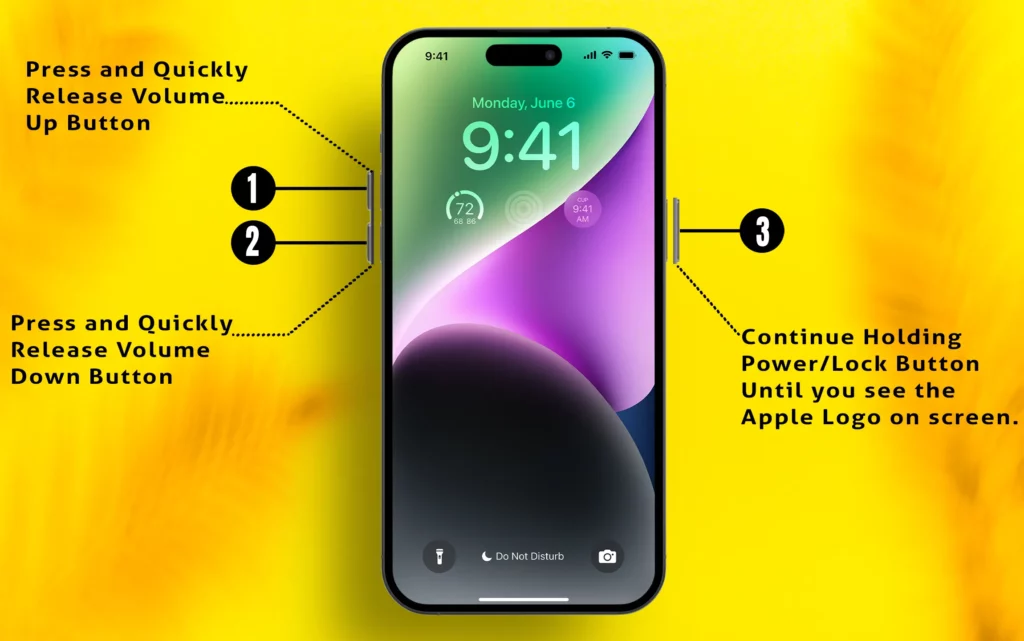
3: Check Game Mode Settings:
- Make sure that Game Mode is available under the control center – at the top, Swipe down the finger from the top right corner and see the Game Mode option. – Watch the video to learn how to turn game mode on/off.
4: Update Your Games:
- Ensure that the games you are trying to play are updated to their latest versions. Developers may release updates to make their games compatible with new iOS features.
5: Close Background Apps:
- Game Mode may not function properly if there are too many apps running in the background. Close all background apps to free up resources.

6: Check for Compatibility:
- Not all games may support Game Mode. Check if the specific game you are trying to play is compatible with iOS 18’s Game Mode.
7: Reset All Settings:
- Don’t Worry, your Data & Media will not be erased.
- If the issue persists, you can try resetting all settings. Go to Settings > General > Reset > Reset All Settings. This will not delete your data but will reset system settings.
8: Contact App Developer & Apple Support:
- We can contact the App Developer for a Downloaded Game on your iPhone under the Game page in the app store. or Visit official Website.
- If none of the above steps work, it might be an issue specific to your device or a bug in iOS 18. Contact Apple Support for further assistance.
If you need more detailed guidance on any of these steps or have any other questions about iOS 18, feel free to ask!