We can manage apple pay cash on iPhone before receive by your friends. Also, we can see past Apple Pay Cash History and Accept Apply pay Cash to add to our wallet app. Do you know someone hadn’t accepted your Apple pay Cash and still in pending then we can Cancel Apple pay before add requested money to recipient’s wallet via iMessage?
Also, we can estimate and calculate total amount send via iMessage using Apple Pay Cash History. See all Successful and requested payment in Apple Pay Cash History.
Steps for check Apple Pay Cash History, Apple Pay Cash Payment, Accept Cash
Quick View your Solution: Apple Pay Cash
- Accept Apple Pay Cash on iPhone
- View Apple Pay Cash Transaction History
- Accept Money or Accept Payment Automatically
- Dispute Apple Pay Cash
- Verify your identity on Apple Pay Cash
Someone sent Apple Pay Cash via iMessage on iPhone, and so we have to need to receive payment to add in Apple pay cash manually.
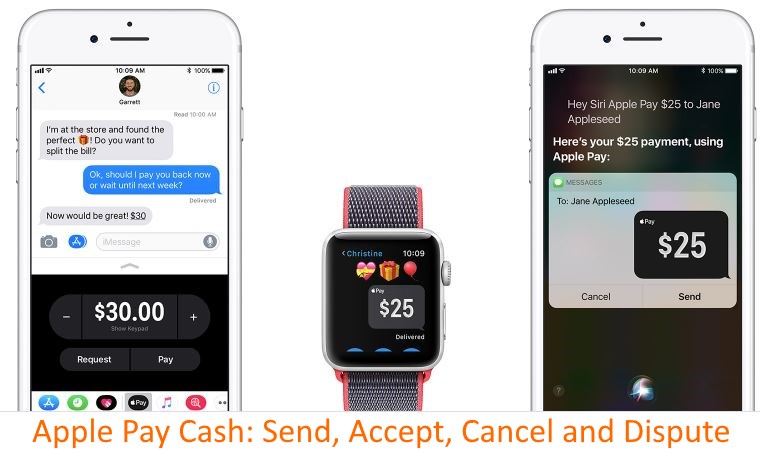
#1: Open Messages app on iPhone and Go to the Payment. Or also check from Transaction history Payment.
#2: Get more info about payment, Tap on it and Get Details. Also, check the Status Field.
#3: Check the Status Field and Select Cancel, if a person not accepted payment.
View Apple Pay Cash Transaction History
See the Card Info: Open Wallet App on iPhone > Tap on Apple Pay Cash Card > Tap on (i) info.
Tap on “Transactions” Tab. Here you can see ten most recent transactions.
how do you get a receipt for apple pay in iMessage?
You can also export Transactions on your Mail in PDF. Tap on “Request Statement” > Confirm your Email Address > Tap on Send.
How to Accept Money or Accept Payment Automatically
Accept money manually and save money in Wallet, and then use it in Stores, Within Apps or Web shopping. Also, transfer to your Bank account.
Auto accept payment mode will affect on all the device once your change below way,
Turn on or off Automatically Accept payment
On iPhone: Open Wallet app on iPhone, See and Tap on Apple Pay Cash Card. Next Tap on (i).
For Apple Watch: Set the settings for this on iPhone.
Inside info tab, Select “Manually accept payments.”
After that, if you will receive money via iMessage, you will get Message for that first and Tap to Accept in Message.
Or Go to card info > Transaction Tab > Check new Payment and Tap on Accept.
And Reject the Payment: Go to Card info > Transaction Tab > Find Payment > Tap on Reject.
Payment Send to the Wrong Person! How to Dispute Payment made via Apple Pay Cash
Find the alternate ways to send money via iMessage (iPhone – Using Siri, Contact Name, Apple Watch), so there is maximum chance to post Apple Pay cash to the wrong person.
Get Apple Pay Cashback if you send money accidentally to the wrong number.
Verify Your Identity
Verify Your Identity is failed!
- You must US resident
- Age should be 18 Year old
- Information Should be Correct (Home Address, Full Name, Date of Birth, Social Security Number)
- Are you reach Maximum spend transaction limit?
- Apple Pay Cash compatible model: iPhone XS, XS Max, XR, iPhone X, iPhone 8, 8 Plus, iPhone 7, 7 Plus, iPhone 6/6 Plus, iPhone 6S/6S Plus, iPhone 5S.
For the Security reason, we need to verify ownership before Send/Receive or use Apple Pay Cash on App Store, Pay on Web, Apple Store or Transfer to Bank account.
You must verify your Identity for Add or receive $500 or more.
Apple Pay service provided by Green Dot Bank and Bank required Federal law, So it needs to verify customers identity.
Verify your Identity need your SSN (Social Security number), Residential Address or Photo ID proof (Scan and upload), as alternate options.

