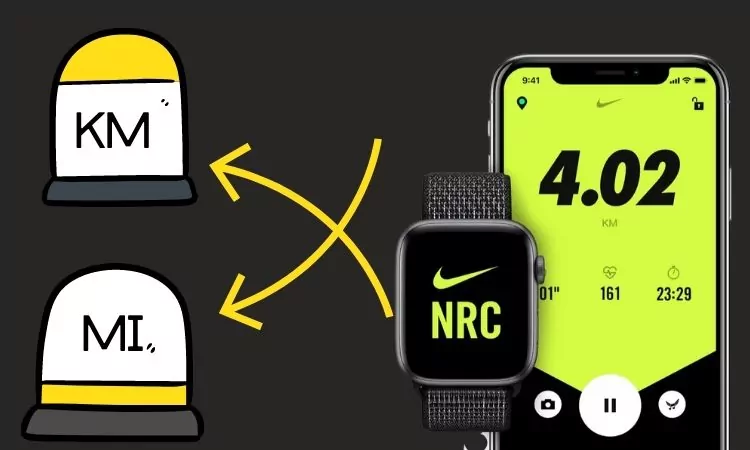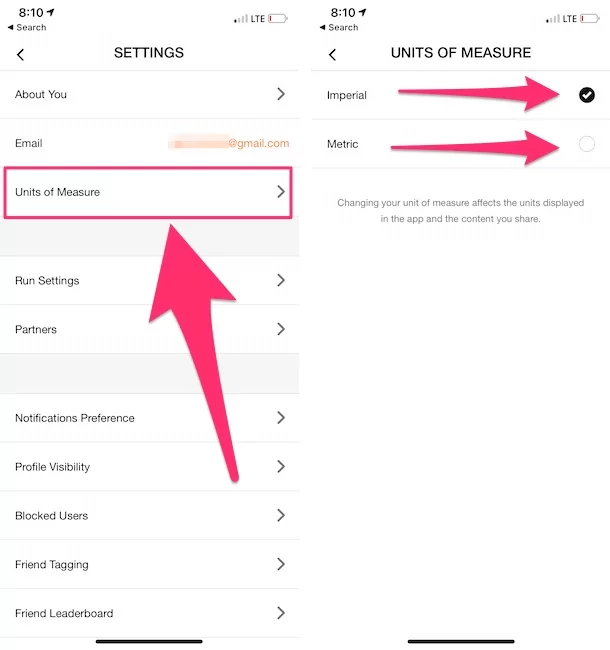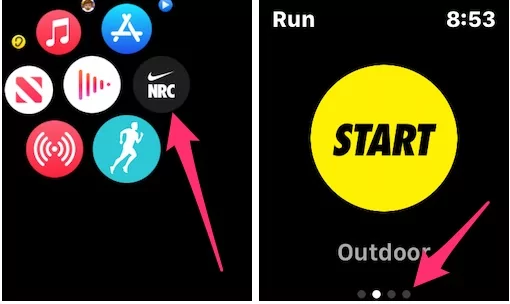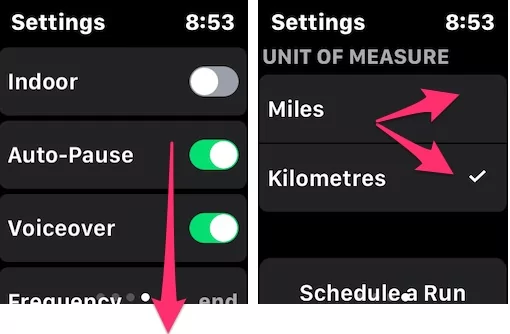How can I change Kilometers to Miles in Nike Run Club on iPhone, Apple Watch, Android? Nike Run Club App activity tracker app features various tracking units, including Miles and Kilometers. While concerning iPhone and Apple Watch, the device will automatically set default unit depending on your region, unless you’ve made changes. However, if you don’t wish to keep the Kilometers and switch to Miles, this article will help you.
We’ve listed separate steps for the iPhone and Android comprising Nike Run Club to change KMS to Miles or Miles to KMS.
How to Change KMS to Miles in Nike Run Club on iPhone

The measurement metrics can be changed in the Nike Run Club; here’s how to change Kilometers to Miles in Nike Run App.
- Open the Nike Run Club app on iPhone.
- Tap on the profile button in the upper-left corner.

- Select Settings.
- Go to Units of Measure.

- And set it to Imperial.
Changing Your Unit of measurement affects the units displayed in the app and the content you share.
How to Change Kilometer to Miles in Nike Run Club on Apple Watch
If you prefer to use Apple Watch to track the Activities, then don’t miss to change the unit metrics to Miles on Apple Watch.
- Open the Nike Run Club App on Apple Watch.
- Swipe and go to the last window.

- From Units Of Measure, select Miles.

- That’s it.
How to Change KMS to Miles in Nike Run Club on Android
For Android users, follow these steps to change the kilometers to Miles settings in Nike Run Club App.
- Open the Nike Run Club App.
- Tap on the three dots (More Options) in the top-right screen.
- Choose Settings.
- Tap on your name mentioned under Signed in as.
- Tap on Units of Measure.
- Select Imperial.
Does Nike Run Club work offline?
Yes, you can use the Nike Run Club app without a data connection. However, don’t forget to enable Location Services for the Nike Run Club App.
Your Feedback is appreciated. Let’s Share in the Comment Box below. Thank you