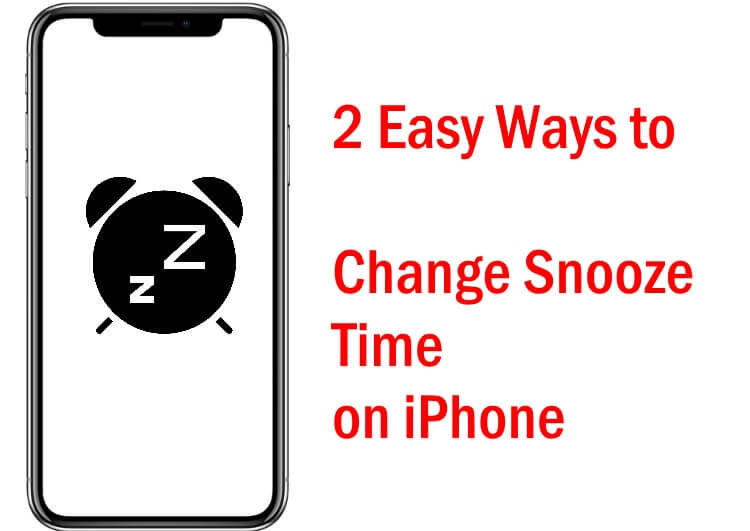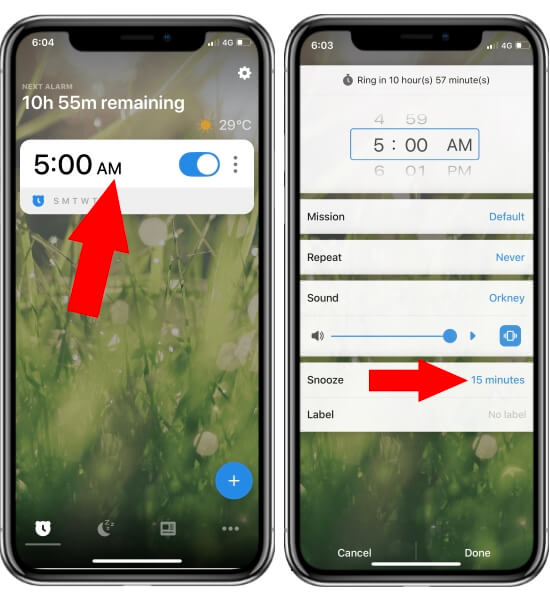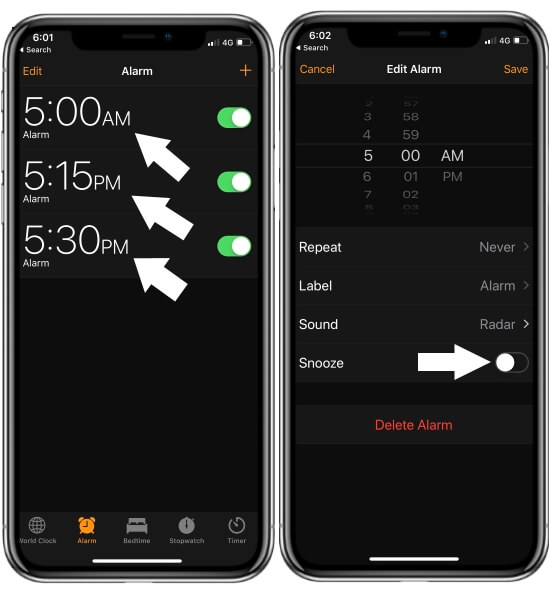No offense iPhone’s default Alarm app is the best, excluding customizing or changing Snooze Time on iPhone alarm app, but if you are looking for a more advanced Alarm app for iPhone, then Alarmy is more preferable. Alarmy alarm app is far better and more convenient to use when it comes to indifferent morning mood. Alarmy alarm as is declared as Most Annoying app by Gizmodo, CNET, etc (Because it runs in Background). The reason behind this you will find out once you install this app and read this post which will show you how to use the Alarmy alarm app on iPhone.
There are several flexible operations such as setting snooze time for a particular alarm, Photo mode, Shake mode and much more you will never find in default Alarm app of iPhone. So if you have enabled the Photo mode at that time, the alarm will only go off when you capture the photo of that particular object. Whereas in Shake mode the alarm gets off by just shaking the iPhone. Need to sharpen your IQ then this app also contains Math problem mode which means when you solve the Math problem when the alarm rings and after you solve the Math problem the alarm will turn off.
I would suggest you register a place such as a bathroom, bathroom sink, desk, a particular object, door, etc as your destination so when the alarm rings you have to visit that specified destination to disable the alarm. Learn how to set and customize the Alarmy app for a sweet morning.
- Use Alarmy App on iPhone to edit snooze time
- Set Two or Three Alarms in iPhone clock App with Disable Snooze.
Two Methods: Without iPhone Clock App (Alarmy App) and Using iPhone Clock App
1: Use Alarmy Clock App to Change Snooze Time on iOS
Once the Alarmy app is installed in your iPhone follow the steps,
- Step #1: Launch the “Alarmy” app.
- Step #2: Follow the on-screen instructions.
- Step #3: As per your selected options, the app itself customize the alarm settings for you.
In case if you want to customize the alarm in Alarmy app and make it easy for you to wake up in the morning then read on,
- Step #1: Go to the “Alarmy” app on your iPhone.
- Step #2: Tap “+”.
- Step #3: Select “Alarm”.
- Step #4: Now set the time.
- Step #5: Next, customize mission to Shake, Take a picture, Barcode/QR code, Memorize game, and a Math problem. Select anyone.
- Step #6: Then tap on “Repeat” to set the Alarm weekdays.
- Step #7: Next, set the “Sound” of alarm ring.
- Step #8: In the “Snooze” option you can set the particular Snooze time for the alarm.
- Step #9: Lastly, label the alarm which is optional.
NOTE: If you want to rely on this app then make sure you don’t close this application from the background.
2: Use the iPhone Clock App to Change Snooze Time: Without Third-Party App
Set Two or Three Alarms as of your morning needs and Keep Snooze disabled in all Alarms.
That’s it
Alarmy app is one of the most challenging apps available in the App Store which will never disappoint you and helps you to wake on time without laziness. Try it now!