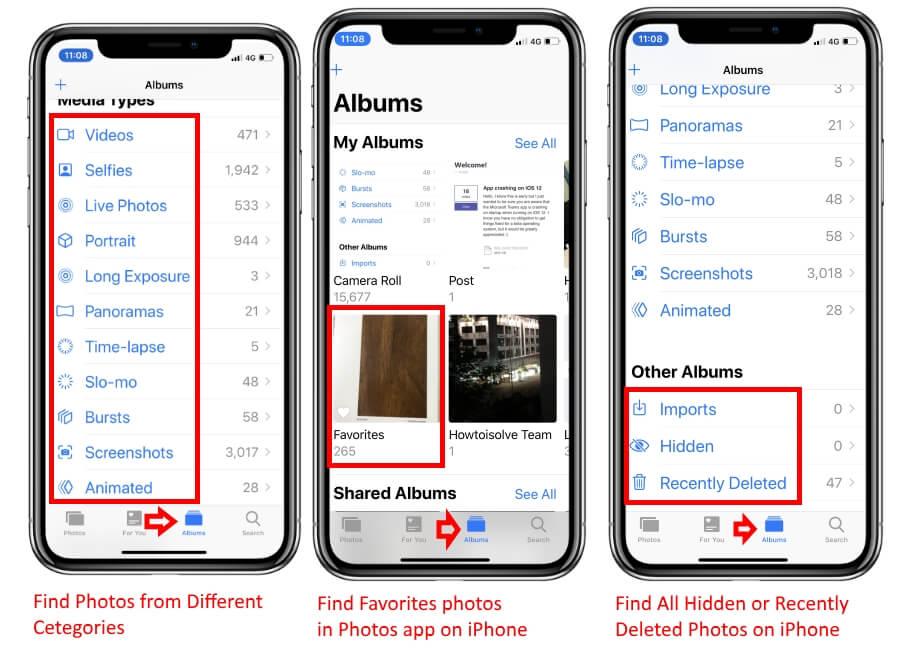Your iPhone is capable of taking pictures in any environment with the greatest quality. And if you have an iPhone, then you are definitely assured to get excellent shots. Since the iPhone was released, personally I’ve been using its camera regularly to shoot random videos, Selfies, pictures, etc, and yes, the camera performance is beyond imagination.
Suddenly you missed or failed to find a recently taken photo on your iPhone. Check out these important & helpful tricks that easily find a photo that is categorized by Selfie, Screenshot, Video, Live Photos, Portrait, Long Exposure, Panorama, Slo Motion, Animated, Brusts, and Favourite.
There is no need for a DSLR or any high-tech camera if you have any of these iPhones in your pocket. But more important is where you can find the pictures taken on the iPhone? The interface sometimes varies with the new updates, so users need to find out where to find pictures stored on the iPhone. iPhone stores a variety of media files, such as Screenshots, Videos, selfies, Recently deleted files, etc., in the Photos app.
Generally, iPhone users directly go to the Photos app and tap on Cameral roll to access videos and pictures. But I want to suggest that you open the category directly, such as Screenshots, Photos, Videos, etc. This will reduce chaos and save time. To do so,
Find out All Types of Photos and Videos in the Ascending Order Under the Photos album
- Open Photos app on the iPhone.
- Find Out Photos tab at the bottom and Tap on it.
- here you will see all types of photos and Videos in a single section.
it’s really hard to find your previous days’ photos. Let’s make it easy.
Easy Ways to Find Photos and Video on iPhone Photos App
- Step #1: Unlock the iPhone and launch the “Photos” app.
- Step #2: Tap on the “Albums” tab on the bottom panel.
- Step #3: Scroll down to the last.
- Step #4: You will find different categories under Media Types such as “Videos”, “Selfies”, “Live Photos”, “Screenshots”, “Panoramas,” and much more.
- Step #5: To open it, tap on a particular category and get your Photo without wasting time.
Alternatively, people are also eager to know where to find recently deleted photos and videos on iPhones. You can quickly locate them by following the steps,
- Step #1: Open the “Photos” app.
- Step #2: Tap the “Albums” tab.
- Step #3: Scroll down, and under Other Albums, you will find “Recently Deleted”, “Hidden,” and “Imports section”.
NOTE:
If you are looking for Favorites, then, unfortunately, Favorites aren’t included under Media Types. This is the downside of the Photos app that Apple should consider and improve as soon as possible. Doesn’t matter; you can access the Favorites category right from the Photos app>Albums>Favorites.
Hope you learn how to use the Photos app on your iPhone running on iOS 16 or later. have you any little bit confused regarding the use of the Find Photos app on your iPhone, Share your Problems with us in the comment or Send your Feedback by Thums up.