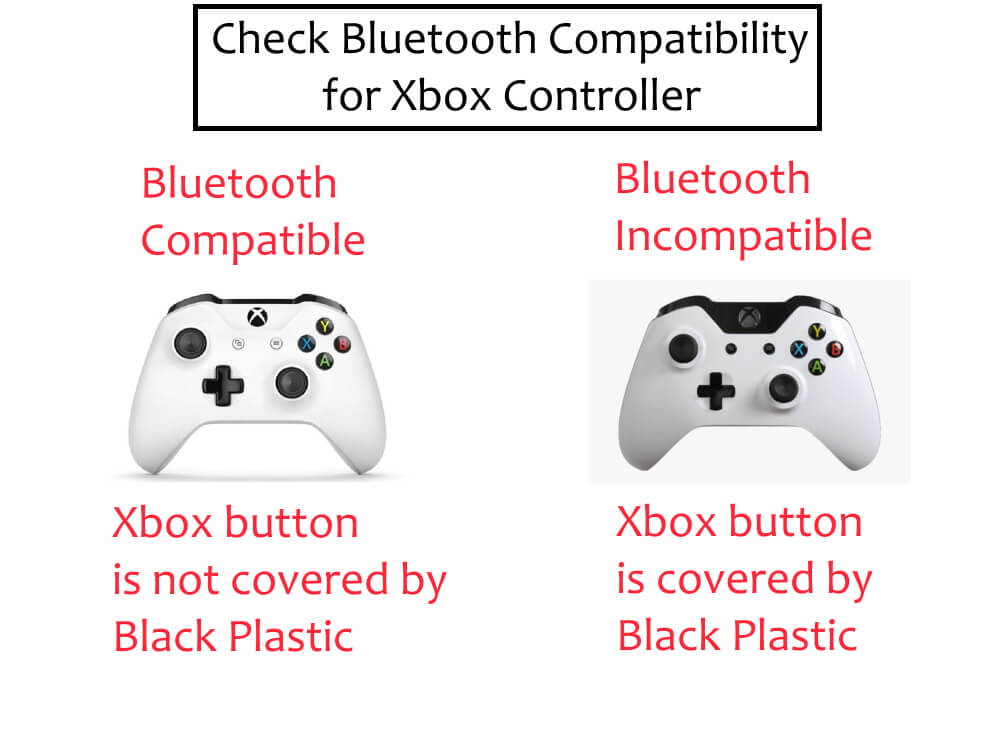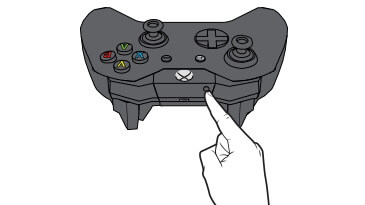Finding the games that work best with the Mac is challenging since we all know Mac machines are more about creating graphic designs than gaming. Nevertheless, being Mac users, we always find a way out and amazing games that work perfectly with the Mac. Indeed, most all gaming controllers operate on Bluetooth connectivity, as does the Xbox controller. This short tutorial will show you how to pair Xbox Controller with MacBook Pro easily. Previously, the MacBook and Mac had no official support for game controllers like Xbox, PS4 controllers, etc.
Keep note that if your MacBook or Mac is updated to the macOS Catalina or later, only you can connect the Xbox controller to Mac. The Xbox controller functions very well with all the popular games, whether it is Fortnite or the games available on the Apple Arcade. Let’s jump into the tutorial and learn how to pair or Connect Xbox Controller to Mac.
How to Connect Xbox Controller to Mac
Check the Bluetooth Compatibility of your Xbox Controller
Of course, the controller needs power-packed batteries, insert them before connecting with Mac. Besides, keep the controller closer to the Mac while pairing.
- Turn on the Xbox Controller, and press and hold the Xbox button to boot it.
- Hold the button at the top of the controller to put it into pairing mode for at least 3 seconds.
Step 1: Go to the Apple Logo () from the top menu > System Settings > Bluetooth.

Step 2: Select Bluetooth from the left-hand side column > See the Xbox Wireless Controller and Connect.

Step 3: That’s it. Your Xbox Wireless Controller is paired under Bluetooth on Mac.
This is it! Open any game that supports the controller and start playing on the Mac. Furthermore, few games will let you customize the controller settings from their settings of the specific game.
Once it is paired with the Mac, you cannot use it, controller, with any other device or Xbox itself. For that, unpair it from the Mac and then connect with any other device.
How to Unpair Connected Xbox Controller from Mac
Lately, if you want to unpair the Xbox controller from MacBook, or Mac, then here’s the way.
- Click on the Apple Menu() on the top menu bar.
- Go to System Settings/Preferences.
- Open Bluetooth settings.
- Right-click on the Xbox controller and select Disconnect/Unpair. or Forgot to remove from Mac complately.

To Forget,
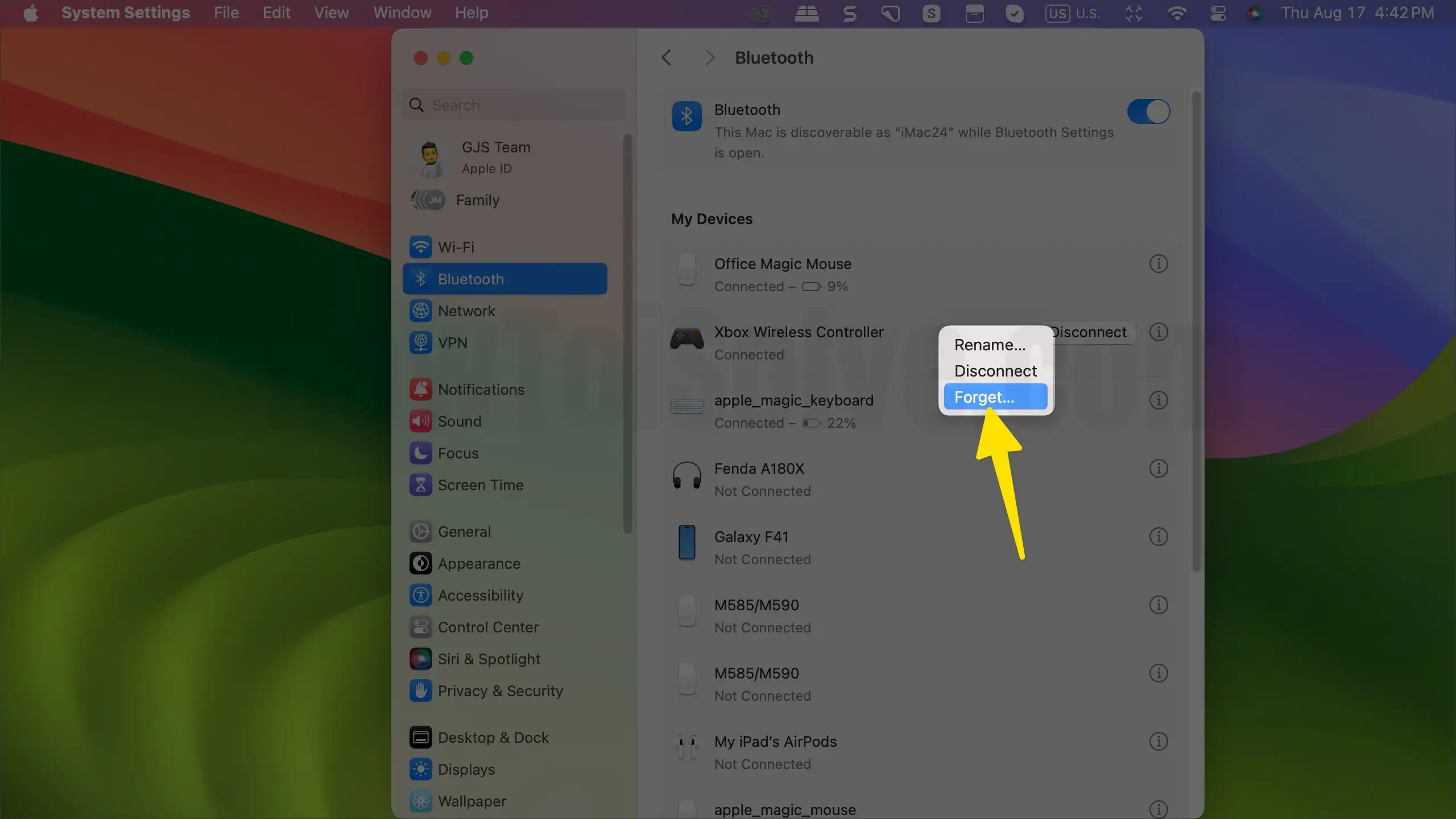
Unpairing the controller is always a good option when there are any connection issues between the controller and the Mac.