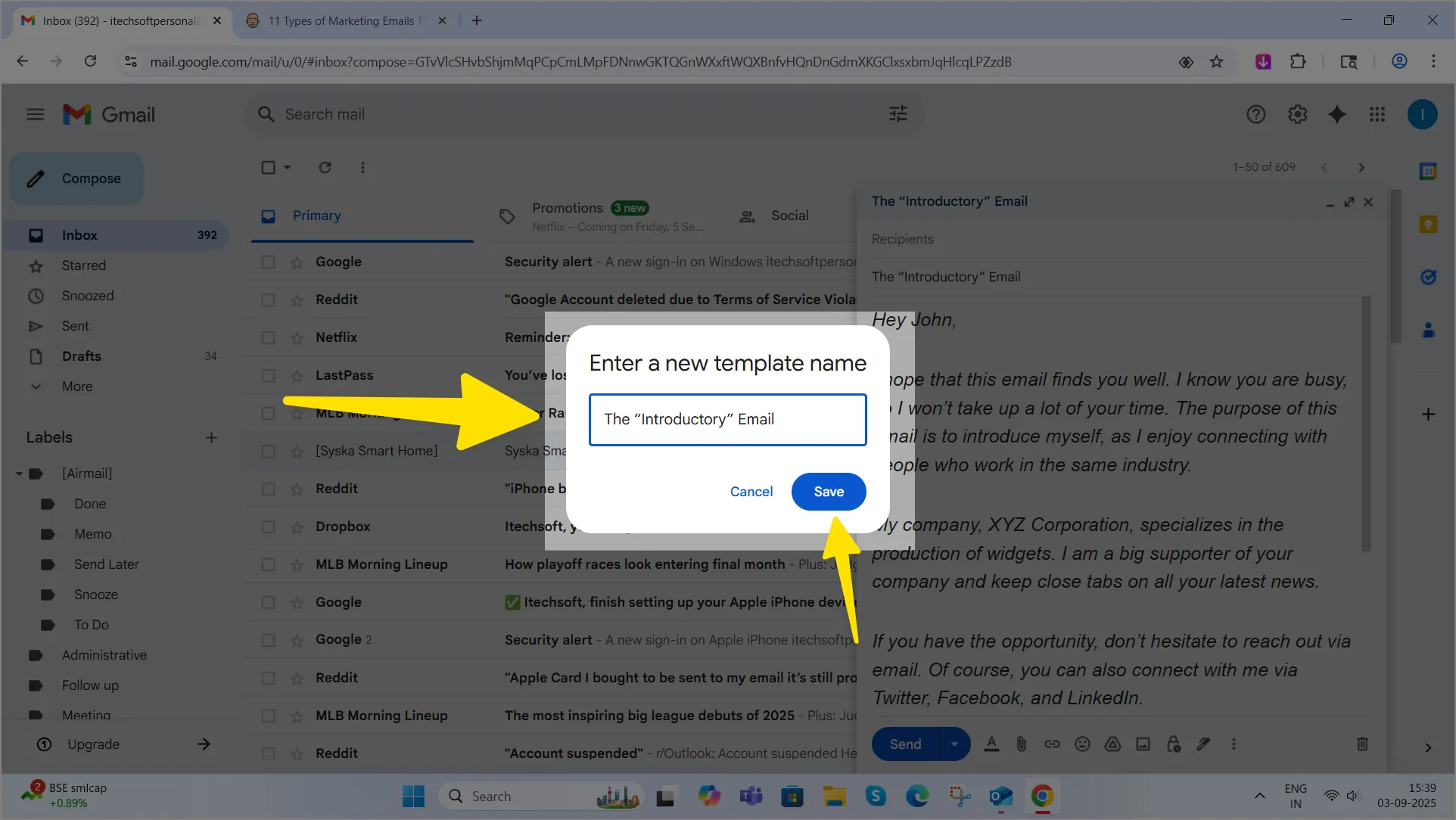
If you often send the same type of emails over and over again, Gmail’s templates feature can save you a lot of time like email templates in outlook. Instead of rewriting the same message, you can create a reusable template and insert it into new emails in just a few clicks. Here’s a complete step-by-step guide on how to set up, use, and manage email templates in Gmail.
Why Use Gmail Email Templates?
- Save time by reusing pre-written messages.
- Maintain consistency and professionalism in communication.
- Reduce mistakes from copy-pasting.
- Perfect for customer support, sales outreach, and repetitive replies.
Step 1: Enable Templates in Gmail
Before you can create and use templates, you’ll need to enable the feature.
- Open Gmail on your computer.
- Click the gear icon in the top-right corner and select See all settings.
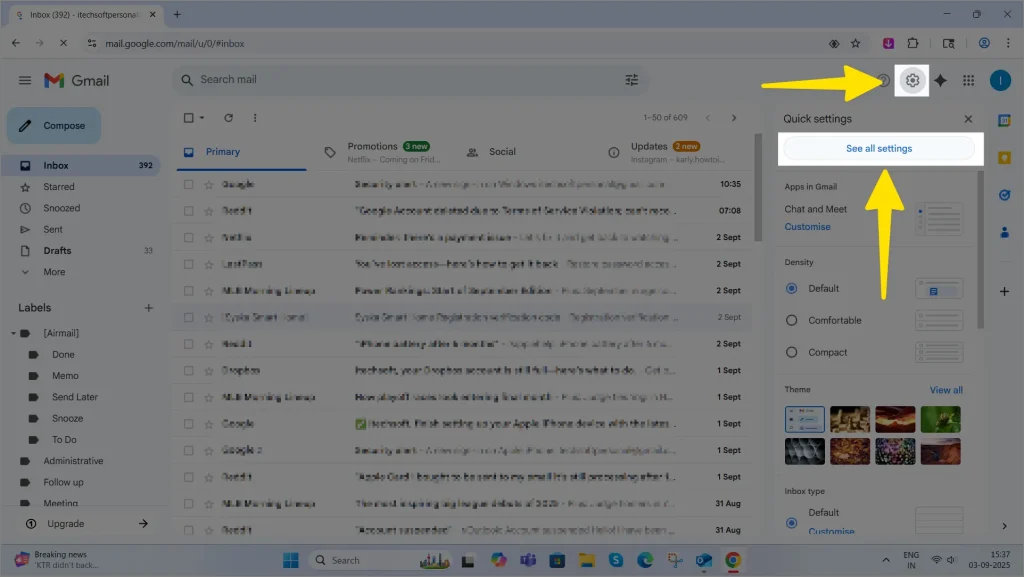
- Go to the Advanced tab.
- Find the Templates option and select Enable.
- Scroll down and click Save Changes.
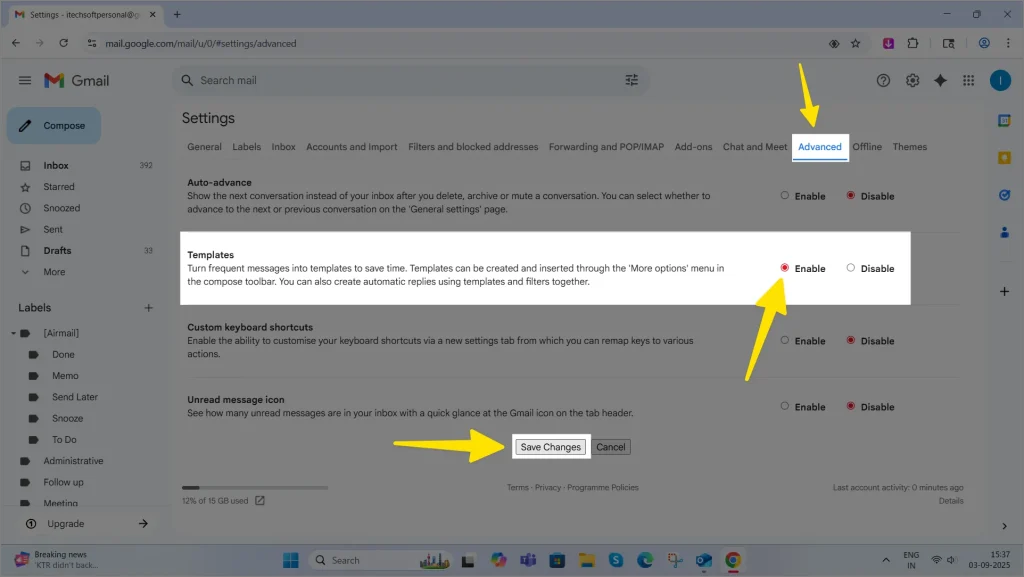
Once enabled, you’ll be able to create and manage templates directly from the compose window.
Step 2: Create a New Template
Now that templates are enabled, let’s create one.
- Click the Compose button in Gmail to start a new message.
- Type the content you want to save as a template. This could be a greeting, a standard response, or a full email.
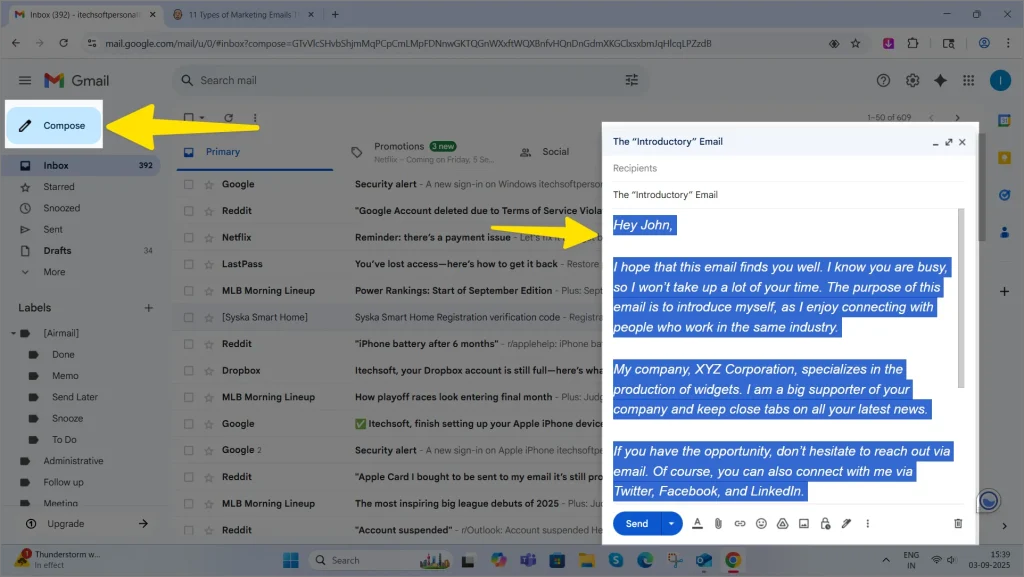
- In the bottom-right corner of the compose window, click the three dots (More options).
- Hover over Templates → Save draft as template → Save as new template.
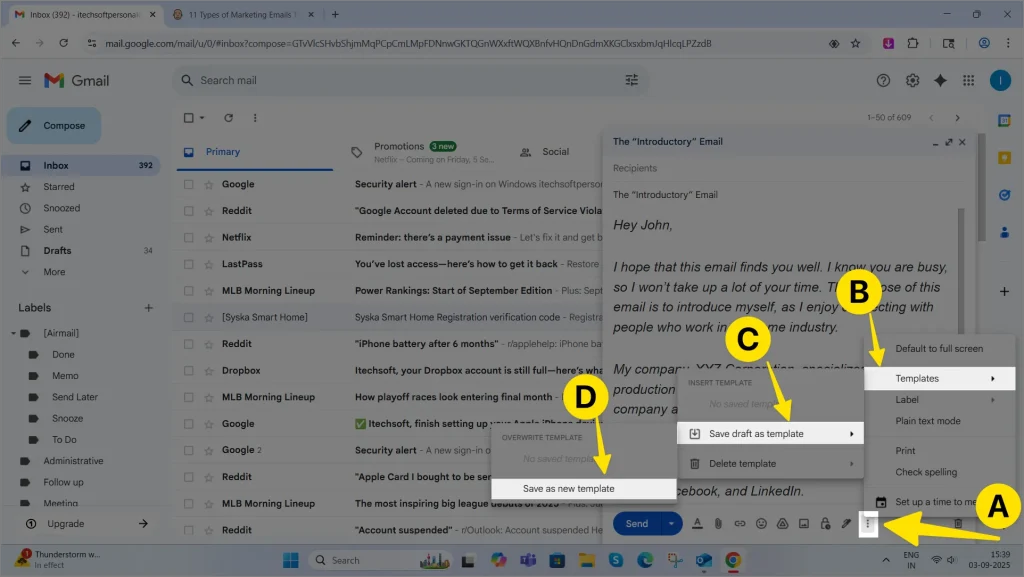
- Give your template a clear and easy-to-recognize name.
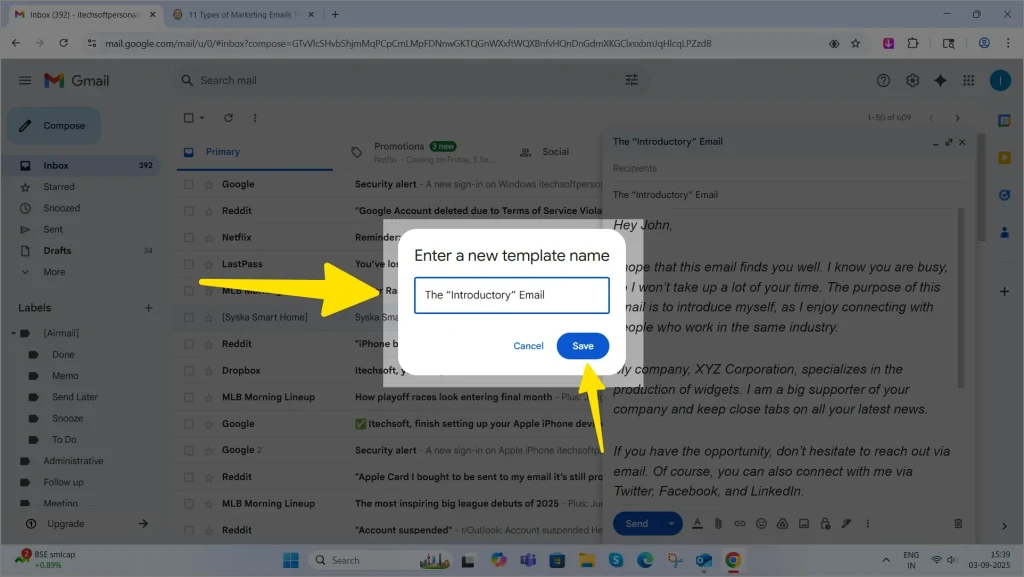
Your first template is now ready to use.
Step 3: Insert a Template into an Email
Whenever you want to use your saved template:
- Click Compose to start a new email.
- Click the three dots at the bottom-right corner.
- Hover over Templates and choose the one you want to insert.
- The saved content will appear in your email draft instantly.
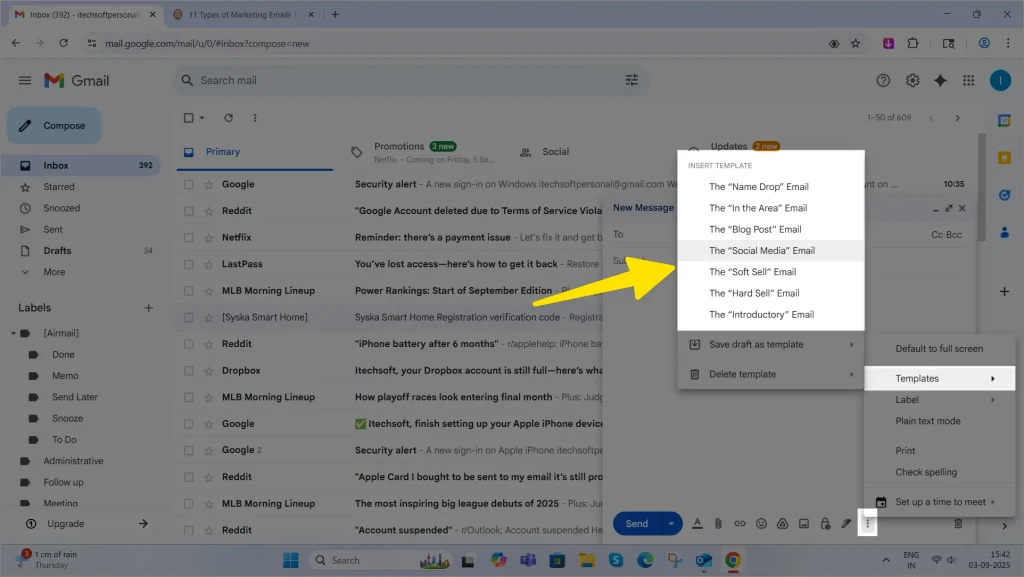
You can then add recipients, customize details, and send.
Step 4: Manage and Update Templates
- Update a template: Write a new draft and save it with the same template name to replace the old one.
- Delete a template: Go to Templates → Delete template → Select the one you want to remove.
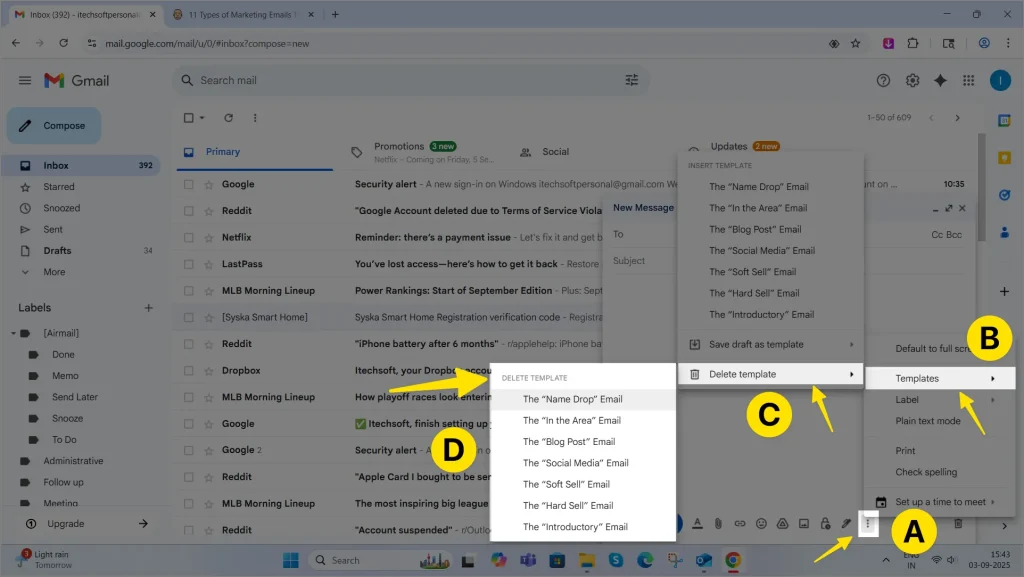
This makes it easy to keep your templates organized and up to date.
Things to Keep in Mind
- Gmail templates work best on the desktop/web version.
- Mobile users can still access template drafts indirectly but can’t create new templates.
- You can combine templates with Gmail filters to auto-send responses.
Final Thoughts
Creating email templates in Gmail is a simple but powerful way to improve your productivity. Whether you’re sending business updates, customer replies, or routine reminders, templates ensure you stay consistent and save valuable time. Once you set up a few templates, you’ll wonder how you managed without them.






