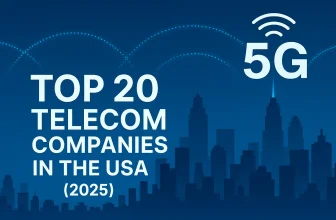Need to trim unwanted parts of your Mac screenshot before sharing it? macOS makes it simple — no third-party apps needed. You can crop as you take the screenshot or crop later using the built-in Preview or Photos app.
1. Crop While Taking the Screenshot (Quickest Way)
macOS lets you capture only the area you need, so you don’t have to crop later.
Steps:
- Press Shift + Command + 4 on your keyboard.
- Your cursor changes to a crosshair.
- Click and drag to select the area you want to capture.
- Release the mouse/trackpad to take the screenshot.
👉 Example: Cropping just the price section of an Amazon page or the weather map instead of the whole screen.
✅ Saves time
✅ Avoids editing later
✅ Works on macOS Sonoma, Ventura, Monterey, Big Sur, and even macOS 26 “Tahoe”
2. Crop an Existing Screenshot in Preview
If you’ve already taken a full-screen screenshot, you can trim it in the Preview app.
Steps:
- Find your screenshot (usually saved on the Desktop).
- Right-click and select Open With > Preview.
- Click the Markup Tool (pencil icon) in the toolbar.
- Drag to select the part of the image you want to keep.
- Click Tools > Crop (or press Command + K).
- Press Command + S to save changes.
👉 Perfect for trimming a receipt image or a Zoom meeting screenshot to just the faces or key text.
3. Crop Using Photos App (For Screenshots in Photos Library)
If your screenshot was saved or imported into the Photos app:
- Open Photos.
- Double-click the screenshot you want to crop.
- Click Edit (top-right corner).
- Choose Crop from the toolbar.
- Drag the corners or select a preset ratio (like 16:9 or Square).
- Click Done to save.
👉 Handy if you sync screenshots to iCloud Photos and want to crop on multiple devices.
4. Bonus: Use Screenshot Toolbar (macOS Mojave & Later)
- Press Shift + Command + 5.
- The toolbar appears with options:
- Capture Entire Screen
- Capture Selected Window
- Capture Selected Portion
- Choose Capture Selected Portion and drag to select only what you need.
👉 Great for recording tutorials or grabbing just a small section of a webpage.
5. Quick Tips for Americans
- Save Storage: Cropping before saving keeps file sizes smaller — useful for emailing tax forms, return labels, or receipts.
- Keyboard Shortcut to Save Time: After cropping in Preview, press Command + K to instantly apply the crop.
- Where to Find Screenshots: By default, screenshots save to the Desktop. Change location under Shift + Command + 5 > Options > Save To.
Wrap-Up
You now know 4 easy ways to crop screenshots on Mac:
- Shift + Command + 4 – capture only what you need.
- Preview App – crop an existing image.
- Photos App – crop synced screenshots.
- Shift + Command + 5 – select portion using toolbar.
No need to download extra software — macOS has all the tools built in.