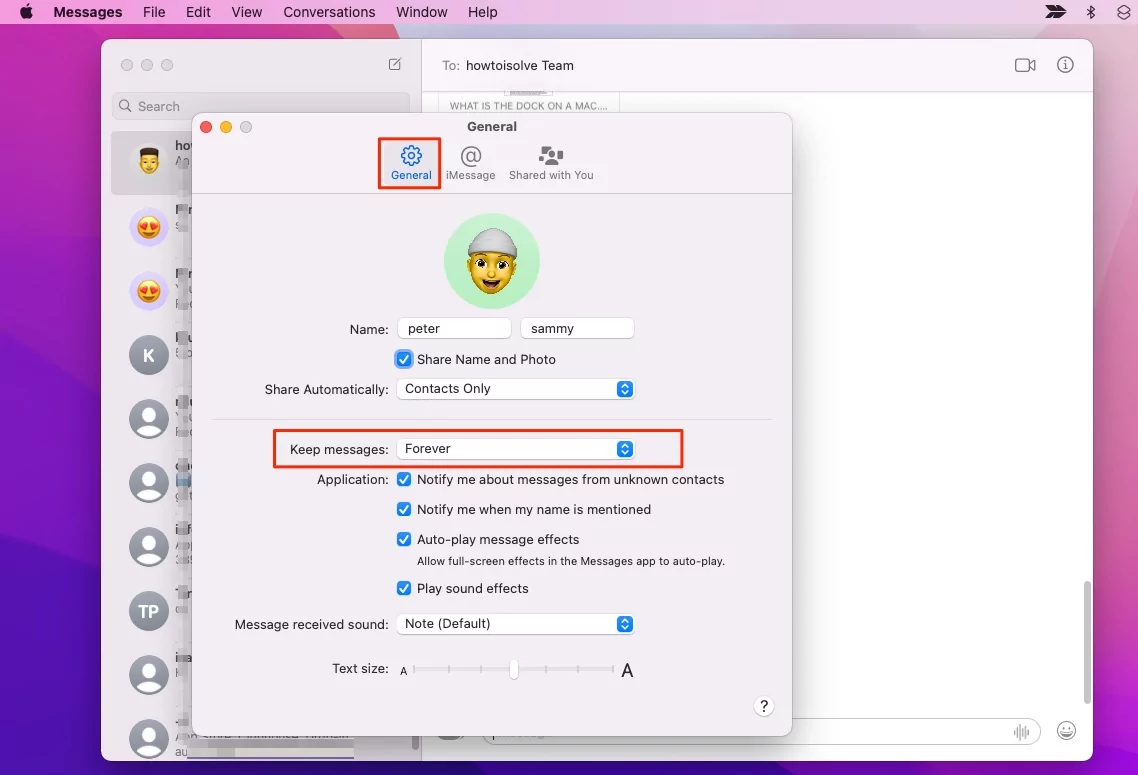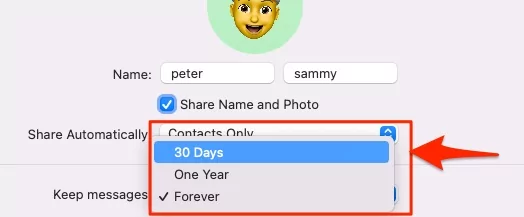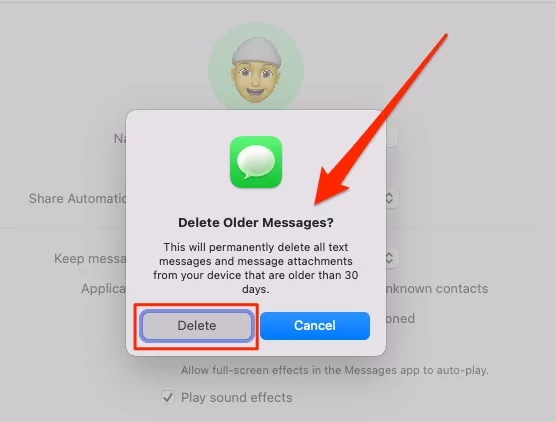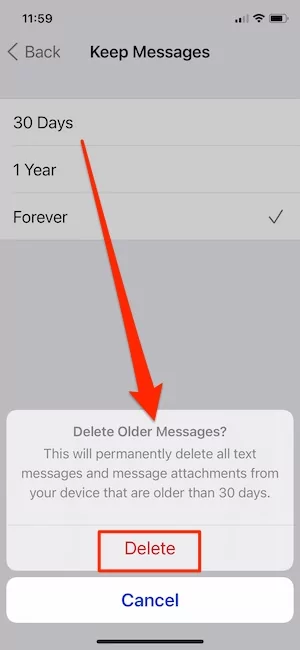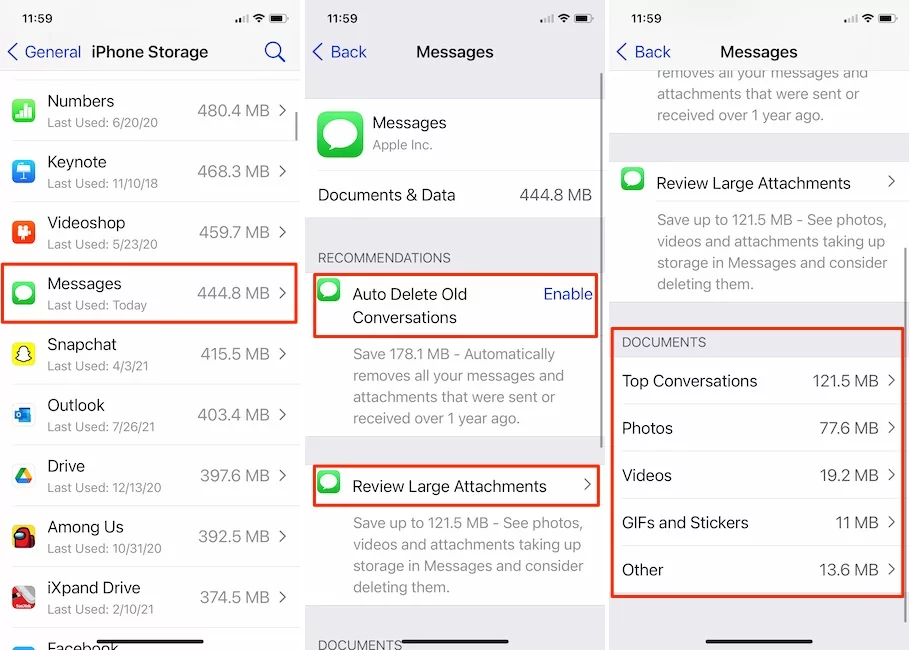Your messages app saved Too old and Big Conversation that’s unused. so your Messages app is Keep Freezing, Slow down, or Crashing. Here’s the complete tutorial on Simplify the Messages app by deleting all Conversations in Bulk with Text, and Attachment [Photos & Videos]. Let’s Quickly Open Messages, Search Text Messages in-app and Don’t Re-index all time while reboot Device [Mac or iPhone]
Do you receive hundreds of messages in a day? Messages from careers, our friends, colleagues, promotional messages, and much more take up a lot of storage in the iPhone. If the message thread consists of attachments or media files, it would definitely burden your iPhone storage. There are other advantages of removing old messages from Mac and iPhone, as you can quickly access the messages threads that matter the most, rather than scrolling down the list and wasting time.
However, Apple offers us three options to choose the frequency to delete the messages automatically from the Inbox. You’ve got 30 Days, 1 Year, and Forever; by default, the option is set to Forever, which could have stocked up messages app. If you’re looking to delete all older messages, read the guide to the end.
How to Delete All Old Messages on Mac and iPhone?
Deleting old messages individually is a bit tedious process; however, we’ve got a trick to remove all the senior notes on Mac at once. Both Mac and iPhone have different procedures to remove old messages. Depending on your requirement, kindly visit the respective section.
Delete All Old Messages on Mac in Bulk
- Open the Messages app on your Mac.
- Click on the Messages app in the top menu bar. Select Preferences.
- Choose General tab.
- Click on the Keep messages dropdown.

- From the available options, select 30 Days.

- A prompt will ask you to confirm Delete Older Messages; This will permanently delete all text messages and messages attachments from your device older than 30 days.

- Click Delete.
Check Messages App “Document & Data” Storage Space on Mac
Just like Other apps on Mac, we can check & Review the storage space used by the Messages app from the Manage Storage option. Follow the below steps to check and Free Up Spaced used by Message Document & Data.
- Go to the Apple logo from the Top mac menu > About This Mac.

- Click on the Storage Tab > Here’s Available Space and Option for Manage storage. Click on the “Storage” Option.

- If you wish to Delete Photos and Videos from the Messages conversation then, Select Attachment or Select All “Control + A“. Tap on Delete Option.

- That’s it.
Select and Delete Multiple Conversations on Mac. Can i?
No, the Mac Message app won’t allow selecting multiple conversations at once. So we have to delete them one by one. Right-click on Message conversation in a list and Delete Conversations.

But on iPhone, we can also delete Multiple Messages at once.
Delete Old Messages on iPhone in Bulk
- Go to the Settings app on iPhone. Swipe down to the Messages App.

- Look for the Message History section, and tap on Keep Messages.
- From 30 Days, 1 Year, and Forever options, select 30 Days.

- Read the alert prompt, and tap Delete.
Select and Delete Multiple Conversations on iPhone
We can Delete multiple conversations on iPhone Messages app. First Edit the Messages app, select Multiple conversations and Choose delete.
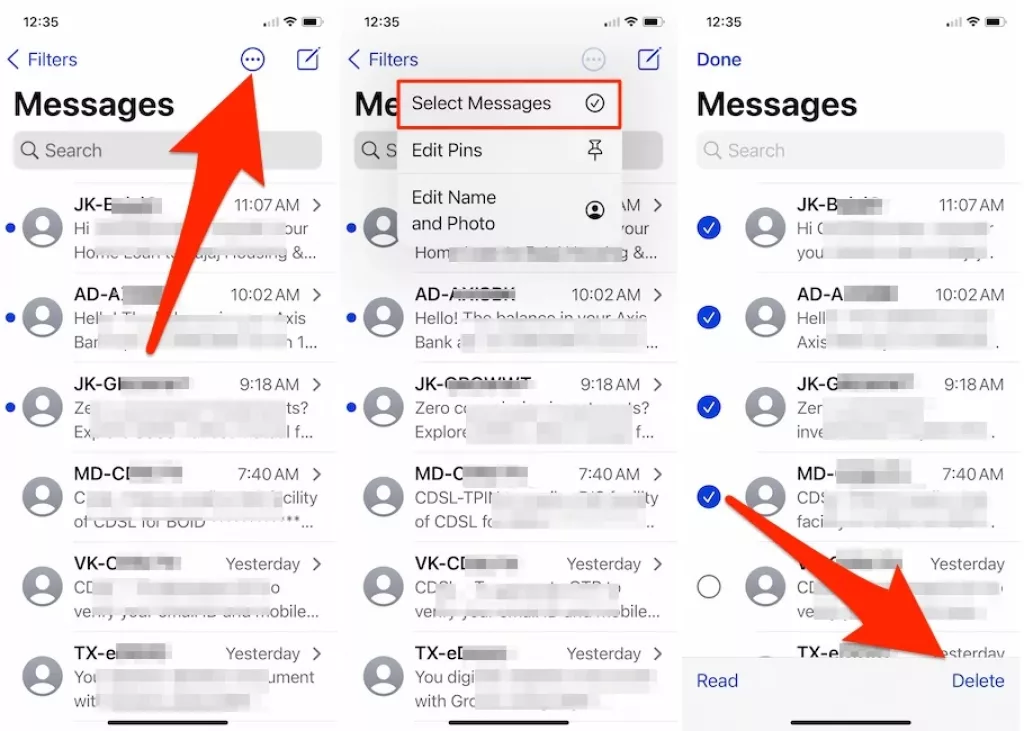
That’s it.
Check Messages App “Document & Data” Storage Space on iPhone
In the same way, we can analyze allocated space that’s used by the messages app on iPhone. Follow the below steps and Manage Message app “Document and Data”.
- Open the Settings app on iPhone. Find and Tap on General Option. Next, Click on iPhone Storage.

- Messages > See the Documents by Top Conversations, Photos, Videos, Gifs and Stickers, and Other storage. on the same screen, there is another option like “Auto Delete Old Conversations”. Enable and Quickly Save Mbs & GBs of Storage.

- That’s it.
No, Your Deleted Message on Mac will never delete from the iPhone Messages app. For that, you have to manually delete from Saved or Offline message on Mac or iPhone. So Mac users can delete messages on mac but not iPhone.
To Delete Individual Message or Delete messages and conversations in Messages on Mac, Right Click on Message Conversation list and Go with Delete Conversation option.
On Mac, we can’t select multiple conversations at once and delete them like iPhone. But we can delete multiple text messages in the conversation.
Tip: If you wish to delete older messages and conversations automatically from Mac then Open Messages app on Mac > Messages from top Menu > Preferences > Select Time Duration from Keep Messages dropbox. i recommend 30 days shortest duration.
Conclusion: will delete messages from mac delete from iPhone? The answer is no. Do Manual action for Remove Messages, Conversations on a separate Apple device that’s signed in with the same apple id.