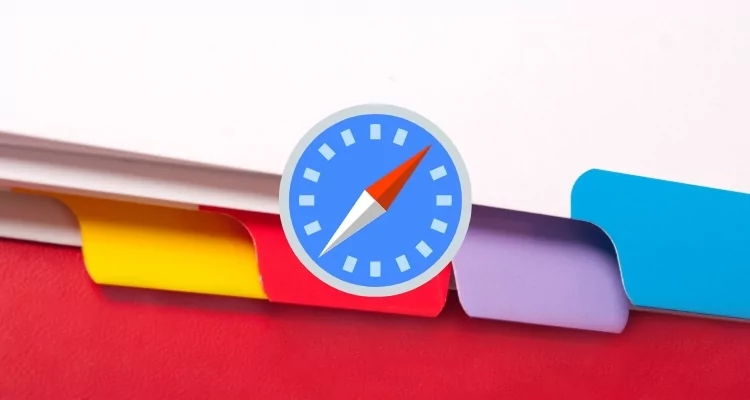In Short
- Explore Safari’s dynamic tab layouts to elevate your browsing experience on Mac and iOS devices.
- It’s easy to view or hide the full URL of a website in the address bar of Safari Mac.
Apple has unpredictably revamped Safari’s UI for a few years. From tones of customizable options to the lightning speed of Safari, many Apple users are adopting Safari, leaving Google Chrome, Firefox, etc. This article will discuss the Safari Tabs and how to change Safari Tab Layout in MacOS, Mac, and MacBook. Tabs are a crucial part of any browser; if you continuously spend time on Safari for research, projects, surfing, streaming, and other activities, the Tabs Layout must be striking in your eyes.
The newer macOS Update allows us to choose the Separate Safari Tab layout on Mac and the Compact Safari Layout on Mac. To be precise, the Compact Layout only shows the number of tabs in a row; moreover, the Separate Layout displays the Tabs along with the URL on the top side.
How to Switch to Compact Tab in Safari (Move to Old Safari Tab Layout)
Before proceeding, ensure the Mac or MacBook is updated with the latest macOS.
Switch to Compact Tab in Safari
Step 1: Launch Safari on your Mac > Click on Safari from the top Menu bar > Select Settings.

Step 2: Select the Tabs tab > From the Tab layout options, Choose Compact Layout. Mac will show you a preview of how the Compact tabs will look in Safari.
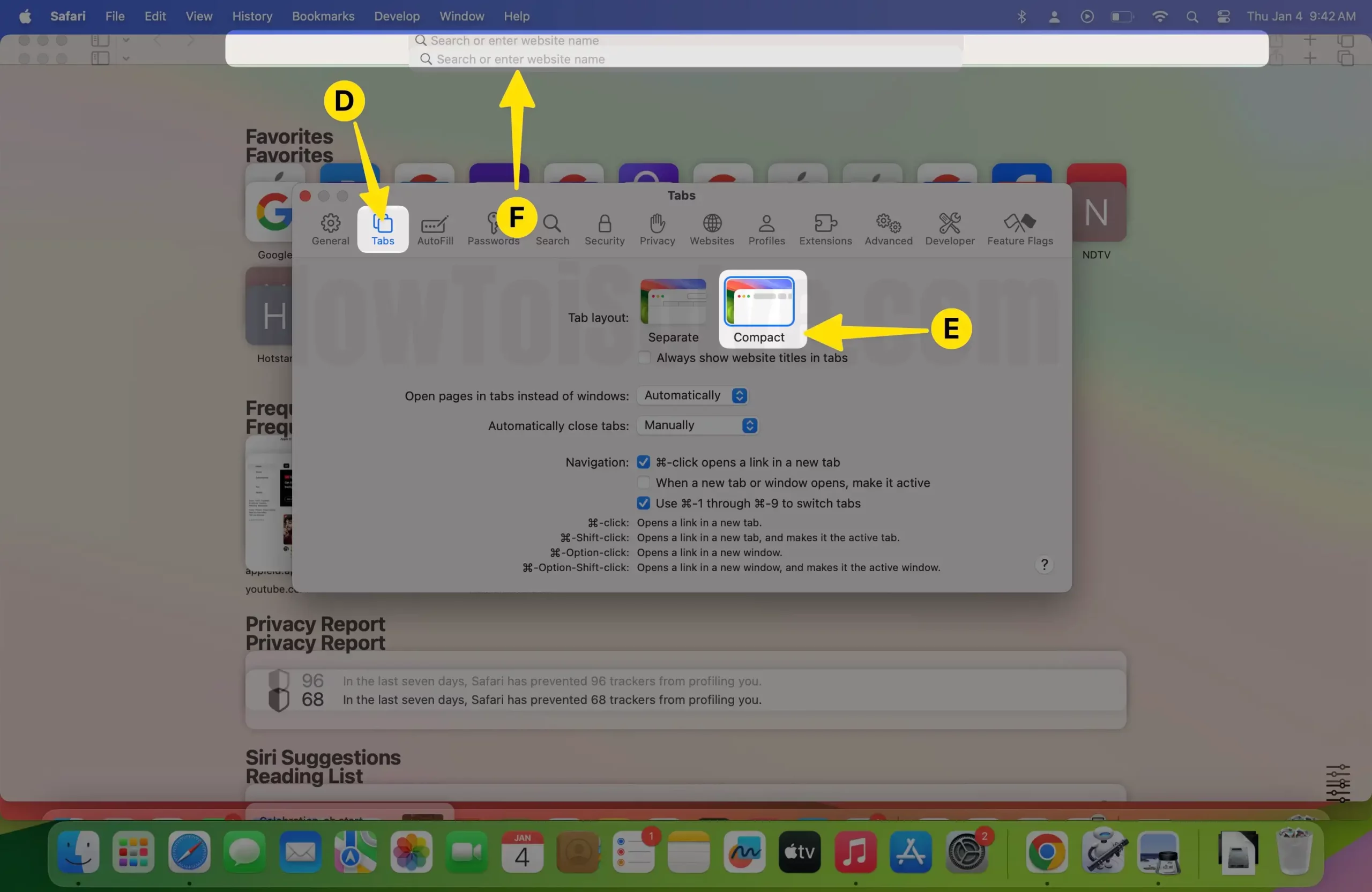
Step 3: Select the Tabs Tab > From the Tab layout options, Choose Separate Layout. Mac will show you a preview of how the Separate tabs will look in Safari.

➡️ Know More About Tab Groups in Safari Mac.
Change Safari Tab Layout on iPhone Safari in iOS
New Safari Tab Layout changes the User interface in the latest iOS 15 or later update. But we can switch back to the old layout or Safari Design. Follow the below steps to change settings on your iPhone or iPad.
Step 1: Launch the Settings app on your iPhone or iPad > Next, Scroll to Find Safari Option > Again, Scroll to the Tabs section and Select Tab Bar to Apply New Default Safari Tab Layout > Select Single Tab to Switch to Old Safari Tab Layout on iPhone.

Step 2: See the Difference between the Tab Bar and the Single Tab Option. iPhone will show you a preview of how the Tab Bar and Single tabs will look in Safari.

More iOS safari settings are Allow website Tinting, & Landscape Tab Bar.
Do you like Safari Tab View? Switch to Safari Tab Layout makes it easy to access the websites quickly, without searching and visiting the tabs individually. Furthermore, Safari brought us a few more features, like creating group tabs that let you group a bundle of tabs and open them anytime.