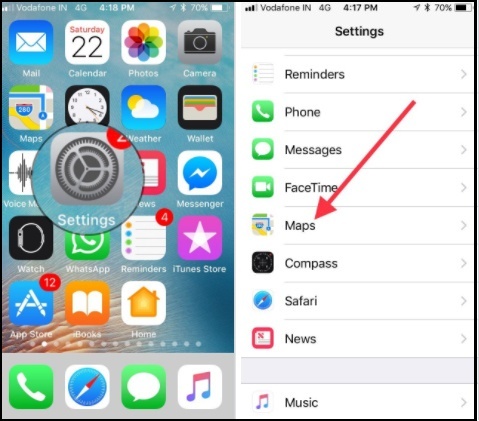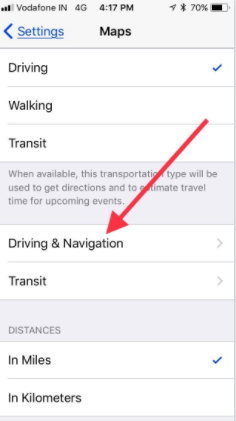After upgrade iOS 11 or later, your iPhone maps App acquired some of the latest cool features. Among all of them, Big update now apple maps show Speed Limit For Your Current Location. Speed Limit Indicator Hmm, by default, that setting is enabled, so while driving the car on the road, your navigation will show you the Current Speed limits Overly for the road. But if you’re the guy, you know the lane’s speed, and sometimes you might feel speed limit function creates a setback to view Tom Tom Maps. But don’t worry.
Do you want to Disable the Speed limit indicator in Maps for iPhone running iOS 12 or later? Get here how to hide that clutter on the Apple Maps Screen. Speed Limit on Maps is Available on the Apple maps App, Running on your iPhone 11 Pro/11/11 Pro max or Newer models, iPhone XR, iPhone Xs, iPhone Xs Max, iPhone 8(Plus), iPhone 7(Plus), iPhone 6S/6(Plus), iPhone 5S.
Steps to Disable Speed Limit function on iPhone Running Latest iOS
- Step #1. Open the Settings App.
- Step #2. Scroll down the Screen to Maps.
- Step #3. Next, Tap Driving & Navigation.
- Step #4. Now, flick the toggle off/white next to the Speed Limit under the Show in Navigation.
- That’s it.
According to Apple descriptions – Speed limit information is available in areas where turn-by-turn navigation is supported.
By the way, if ever your mind changes or you are planning to unknowingly lane so you can straightforwardly enable the Speed limit indicator in Navigation on iPhone in iOS 11 or later. Just go with the below steps and do your job.
How to Enable Speed Limit Meter in Apple Maps on iPhone
- Step #1. Launch the Settings App.
- Step #2. Find Maps.
- Step #3. Tap Driving & Navigation and Next up, turn Speed Limit On/Green.
- Cheers enjoy Apple maps speedometer!
The speed limit is dynamic compared to Apple maps. So I think it’s Perimeter. But yet we know in the future how Apple hands this brand new integrated Maps function. Yet, it supported some of the areas, but the brand rolls out gradually in international coverage.
You guys enjoy the Speed limit and lane assistant in your auto. In more, don’t forget to share if you find any new Maps feature in the latest iOS. Could you share it in the comments?