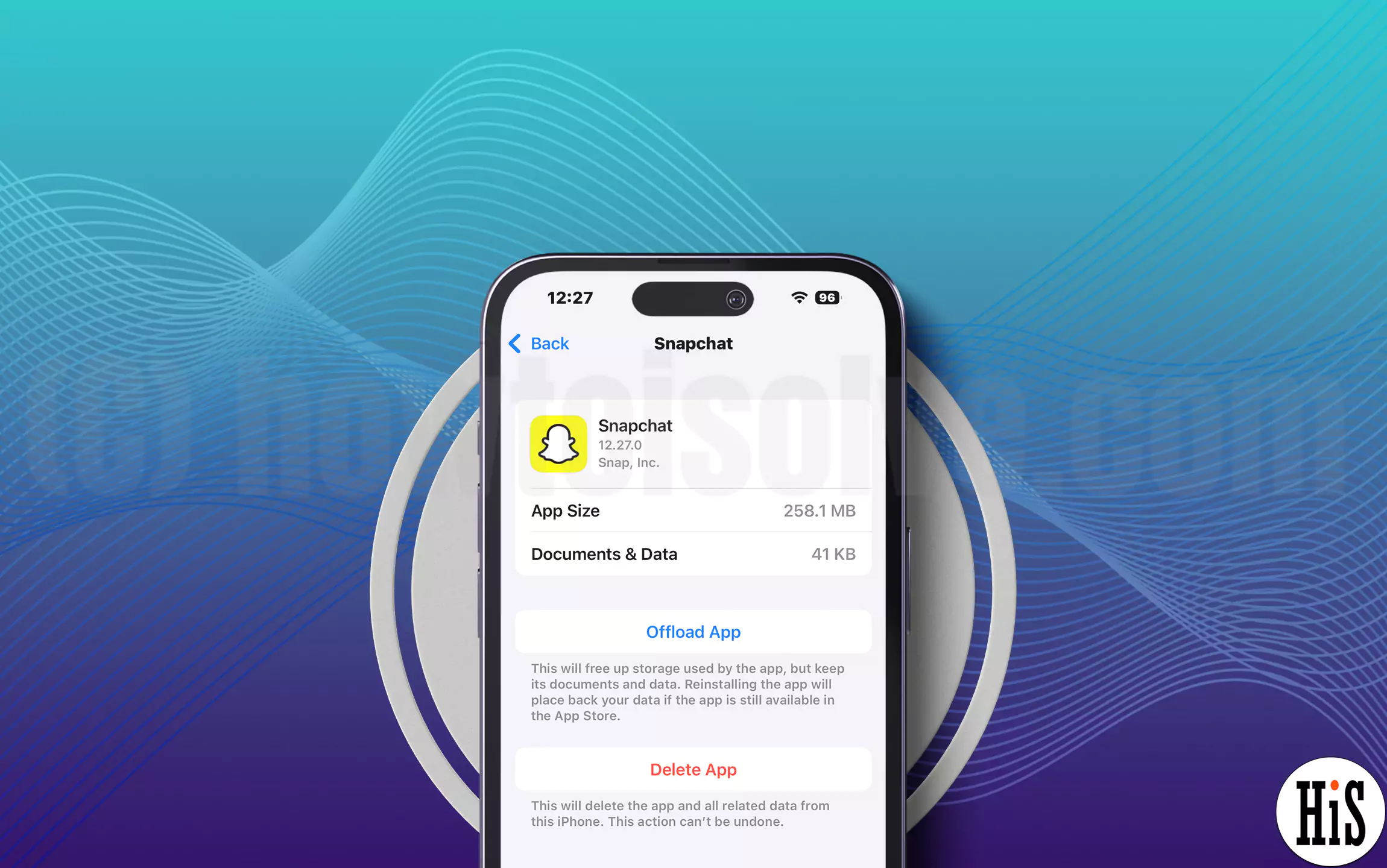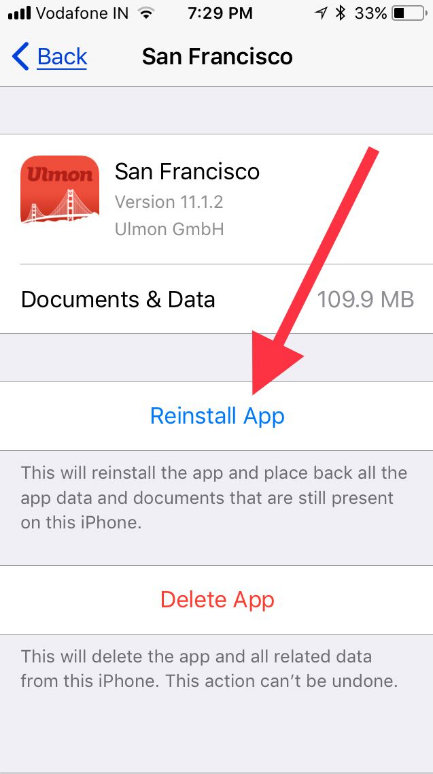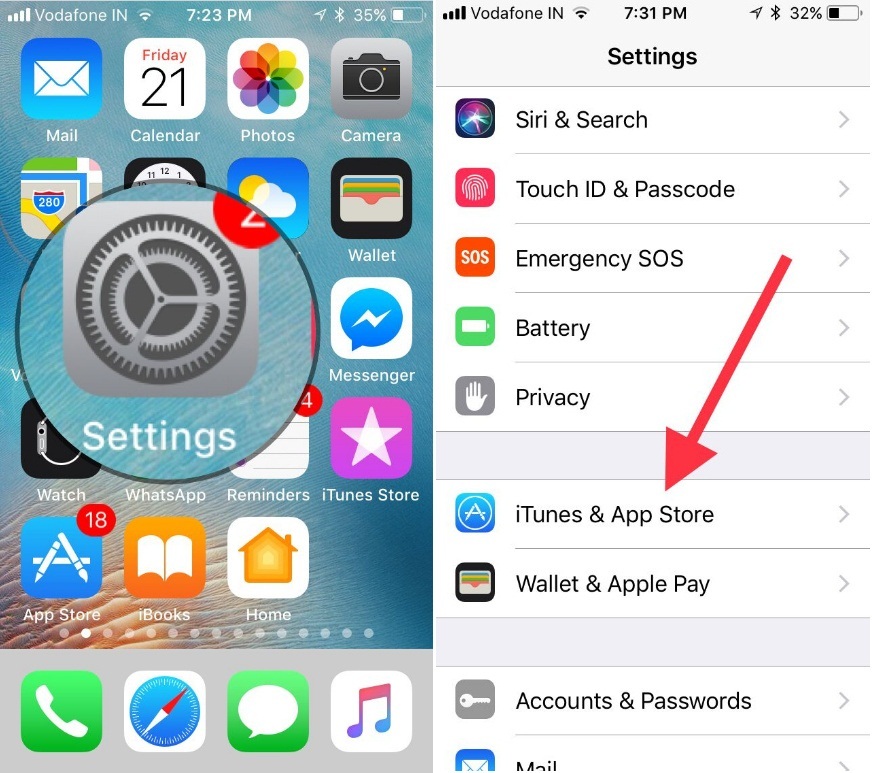There are massive iOS features and changes I have experienced in the latest iOS. Apple did [Unused Apps] delete iPhone apps without losing data for this time. Even though all of the ones are brand new settings called Offload Apps iOS. But the way it arrives by default off. Enable offload apps on the iPhone, that helps in Automatically Delete apps iOS to save space [We can Free Up Gigabytes of Free Storage on iPhone without Delete the App Data]. If you want to use it on your device, then you have to enable it.
Before going to next, let’s head over to what is Offload Unused Apps, and what does it do? In simple terms, iOS offloads Unused Apps is brand new settings concern save device’s onboard storage memory. It does work to delete rarely-used apps either automatically enable or by manually unload. Don’t worry. Without losing your documents and data.
What is Offload Unused apps on iPhone, and iPad?
For Example, Offload WhatsApp, iPhone keeps your Text, Media file, and Other Data in iPhone local Storage but Delete WhatsApp App Only. Then Find and Re-Download WhatsApp from the iPhone App Store. The Same way other apps are: Snapchat, Instagram, and more.
Just Before the last minute, we can quickly free up Gigabytes of Storage from our iOS device. Most of the time your iPhone will recommend this on-screen, while you are capturing a photoshoot and not enough storage, Or Installing New iOS version upgrade.
Steps to Offload Unused Apps Manually on iPhone
- Step #1. Open the Settings app on your iOS 11 or later device.
- Step #2. Next, Find General.
- Step #3. Now, tap on iPhone Storage, (I think you’ve to wait a while till screen completely load, it depends on internet speed).
- Step #4. Next, you have to find and tap into the app which you wish to offload. For just instance, here I offload San Francisco App.
- Step #5. In the end, tap on Offload App and confirm offloading.
Its documents and data will be saved on your iDevice. And, when you reinstall the app, all of the data and documents are automatically restored.
if you ever want to Reinstall App, then you can do that going either on iPhone Store Settings or through App Store.
How to Enable Offload App iOS 14 running iPhone, iPadOS
- Open the Settings App
- Scroll the Screen Tap on App Store
- Next, scroll up the screen and turn to Offload Unused Apps toggle ON.
That’s it!
How to Enable/Disable Automatically Offload All Unused Apps on iPhone and iPad
- Step #1. Go to the Settings app on your iOS device and Tap the iTunes & App Store.
- Step #2. Next, you need to scroll down the screen to turn the toggle on/ green next to the Offload Unused Apps.
That’s it!
In More, Read Apple’s menu description. Do you want to auto-uninstall apps that you rarely use? Auto-deleted apps will appear as a grayed icon on your home screen. And, it can be re-installed with one tap, along with your data.
If the app is no longer available in the app store then the offload Unused Apps feature won’t work according to the description. Save time to get free up storage space on iPhone especially business users and efforts.
So apply offload Apps in iOS/iPadOS and keep your device load-free. If ever you need further assistance then feel free you can ask us in the comments.