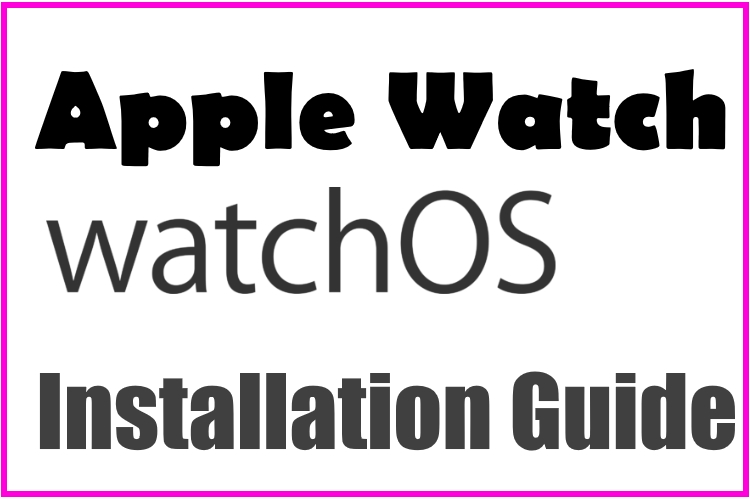
Finally, the wait is over, and watchOS 11.5 is available to download for your Apple Watch. In this article, you will learn how to update your Apple Watch to watchOS 11. This is the first update regarding the watchOS 11, it may also be possible that Apple will release a few more to fix the watchOS 11.5 issues or bugs.
Before downloading watchOS 11 to your Apple Watch, verify whether your Apple Watch is compatible with watchOS or not. Furthermore, there are some requirements that you should consider prior to the update.
Requirements:
- Keep your Apple Watch and iPhone close
- Make sure Apple Watch and iPhone are connected to Wi-Fi and Also Paired.
- Put the Apple Watch in Charge (Apple Watch Installation Required: At least 50% and connected with a charger)
- Check if your iPhone is updated to the latest version
2 Easy Ways to Install a WatchOS Update on Apple Watch
Here’s how to update your Apple Watch to the latest version of watchOS.
WatchOS 11 Compatible Apple Watch
- watchOS 11 requires an iPhone 11 or later with iOS 18 and one of the following Apple Watch models:
- Apple Watch Series 6 and later
- Apple Watch SE (2nd generation) and newer
- Apple Watch Ultra and later
- Apple Watch Series 9
- Apple Watch Series 10
- Apple Watch Ultra 2
Next, check on your iPhone’s Watch App to Download the WatchOS 11 Update for your Paired Apple Watch.
- Open Watch App on your iPhone > My Watch Tab > General > Software Update > Download and Install Latest WatchOS
For WatchOS
First, update your iPhone to the latest iOS (For WatchOS 11, iOS 18 is required)
Step #1: First and foremost, update your iPhone to the latest version.
To do so,
- Go to the “Settings” app on the iPhone.
- Tap “General”.
- Scroll down and select “Software Update”.
- If any pending update is available, then tap “Download and Install”. [The latest free firmware for the public is iOS 18.4 or iOS 18.5]
After iOS is installed on iPhone, Check For Apple Watch Update to WatchOS
- Now, connect the iPhone to the Wi-Fi.
- Locate and open the “Watch” app on the iPhone.
- On the bottom, select the “My Watch” tab.
- Go to the “General”.
- Hit the “Software Update”.
- Now, you have to select “Download and Install”.
- For security reasons, you may ask to enter the iPhone Passcode, enter it.
- Tap on “Agree” to the Terms & Conditions.
- On your Apple Watch, tap “Proceed”.
- Lastly, you will be asked to enter the Apple Watch Passcode.
Update Apple Watch Without iPhone
WatchOS 6 or later WatchOS 6.x Apple Watch users can directly Download and install the Update to their Apple Watch. Press the Digital Crown button to move the Apple Watch apps home screen. Tap on Settings app [Gear icon] > Tap on General options > Software Update.
- Note: Keep your Apple Watch Near your iPhone. Or, WiFi must be enabled on Apple Watch. Check under the Apple Watch control center [Swipe up on the watch Face from the bottom edge to pop up Apple Watch Control Center].
- That’s it.
Now, the progress wheel will appear right on your Apple Watch, indicating that the update is in progress. Sit back and relax as it may take minutes or an hour to update the Apple Watch. If the New WatchOS installation fails, check out our quick tutorial to help fix it.
- Unable to install WatchOS on Apple Watch
- Apple Watch Stuck on Apple Logo
- Customize Control Center on Apple Watch
If you are having trouble with the Apple Watch installation, please share it with us in a comment.



