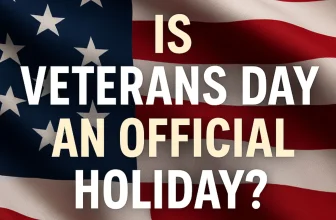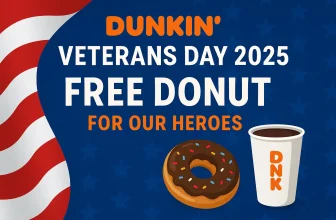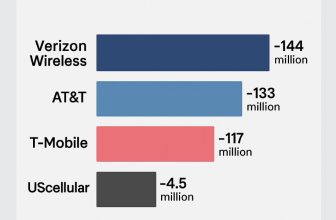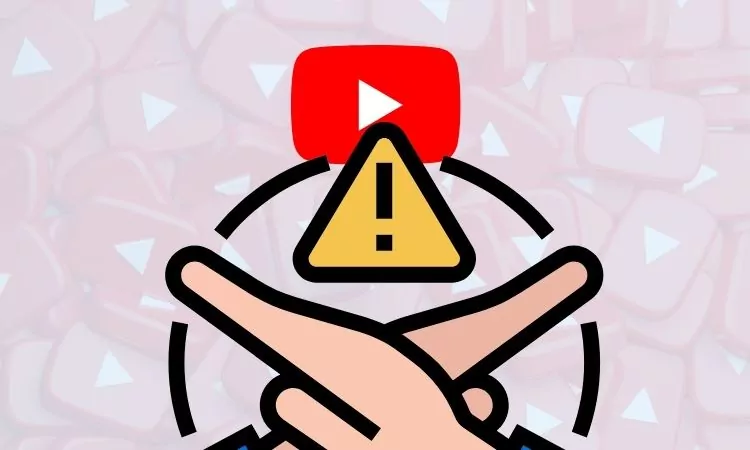
Since YouTube has introduced Restricted Mode for the videos and comments, people around the world have appreciated, call it safety. With Restricted Mode, users can have more control over what they see, their kids watching over YouTube, controlling age-restricted and inappropriate videos and comment too from being exposed to your children. The same is used by schools, colleges, and many organizations to prevent their students and employees from getting distracted by streaming content that is not for them.
If you’re interested in going deep with YouTube Restricted Mode, we’ve covered all the points you should be aware of, including how to enable and disable restrict mode, what happens when the restricted mode is on, and more.
How to Turn On Restricted Mode on YouTube
In iOS/iPad:
1. Open the YouTube App.
2. Tap on your profile icon.
3. Select Settings.

4. Select Restricted Mode Filtering.
5. Toggle Restricted Mode On.

Turn on YouTube Restricted Mode on Android Mobile:
1. Go to the YouTube App.
2. Tap on your profile icon.
3. Scroll down to Settings.

4. Select General.
5. Turn On Restricted Mode.

Turn on YouTube Restricted Mode on Windows/Mac:
1. Visit YouTube on any web browser. Click on your profile.
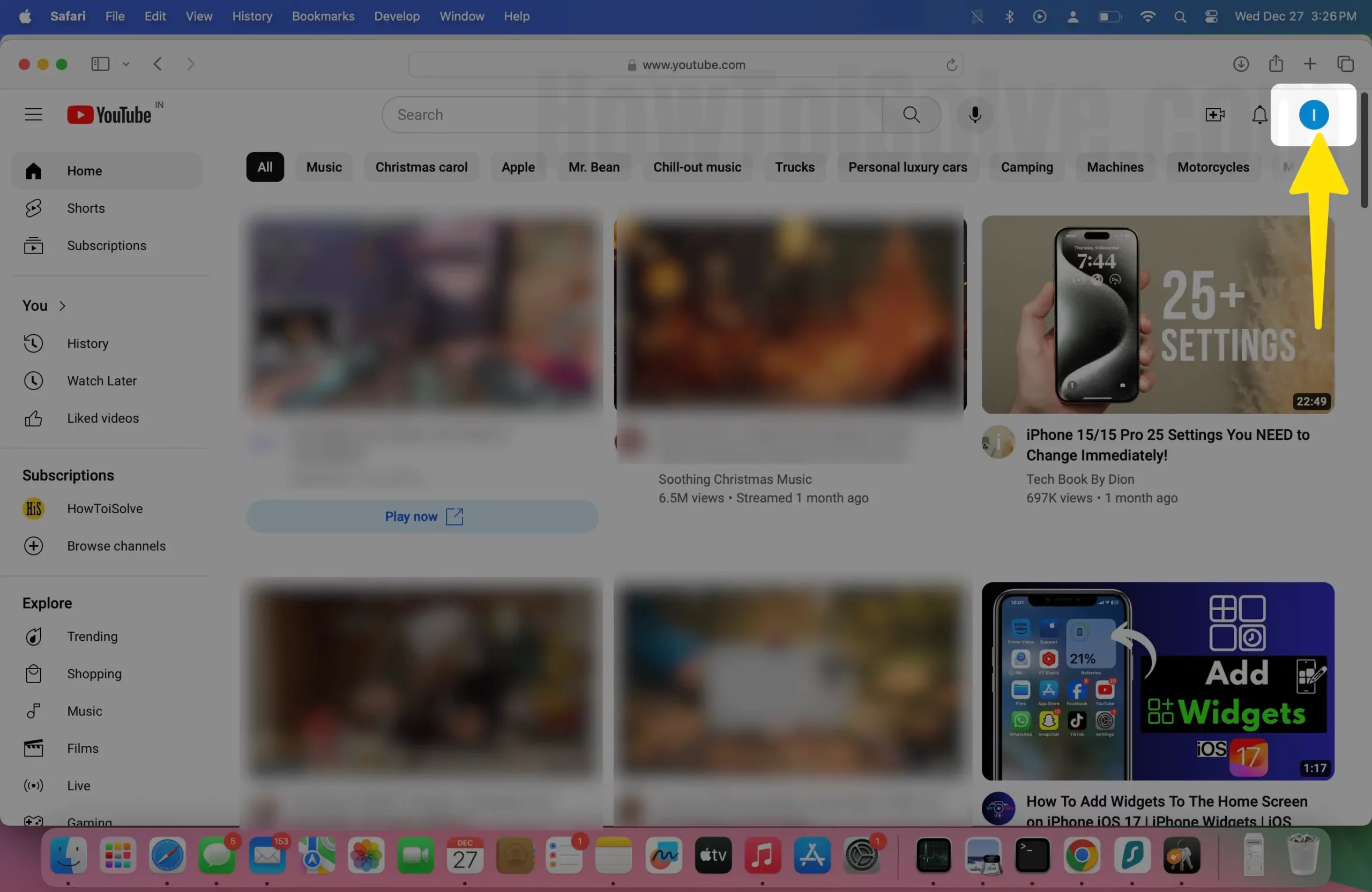
2. At the end of the options, click on Restricted Mode and enable it.
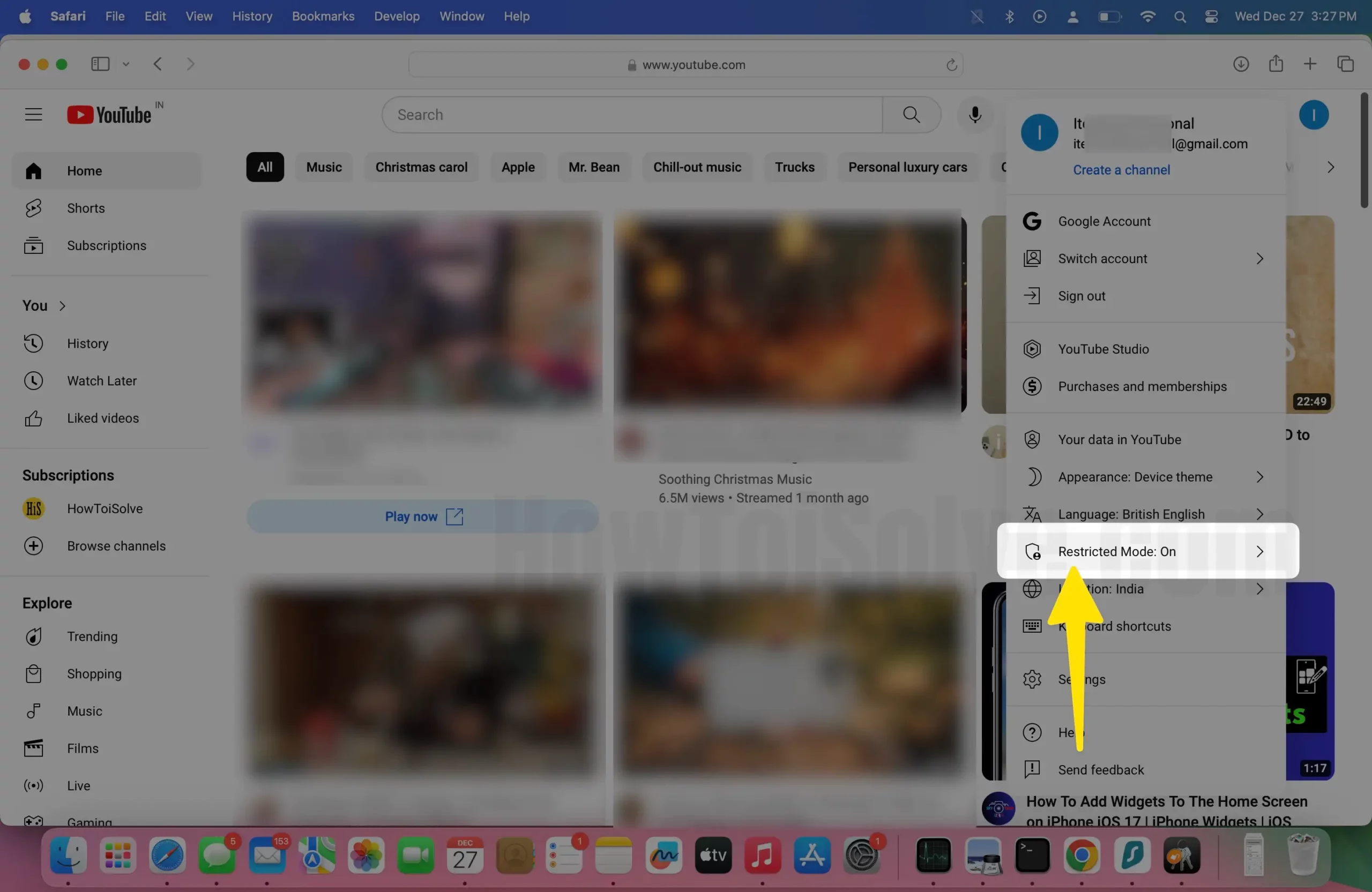
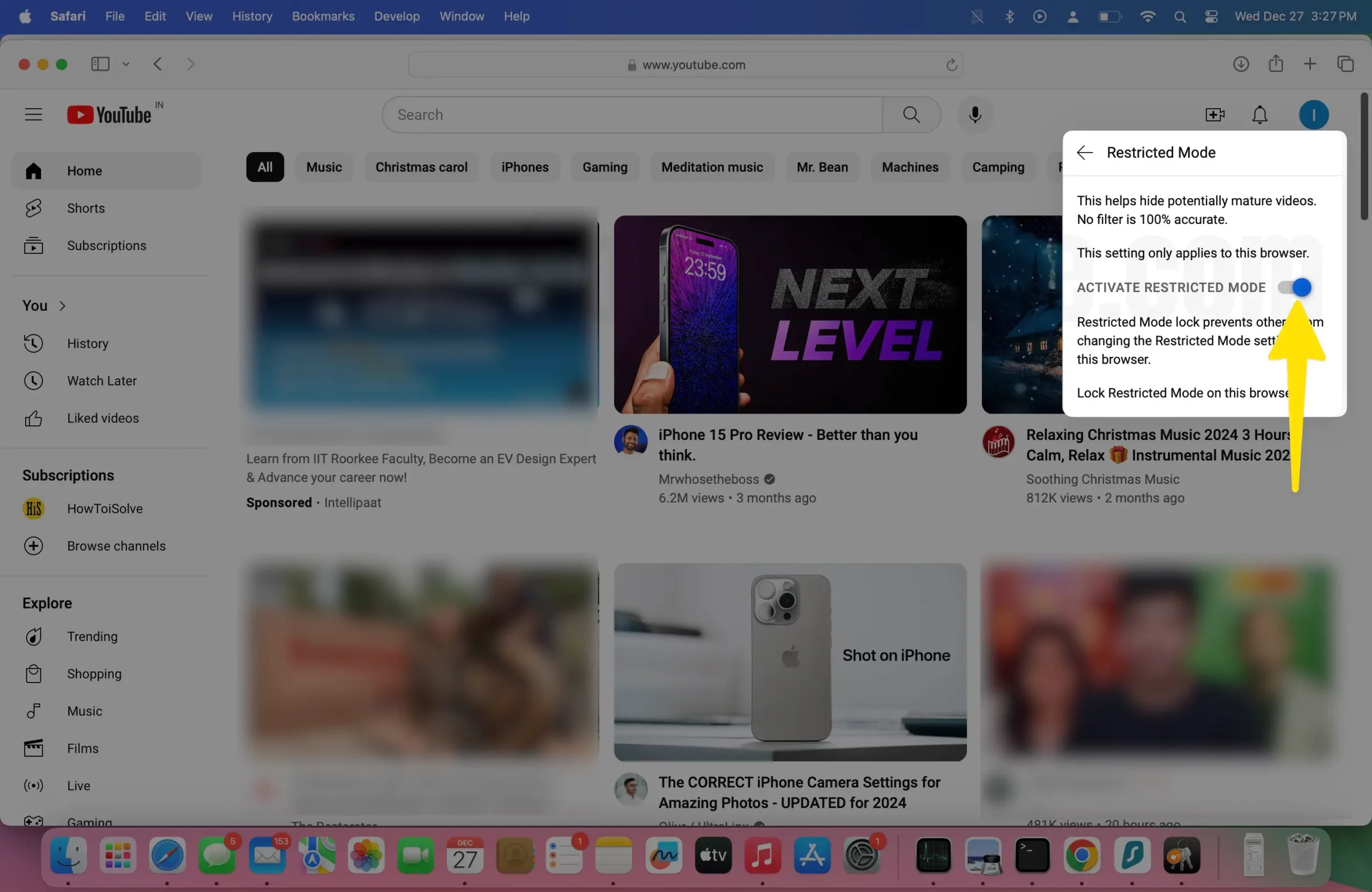
How to Turn Off Restrict Mode on YouTube?
In iOS/iPad:
1. Go to the YouTube App.
2. In the top-right corner, tap on your profile.
3. Tap on Settings.
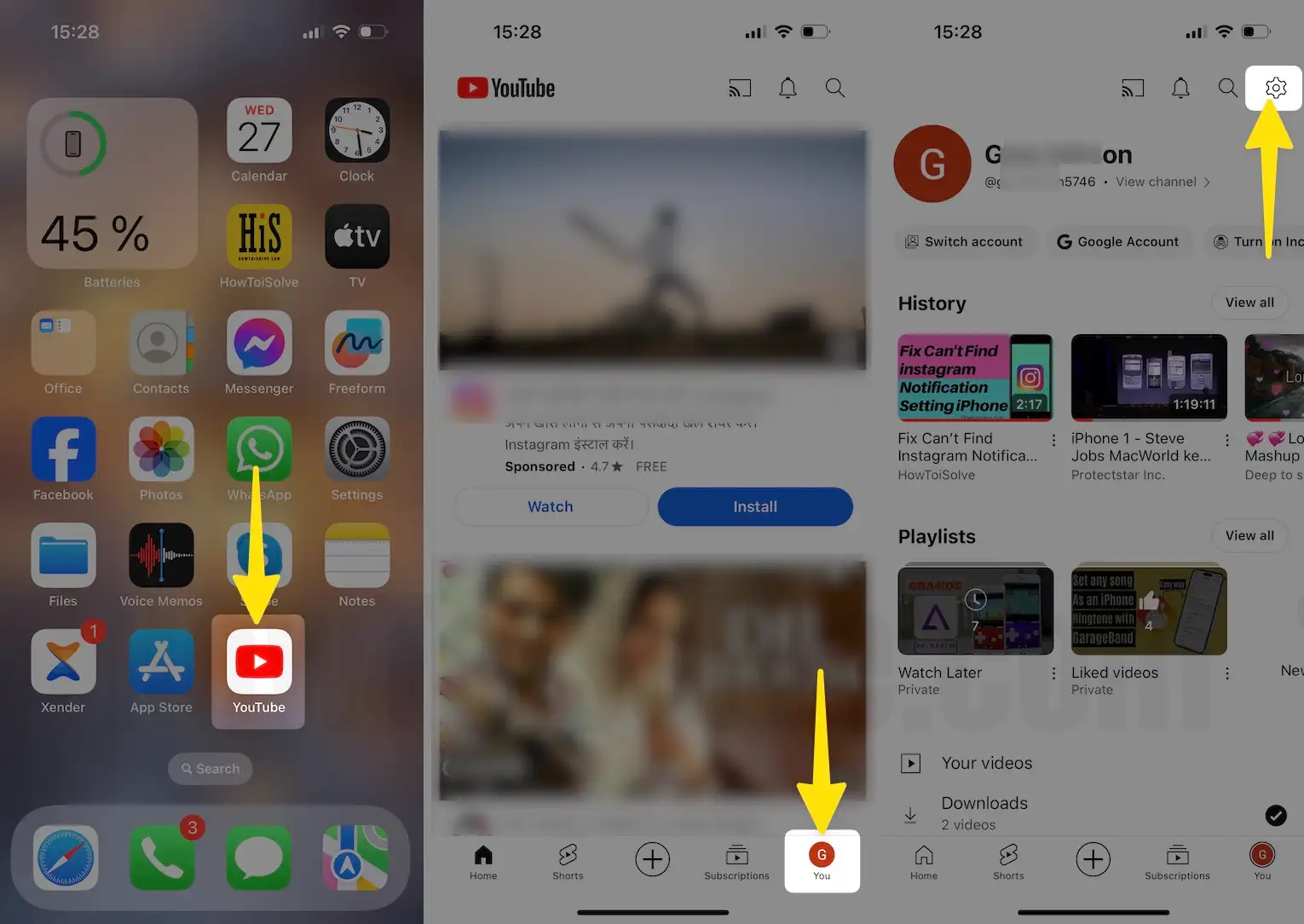
3. Select Restricted Mode Filtering.
4. Turn Off Restricted Mode on YouTube.

Turn off YouTube Restricted Mode on Android:
1. Launch the YouTube App.
2. Tap on the profile icon.
3. Find and tap Settings.
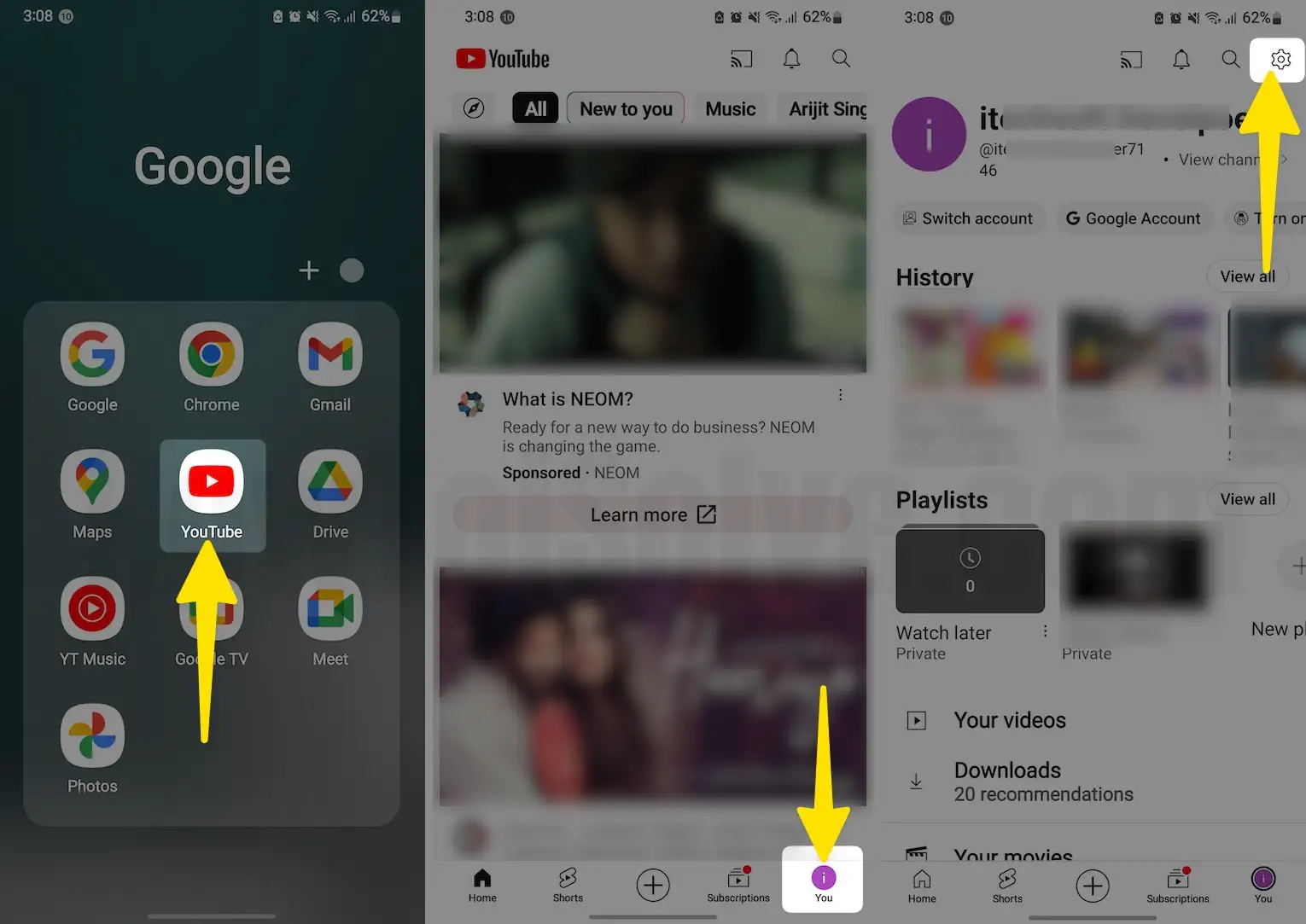
4. Go to General.
5. Turn Off Restricted Mode.

Turn off YouTube Restricted Mode on Mac/Windows:
1. Open YouTube on your computer.
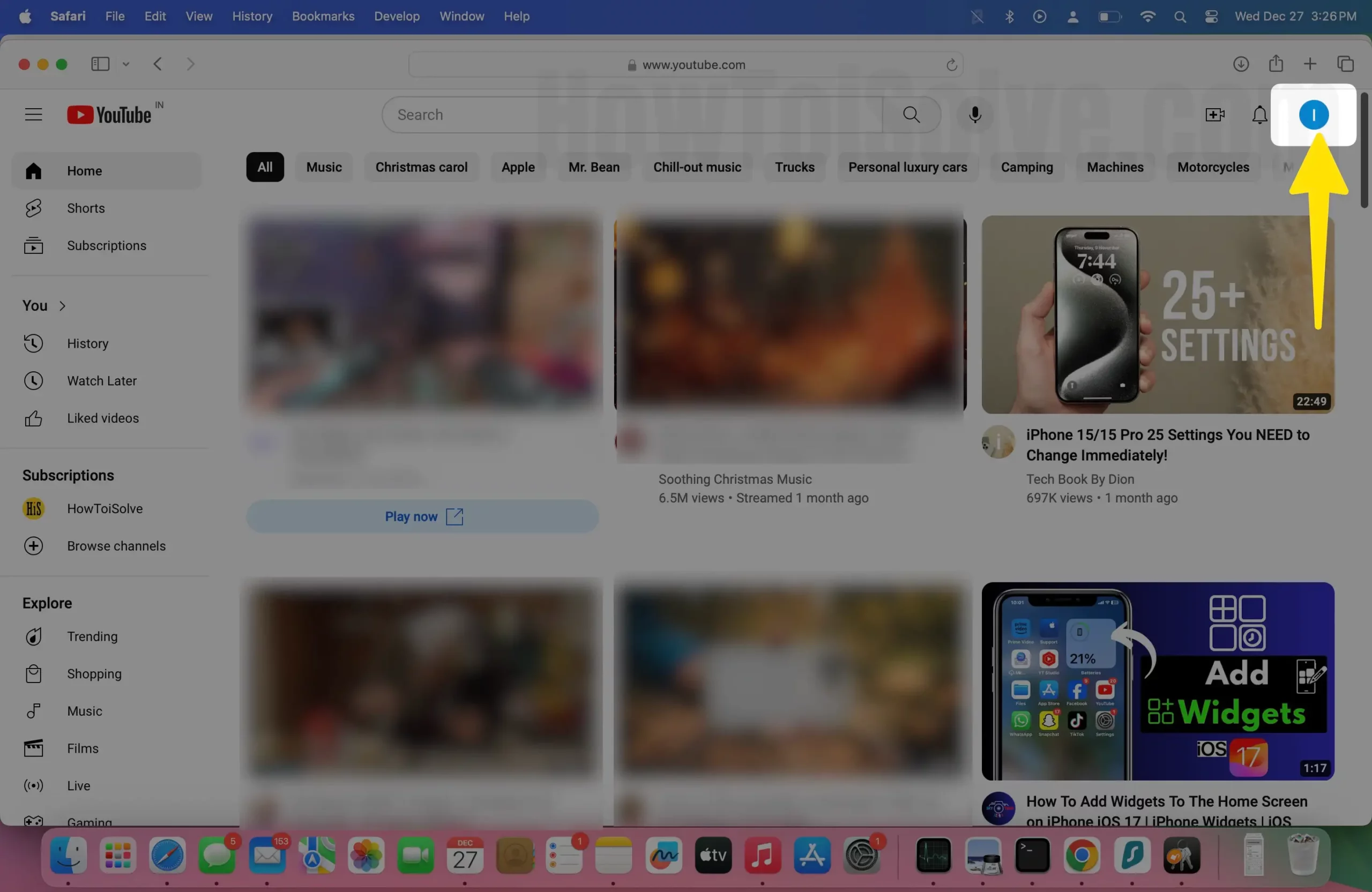
2. Click on the top-right profile icon.
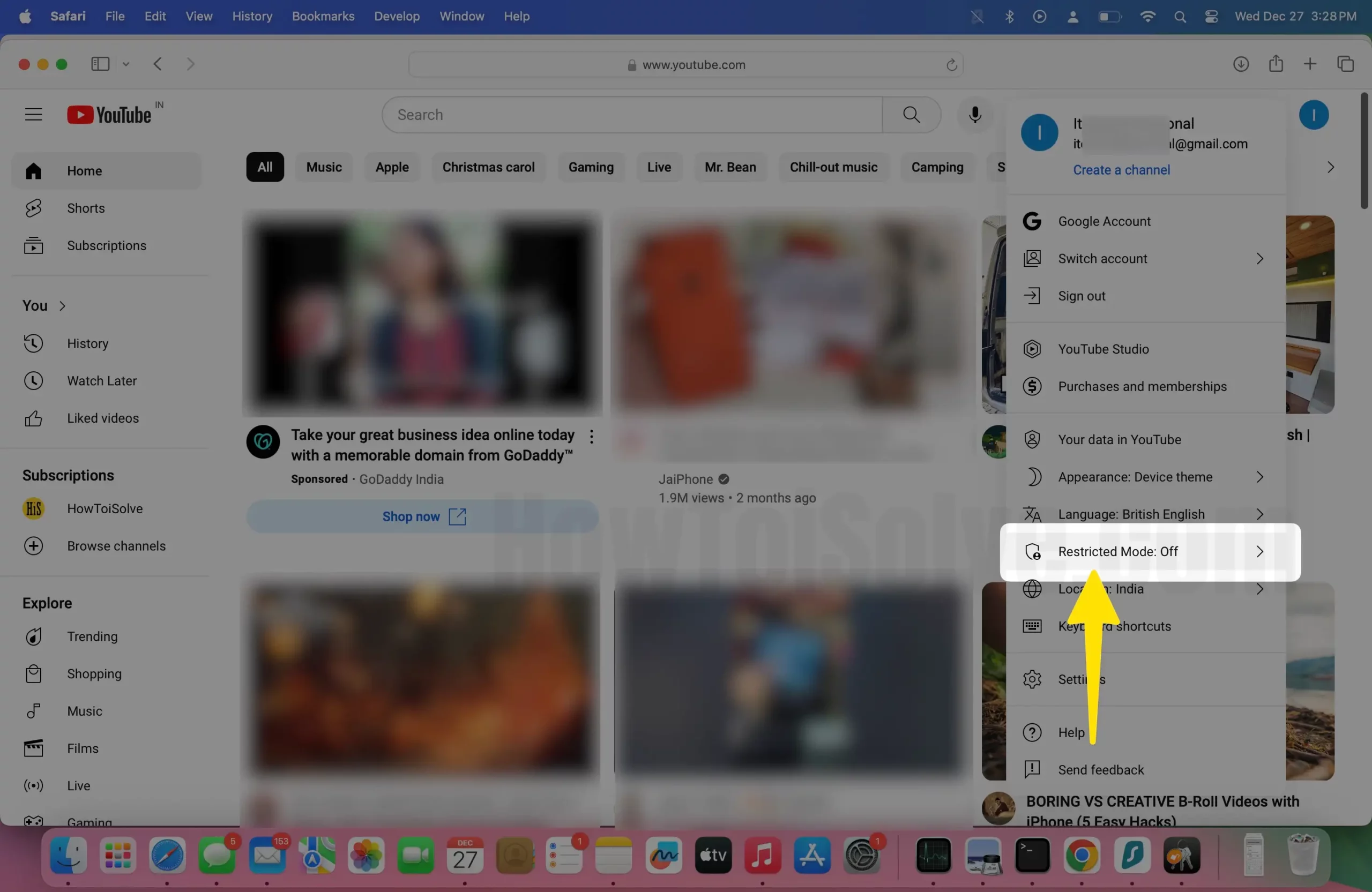
3. At the end of the panel, disable the Restricted Mode.
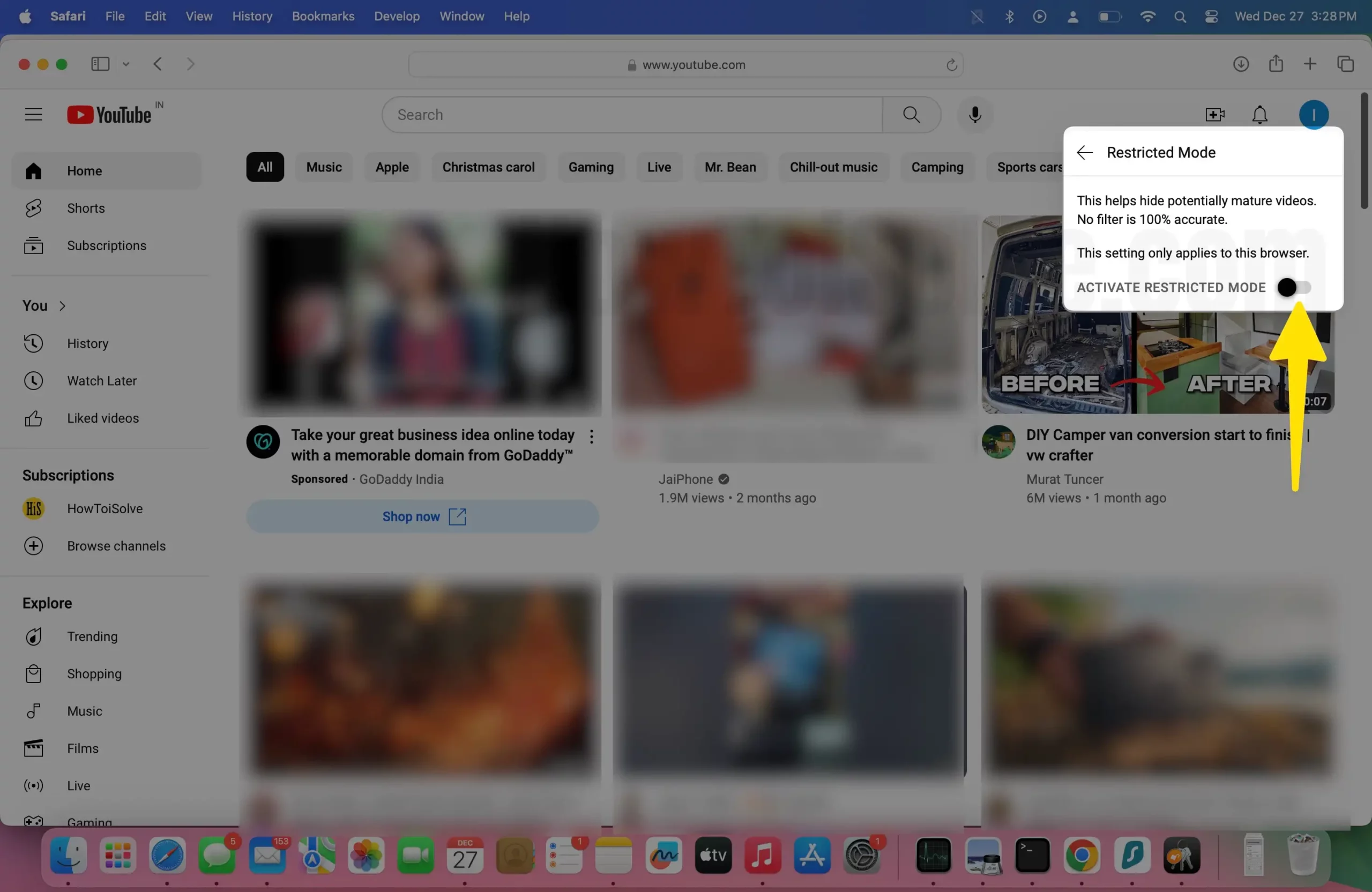
Fix Won’t Turn Off Restricted Mode on YouTube
Several users have reported that they can’t turn off the restricted mode on YouTube. Apparently, YouTube Restrict Mode is entirely not in your hands if you work with an organization that controls your browser activities, and sometimes it could be your carrier interrupting the function. So make sure to confirm with your administrator or carrier about the YouTube Restricted Mode.
Secondly, if that’s not the case, you can restart the device, browser, clear cache, and data of YouTube App, such workarounds to deal with it. The restricted mode settings are device-specific; when you enable or disable the Restricted Mode in a particular device, the changes are applicable and limited to that device only.
What happens if you Turn On Restricted Mode on YouTube
When Restricted Mode on YouTube is enabled, it won’t give you access to inappropriate and Age-Restricted Content. Besides, the restricted mode also interferes with the auto-play function of YouTube and won’t play any age-restricted or inappropriate content in auto-play.
Additionally, the restricted mode hides the comments and won’t allow you to comment on any video. So you might see Restricted Mode has hidden comments for this video message.
Fix YouTube Restricted Mode Off but Still Filtering Comments
It seems like YouTube Restricted Mode is turned off, but still, you’re missing some videos and comments. Well, from my experience, there shouldn’t be any problem with YouTube; you must recheck the Restricted Mode Settings for your Google Account. The YouTube Restricted Mode Settings only works with the device; what I mean is, make sure the device you’re getting issues with Restricted Mode has the restricted mode disabled; the changes done on another machine won’t reflect in your device.
Kindly ensure, whichever device you’re using, and facing issues must have restricted mode disabled.
Fix This Video is Restricted Please Check your Network Administrator Restrictions
For several reasons, if your Network Administrator has enabled the YouTube Restricted, and you’re using the same network on your device, it might be stopping you from accessing the restricted videos and comments. It’s all the game of DNS Settings of the router over your device is connected. Alternatively, it would help if you also cross-checked with the Internet Service Provider and Administrator that you’re given access to YouTube. If that’s already done, then here’s what can be done to Fix unable to turn off restricted mode on YouTube network administrator.
Turn Off Recently Installed Extensions
This is the best solution we can suggest; if you have recently installed any extension after connecting to another wireless network, please disable that extension. This works for the browser on which you’re using YouTube.
Turn Off Web Filtering in Security App
This could be your security application too. Open the security app installed on your PC and locate the Web Filtering option; make sure the web filtering in the security app is turned Off.