After updating to macOS Tahoe, many users — especially those running MacBook M4 or Mac Studio setups — have started noticing audio glitches, crackling, or popping sounds coming from the internal speakers or external devices.
These sound artifacts often occur during playback in apps like Safari, Logic Pro, Final Cut Pro, or while using Bluetooth headphones. The problem isn’t just annoying — it disrupts music production, streaming, and even casual listening.
If you’ve run into these issues, don’t worry. Below are the most effective troubleshooting methods to fix or minimize these audio glitches on Mac after the macOS Tahoe update.
1. Restart Core Audio (Temporary Fix)
I found a quick temporary solution that works instantly:
- Open the Terminal app from Applications > Utilities.
- Type the following command and press Return:
sudo killall coreaudiod - Enter your Mac password if prompted.
This command restarts the Core Audio daemon, which handles all sound output on macOS. After running it, the popping or crackling should stop immediately.
Note: If the issue returns after some time, repeat the same command again. It’s safe and doesn’t harm your system.
2. Check Your Output Device
Sometimes, the problem is simply the wrong audio output being selected.
- Go to System Settings > Sound > Output.
- Select your preferred device (e.g., Internal Speakers or your interface).
- If you’re using external speakers or AirPods, disconnect and reconnect them.
This re-initializes the audio routing in macOS Tahoe.
3. Reset MIDI & Audio Configurations
The Tahoe update reset or modified some users’ MIDI routing and Audio Device configurations — especially for recording studios or multimedia setups.
To fix it:
- Open Audio MIDI Setup (search via Spotlight).
- Check that all audio devices are visible and active.
- Reconfigure input/output routing if anything looks missing or disabled.
For professional setups, you may also need to re-map your audio interfaces or MIDI instruments after the update.
4. Reinstall or Update Audio Plugins
It’s unfortunate, but most — if not all — third-party audio software developers are still catching up with Apple’s aggressive update cycle.
Some plugins and DAWs (Digital Audio Workstations) may cause glitches, freezes, or sound dropouts until developers push compatible updates for macOS Tahoe.
If you’re running a recording or video-editing setup, check for updates to your:
- DAWs: Logic Pro, Ableton, FL Studio, Pro Tools
- Plugins: Waves, Native Instruments, Universal Audio, iZotope, etc.
It may take developers several weeks or months to roll out complete fixes, so patience (and regular updates) is key.
5. Reset NVRAM/PRAM
Sometimes, audio hardware settings are cached in NVRAM. Resetting it helps eliminate system-level conflicts.
- Shut down your Mac.
- Turn it on and immediately hold Option + Command + P + R for about 20 seconds.
- Release the keys and let your Mac restart normally.
This clears stored sound and display preferences that may have glitched after the Tahoe update.
6. Monitor System Resource Usage
Audio popping can also occur when CPU or memory resources spike.
- Open Activity Monitor > CPU Tab.
- Sort by %CPU and look for background processes hogging resources.
Close unneeded apps — especially browser tabs, screen recorders, or virtual machines that may be consuming audio buffer resources.
7. Stay Updated
Apple usually rolls out minor patch updates (e.g., macOS Tahoe 26.0.1 or 26.1) to fix stability issues like this.
Keep your system updated under System Settings > General > Software Update.
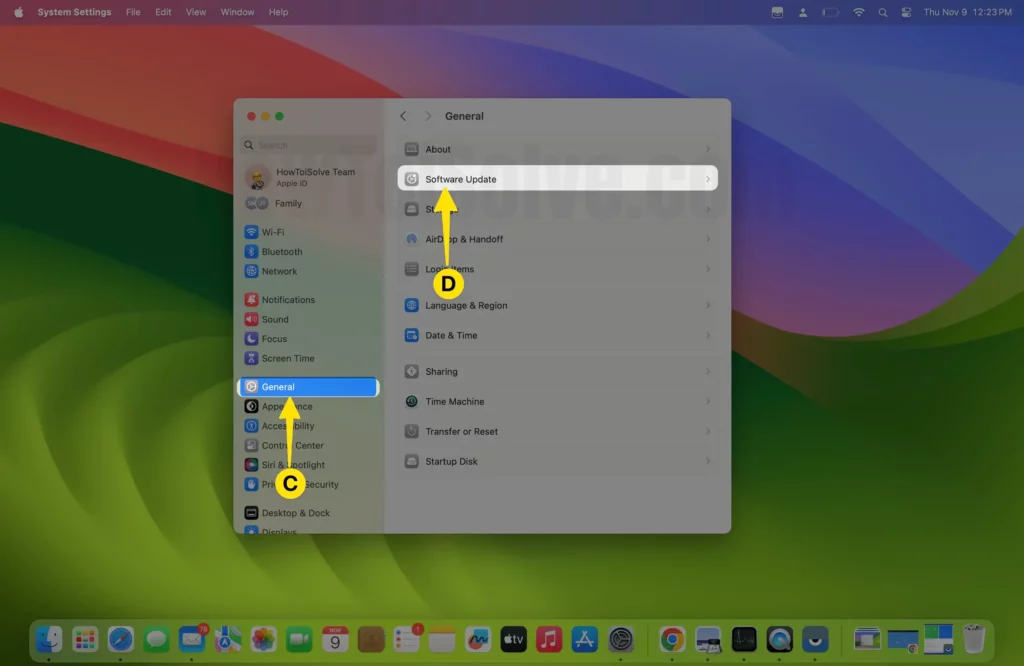
If you rely heavily on music or video production, consider waiting a few weeks before installing major macOS updates next time — giving developers time to release compatibility patches.
Common Error Messages & What They Mean
When troubleshooting audio issues on macOS Tahoe, you may spot strange system logs or pop-ups. Here’s what they usually mean:
| Error Message / Log | Meaning | Recommended Action |
|---|---|---|
coreaudiod: HALS_IOADevice.cpp | The Core Audio driver failed to communicate with your audio device. | Run sudo killall coreaudiod to restart audio services. |
AudioServer[PID] crash detected | Memory access error from an outdated plugin or driver. | Restart your Mac or reset NVRAM. |
EXC_BAD_ACCESS in CoreAudio | A memory access error is occurring due to an outdated plugin or driver. | Remove or update third-party plugins. |
MIDI Server timeout | Audio MIDI Setup couldn’t initialize a connected device. | Reopen Audio MIDI Setup and verify routing. |
AirPlay audio stutter | Wireless output delay or buffer underrun. | Switch to wired or Bluetooth output temporarily. |
These logs often appear in the Console.app > System Reports and can help identify whether the glitch is software or hardware related.
Bottom Line
The crackling or popping sound issue on macOS Tahoe mostly comes down to Core Audio instability and third-party software incompatibility. While the Terminal command (sudo killall coreaudiod) works as a reliable temporary fix, Apple and plugin developers are still refining performance under the new system.
If you’re running a multimedia platform, studio setup, or editing workflow on MacBook M4 or Mac Studio, these steps should stabilize your audio until permanent patches arrive.
Your Turn
Did these steps fix the crackling issue on your Mac? Please leave your reaction or experience below — your feedback helps others in the macOS Tahoe community find working solutions faster!






