If you don’t like that someone else is using your iPhone Safari browser, then we recommend here the best way. And it’s a hide safari icon on the iPhone home screen. In a similar way, you can freely apply to your iPad Air, iPad Mini, or iPod touch. To do this, you are not required to download and install any third-party app. Because the necessary option is already built-in in Apple’s all iDevice as a restriction setting of the latest iOS and iPadOS versions.
Just set up restrictions on Passcode and cling to almost the privacy of your iPhone in your fist. Such as hiding Apple’s default Apps icon (FaceTime, Camera, Siri & Dictation, AirDrop, CarPlay, News, and more) on the home screen. There is not much hard to do hiding icons, Even though you should have a complete guide about it. So if you’re an unknown concerned about the procedure, then don’t worry. I explained below the full steps for how to hide the Safari icon on the iPhone home screen or the Hiding Safari icon on the iPad Air or iPad Mini home screen.
Free Tips Disable the Safari icon on the iPhone or iPad
In this process, you need a screen time passcode. Having an issue likely forgetting the restrictions Passcode on iPhone/ iPad? Then, learn how to reset the restriction Passcode.
Step 1: Launch the Settings App on your iPhone > Tap on Screen Time, then Select Content & Privacy Restrictions.

Step 2: Enable Content & Privacy Restrictions > Select Allowed Apps > Tap on Safari to Disable (Turn the toggle to it off).

How to disable Safari on iPad
Launch the Settings app on your iPad

Select ScreenTime
Press on “Content and Privacy Restrictions“.

Now enable “Content and Privacy Restrictions” by clicking on the switch next to it.
Go to “Allowed Apps“.

Disable Safari by clicking on the switch next to it.
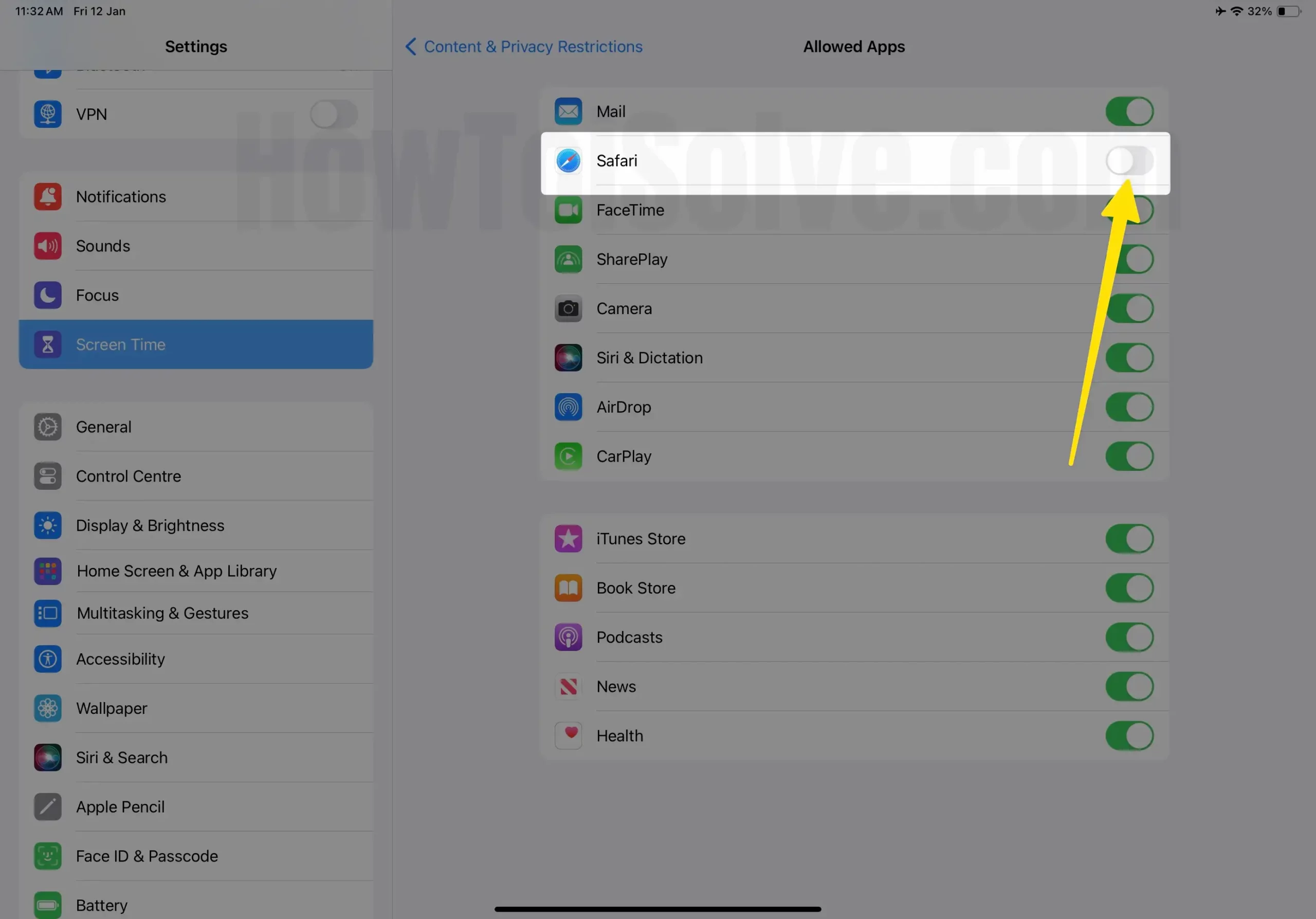
That’s it.
Don’t miss: Hide Apps on iPhone Without Third-Party Apps
Please share your experience with us regarding hiding the Safari icon on the iPhone home screen. If you encounter any issues with respecting iOS Safari browser errors, feel free to comment below.
We promise to troubleshoot your iPhone/iPad issues promptly and provide solutions. Contact us for more tips.
