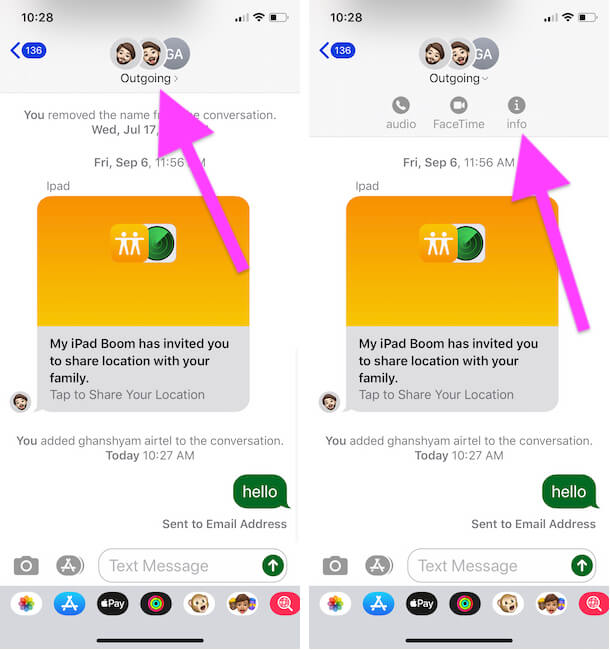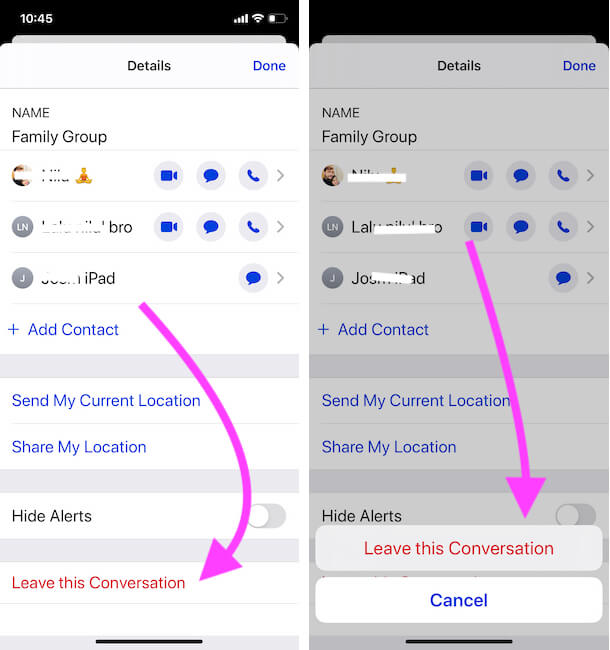Apple’s Messages App gives tough competition to other Messenger Apps, it features unique abilities that even you won’t find in popular messenger apps like WhatsApp. However, one of the best parts of using any messaging app is Group Chat, luckily we have in iPhone’s Messages App too. Group conversations are much appreciated, until the members of the conversation stay cool, and don’t spam you with creepy photos and messages. All the time, we have to deal with annoying texts, that usually sucks the iPhone battery, making chimes and showing notifications pop-ups. If you don’t want to be a part of the group chat on the iPhone, this tutorial will show you how to leave a group chat on the iPhone.
With so many positivities, the Messages app has few limitations that might not allow you to leave the conversation easily. To leave the group chat, all the participants of the group must be using iMessage, none of them should be using Android. Also, when there are more than three participants in a group then only you can leave the conversation.
How to Leave the Conversation on iMessage iPhone, iPad
Summarizing the Rules to Leave the Conversation
- All the participants of the thread must be on the iMessage, if any Android user is a part of the group, then you can’t leave the thread.
- Messages App will let you leave the group only if there are three or more than three participants who are part of the thread.
- If the Leave the Conversation option is greyed out, then one of those requirements is not met with the rules, in such cases, you can Mute the conversation.
How to Leave iMessage Group Chat on iPhone
- Navigate to the Messages App on your iPhone.
- Open the conversation that you want to leave.
How to Mute Group Messages on iPhone
If you can’t leave the iMessage Group Chat, then Hide Alerts from the group, this will stop sending irritating alerts to your iPhone.
- Launch the Messages App.
- Go to the Group Conversation.
- Tap on the top of the group chat (on the group name).
- Tap (i)info on the upper screen.
- Toggle ON hiding Alerts. [You can see in above picture]
- That’s it.
Leave This conversation Grayed Out or missing
You are in the Group members list and You are unable to Leave Group because of ‘Leave this Group‘ option is Grayed out. Then You should have to Add Another member in Group then Leave yourself from a group using the “Leave This Conversation” option. To See the Leave Group option on your iMessage conversation Group info, in Group must have 3 or more Group members in the group.
The second case is, You are not in the list of Group Members list in iMessage Group and Still are you receiving Message in Group then Follow the next trick.
Receiving Message After Leave Yourself from Group on iPhone Messages app
You are not in Group list under the Group info, Then you can Block the Caller from your Phone app to Stop unwanted messages coming to your Messages app. or Hide Alerts by Swipe Group name on List of Conversation from Messages app on iPhone, iPad.
That’s it.