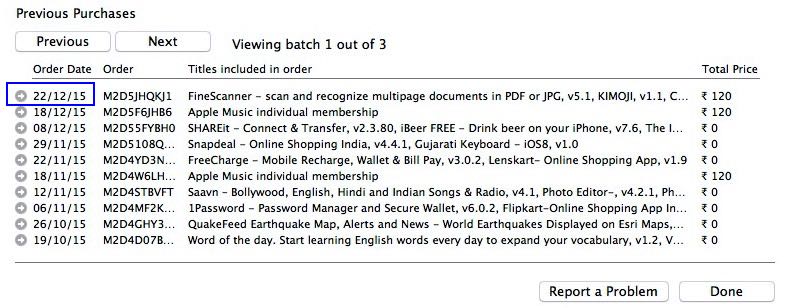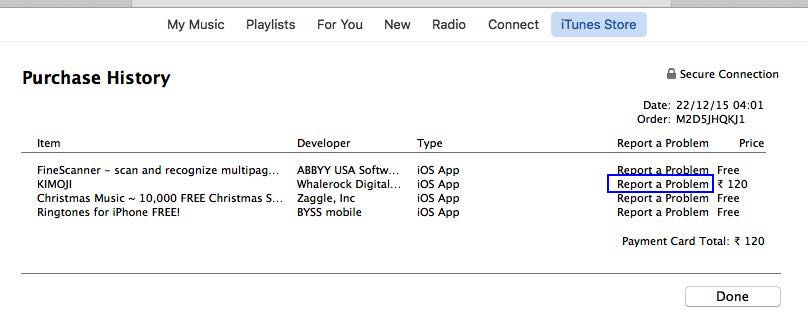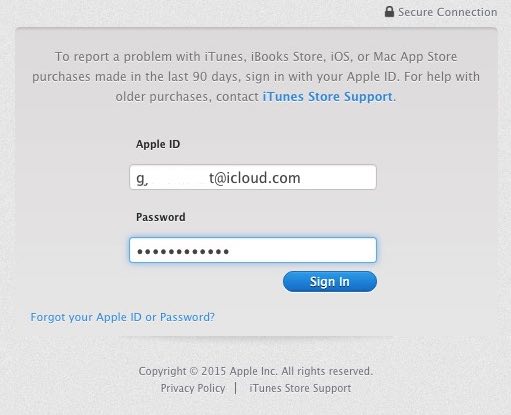The App Store offers a refund policy that works for valid reasons. If you’re not happy with the terms, conditions, or app functionality, it’s easy to get Apple refund for a paid iPhone app. Simply follow these steps on your device and get a refund of your money.
Note: Apple’s Store terms can be changed at any time. So please make sure by reading this guide on Refund iOS App. And get back from developers.
A Step-by-Step Guide on How to Get a Refund from Apple for Your App
Method 1: Request Refund of Your Purchase From Your Account From Browser
To initiate a refund for your purchase, confidently access your account through a web browser.
- Refund from the web directly: Report Problem on a Paid App.
Or Select Valid Reson of your Refund request,
See All Past Purchase Invoice For Your Account
Method 2: Using iTunes/Finder on Mac & PC: Report a Problem
On macOS Version Catalina or later MacOS users can use Finder instead of iTunes, But MacOS Mojave & Earlier MacOS users and Windows PC users can use iTunes For manage Account and Syncing process. Follow the Below steps for Finder and iTunes.
- Finder will not see the option like iTunes, So You have to Get Refund using the Above method only.
For iTunes
- Go to iTunes on Mac/ PC.
- Next, From the top right profile name menu option. Choose Account info.
- Log in with Apple ID and Password, You should use in Purchase app on iPhone, iPad, or iPod Touch.
- There, you can see Full Profile Details with last purchased apps with this Apple ID.
- Under the Purchase History section click on “See All“.
 here you can see all purchased apps with date and name in Title.
here you can see all purchased apps with date and name in Title. - Tap on the Aero icon near to the date of purchase. From the list of apps downloaded on the same day, Choose Report a Problem. Now you can send individual app report problems.

- Point that app, what you want a refund for app.

- Next, Login with Apple ID and Password.

mostly folks don’t believe but apple always cares own users, Best of luck and save you from the west in inappropriate paid/ Pro apps. Share your experience on how to refund the paid iPhone app in the app store online.