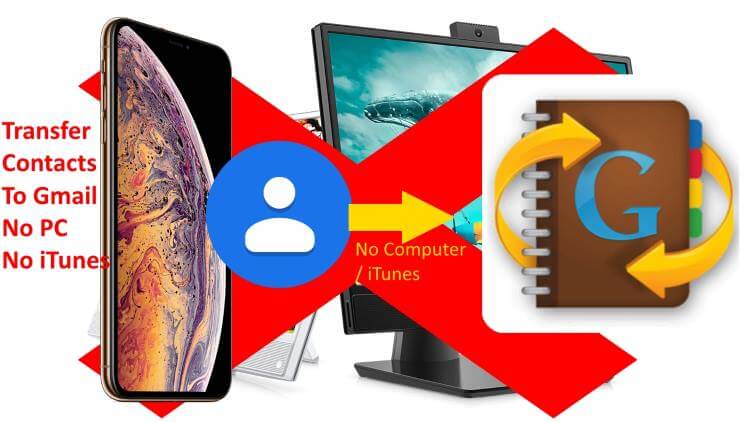Backing up your important data should always be your first option before you update or restore your iPhone, and similarly taking backup of Contacts stored in the iPhone. So this article is all about how to save iPhone contacts to Gmail. Usually, we are habituated to taking back up of all that stuff into our iCloud account. But we should think outside of the Apple world and the best option that comes to mind is Gmail.
Once you save your iPhone contacts to your Gmail account, you can access and copy all the contacts if your iPhone is lost or stolen. Moreover sometimes due to system errors iCloud doesn’t work properly, or maybe the iCloud account gets locked at that time also Gmail will be useful.
Learn how to save iPhone Contacts to Gmail: Export iPhone Contacts and Restore in Gmail account
- Step #1: Go to the “Settings” app on iDevice.
- Step #2: Tap on your name banner.
- Step #3: Select “iCloud”.
- Step #4: Now, tap to enable “Contacts”.
- Step #5: Visit icloud.com on your computer.
- Step #6: There, sign in with your Apple ID & Password.
- Step #7: Click on the “Contacts” icon from the list.
You will see the list of iCloud Contacts.
- Step #8: Next, on the left bottom corner click on the “Settings” icon and hit the “Select All” option.
- Step #9: Once all contacts are marked selected, again click on the same “Settings gear” icon and select “Export vCard”.
The file will be downloaded to your desktop.
Now Restore the vCard File to your Gmail account
- Step #10: Now, visit https://contacts.google.com/.
- Step #11: Login with Gmail credentials.
- Step #12: Click on the More option on the sidebar > Under this Expandable menu finds out the Import option.
- Step #13: Select the file “Contacts”.
- Step #14: Now, click on “Import”.
- Step #15: Then select file from your PC and click on “Import”.
Hope you found updated information over here, Share your think and give us feedback. Also, follow me on social to get more tips and tricks.