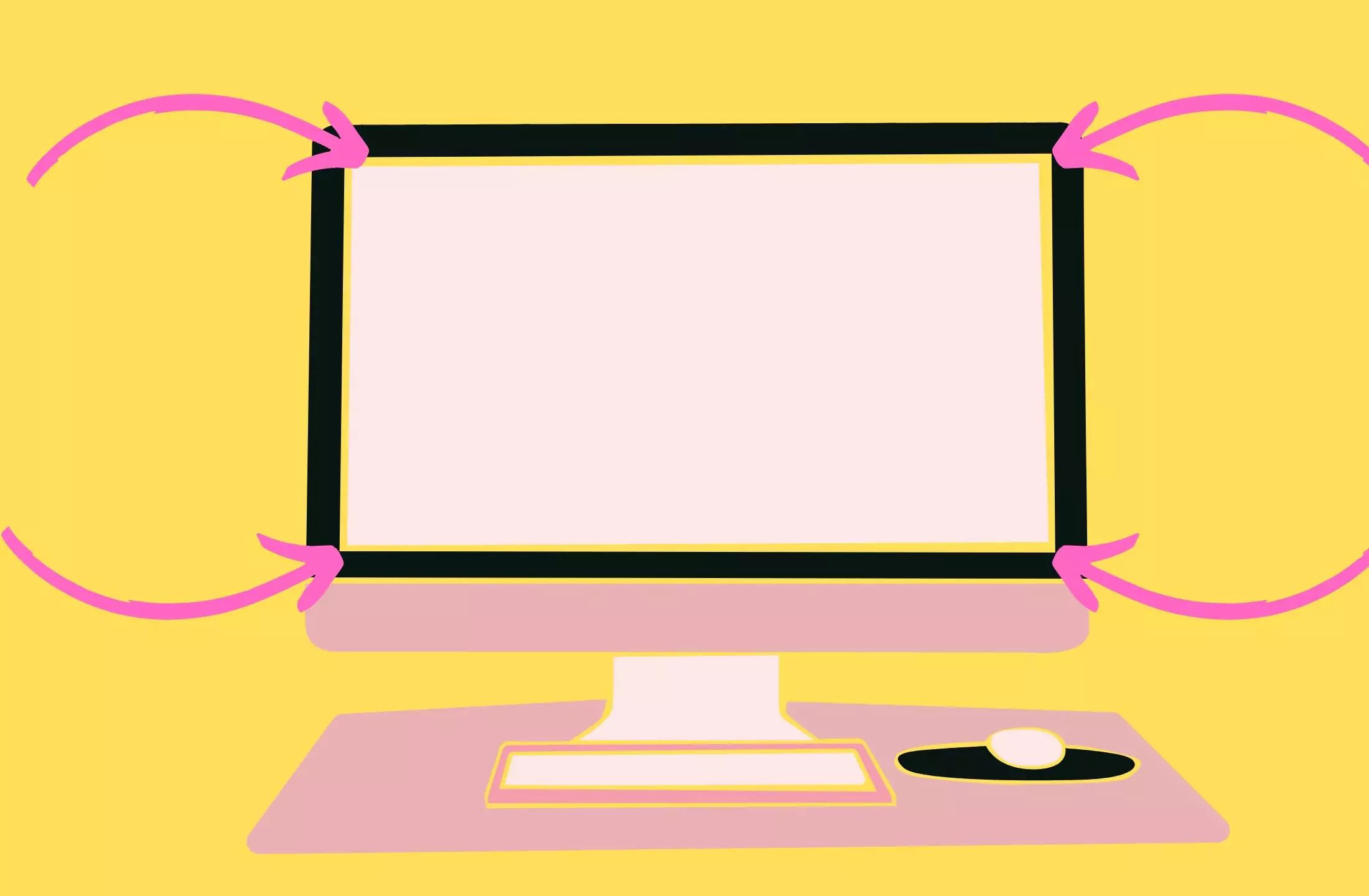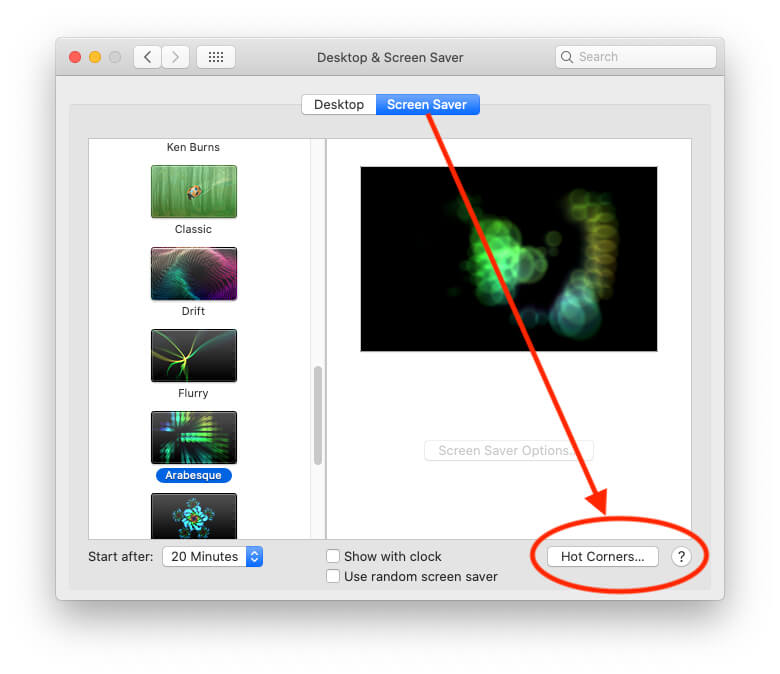Learn from this tutorial how to Create, set up,/activate hot corners on Mac, Macbook Air, MacBook Pro, Mac Mini, iMac. Hot corners are a kind of little portion when you hold your cursor on that part when you’ll appear Screen saver of your MacBook Air, Pro, or iMac. Here I’m giving you a tutorial on how to (set up) active hot coroners on a Mac that runs the latest macOS version. I’ve been an excellent experience with this fantastic feature of Apple’s macOS. If you’re ready to do it, you should follow the given customized or active hot corners on Mac.
Also, Read – Ways to uninstall Mac application
Recipe for Set up/ Active Hot Corners on macOS [Any MacOS]
Enable Hot Corners on macOS Sonoma, Ventura
Step 1. Go to the Apple Logo from the top mac menu > System Settings.

Step 2. Now Click on Desktop & Dock > See Hot Corners Option on the last of the screen. and Click on it.
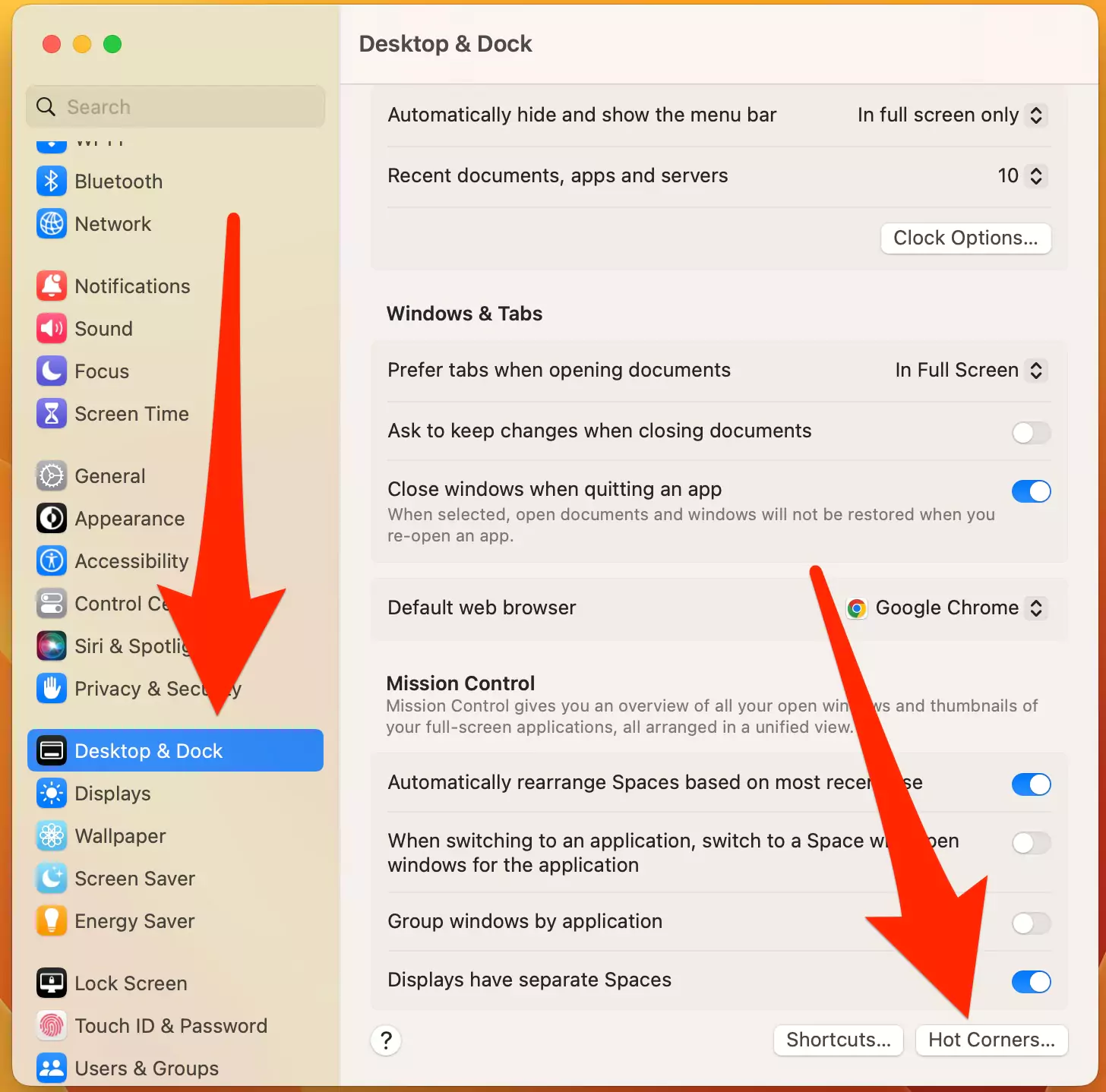
Step 3. Select the app & Function to set on the Hot Corner of your Mac screen. Here’s i apply for the Quick Note app. To Turn off Hot Corners on your Mac, de-select the time and select [-] in the Dropdown menu. Click on done to apply the changes.

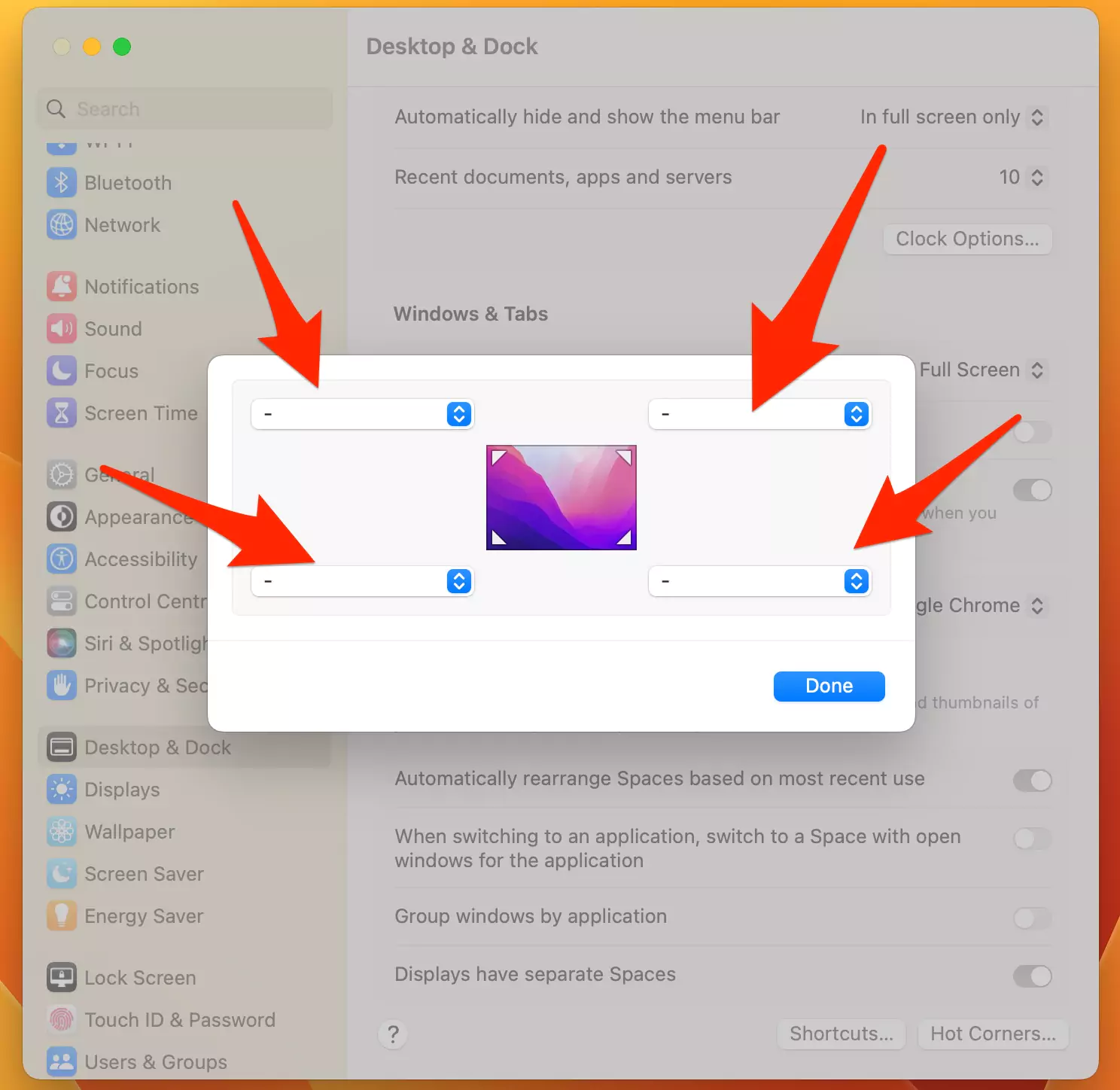
Turn off Hot Corners In macOS Monterey & Earlier
Step 1. Click on the Apple logo, from the top menu bar
Step 2. Choose, System Preferences
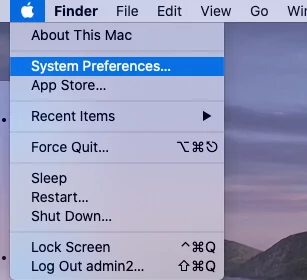
Step 3. Select Desktop & Screen Saver preference, then Screen Saver
Step 4. Click on hot Corners
Step 5. Click the Pop- up menu for the corners you want to use & Choose Start Screen saver
Step 6. Last, Click OK.
That’s it. You can see a little hot corner on your Mac Desktop Screen. Let’s take your cursor using a trackpad or Mouse on those corners and tell us in the comment what you have seen after hold on to those corners. I hope you would like it most because it allows you to start screen saver manually or go for Desktop. Almost hot corners feature to use for that time when users stand up from their desktop for merely time.
Tips: Quickly Open Quick Notes on Mac Using Hot corners.
Don’t Miss – Best Mac Data Recovery Software for lost Data
If you like this procedure, you can help your friends and others; by sharing this post on your social media Accounts, Such as Facebook, Pinterest, Linked-in, Twitter, and more.
Tell us, dear guys, how you seem this post for, set up, or active hot corners on Mac.