
Want to see your hidden folders on a Mac? Whether you’re running macOS, an older version like Sequoia 15.5, or just updating your current system to macOS 26, the steps are a little different for each. In this guide, we’ll show you exactly how to reveal hidden folders on any Mac, including using Finder shortcuts and simple Terminal commands, so you can find what you need without any confusion.
Let’s see how to unhide folders and files on your Mac.
Note: If you’re trying to view files and folders from a portable device, this tip won’t work on your Mac. But you can easily do it on a Windows PC.
Method 1: Unhide Files & Folder Using Keyword Shortcut:-
- Open Finder. – Click on the Finder icon in your Dock to bring up a new Finder window.

- Go to the location. – Navigate to the folder where you want to see hidden files.
- Use the keyboard shortcut.- Press Command + Shift + Period (.) on your keyboard.
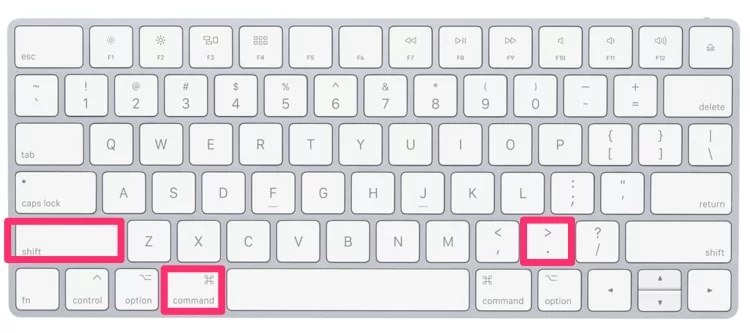
- View hidden files.- Hidden files and folders will now appear slightly faded. Press the same keys again to hide them.
How to Access the Hidden ~/Library Folder on Your Mac
For Example, if you want to see Library folders, Open Finder on Mac > from the top Menu > Go > Go to folder.

Now, enter ~/Library and Hit Return to move.
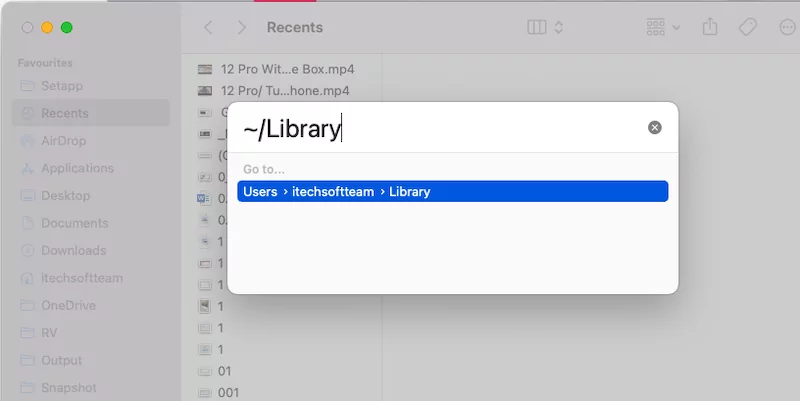
Now, Press Shift + Command + Dot (.) Keys to see all the hidden folder in Finder.
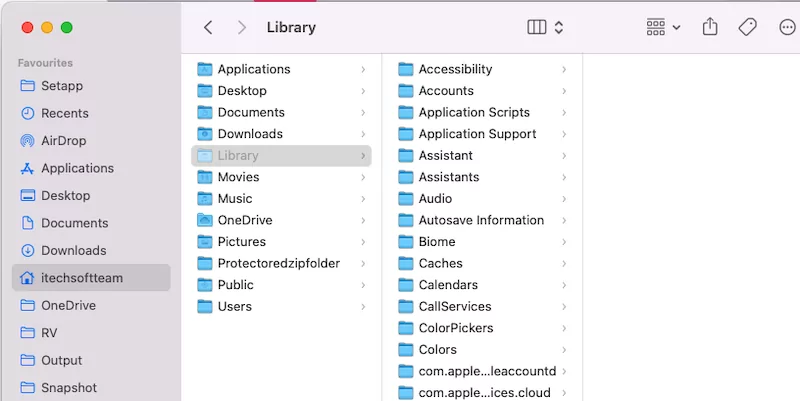
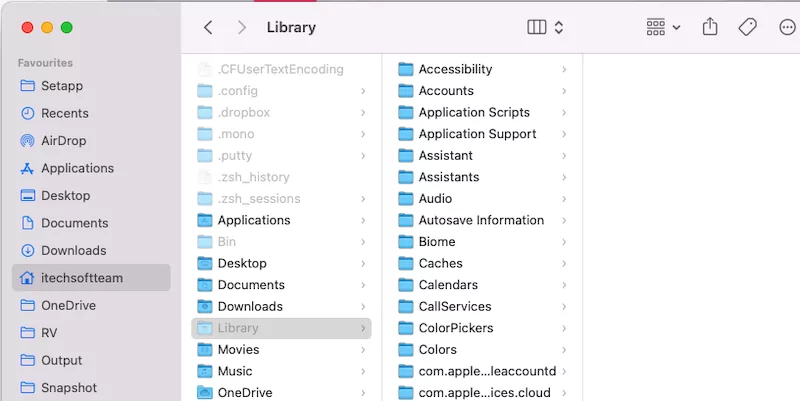
Method 2: How to Unhide a Hidden Folder Using Terminal Command
Step 1: Go to the Terminal from your Mac, by (under the Finder > Applications > Utilities)
Step 2: Copy the below command and paste it into the terminal. Then press Enter.
defaults write com.apple.finder AppleShowAllFiles -boolean true; killall Finder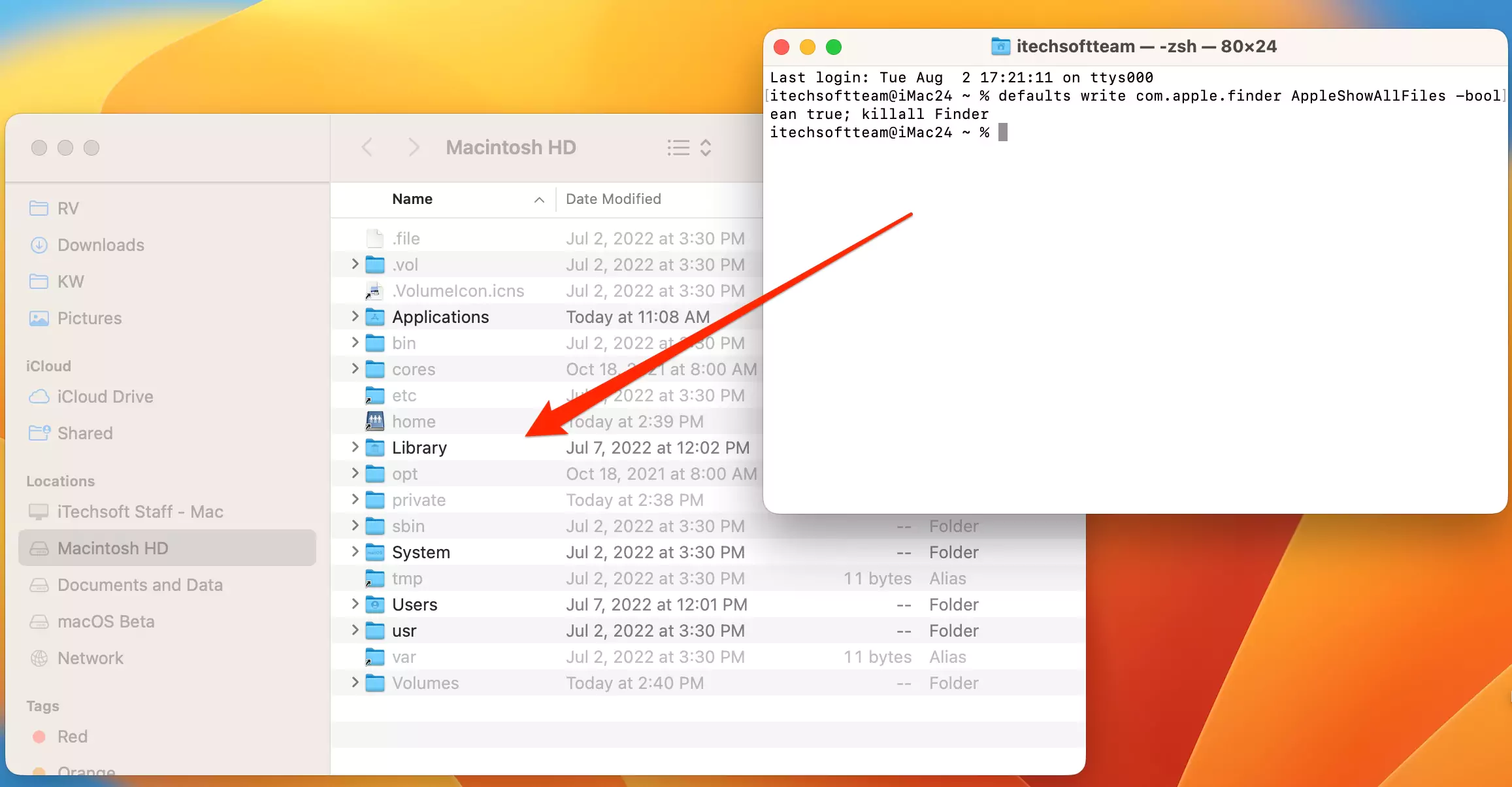
Now, it will stay as you set it while you re-open the Finder window.
Note: To re-hide the Folder, run the following command:
defaults write com.apple.finder AppleShowAllFiles -boolean false; killall Finder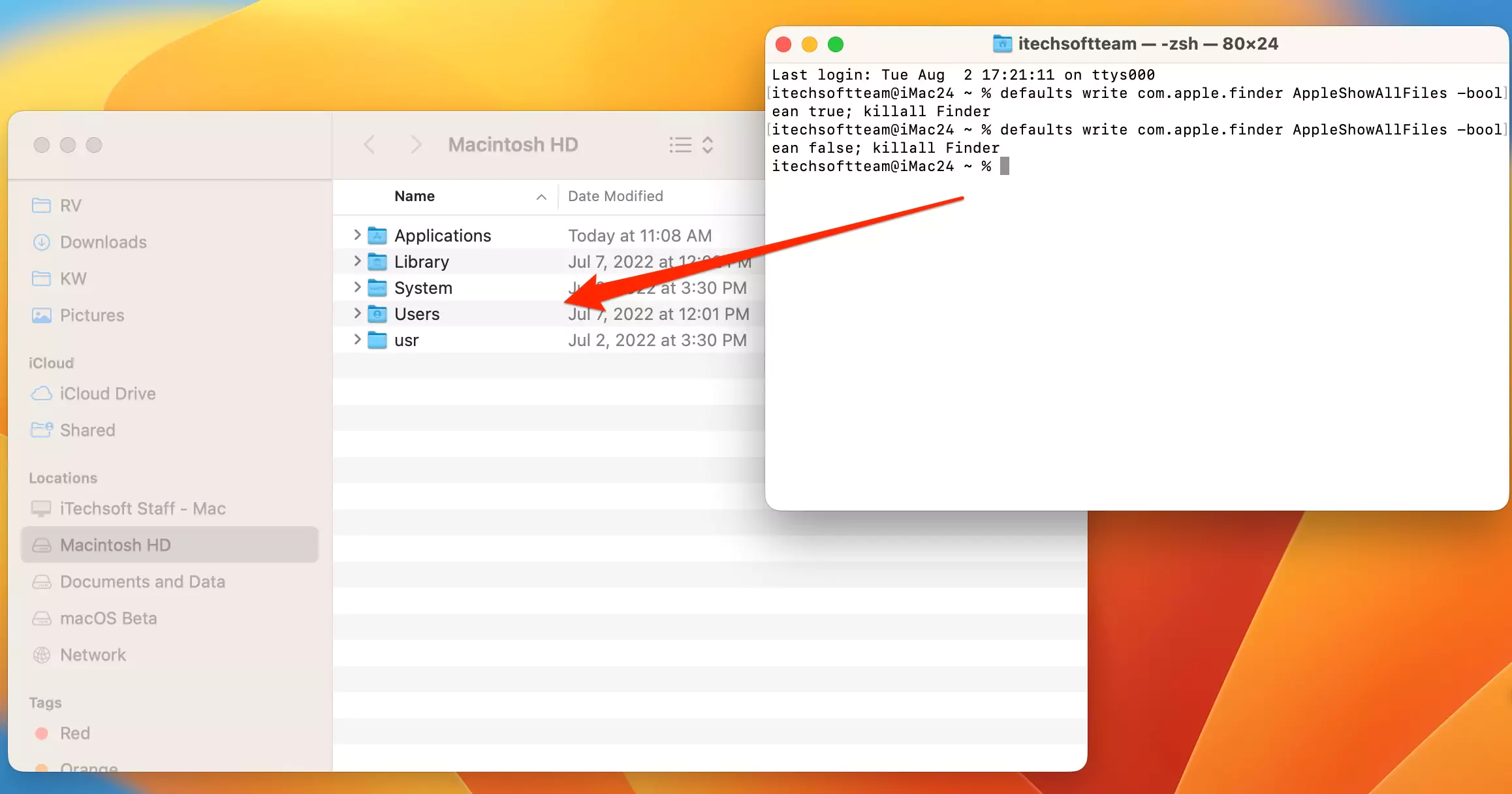
Step 3: Now, under the Finder, you can see all the hidden files from your whole system, as shown in the screen below.
How to Show a Folder on an External Hard Drive or Portable Device Using Terminal on Mac
Here, I am providing a suitable example to show you how to access hidden files and folders on your external drive or USB drive. Under the command prompt window, type below suitable command.
chflags nohidden /Volumes/PNY\ BACKUP/Users/Thomas/Library
>> If the External drive name is: Mac HD Clone, then enter below command
chflags nohidden /Volumes/Mac\ HD\ Clone/Users/diane/Library
>> if external drive name: macOS Tahoe
chflags nohidden /Volumes/tahoe/Users/diane/Library
You might also like: How to disable/enable dark Mode on Mac.
How do I permanently see hidden files on Mac?
Both methods let you permanently see hidden files and folders on your Mac. Just open Finder, pick your Macintosh HD drive, and press Shift + Command + . (dot) to view all hidden files in that folder and its subfolders. Or run a simple command in Terminal to show all hidden files across your Mac at once.

So, the command to view a hidden folder on your Mac depends on your external drive or portable device name. You’ll need to type that name into the command where the example shows a space.






