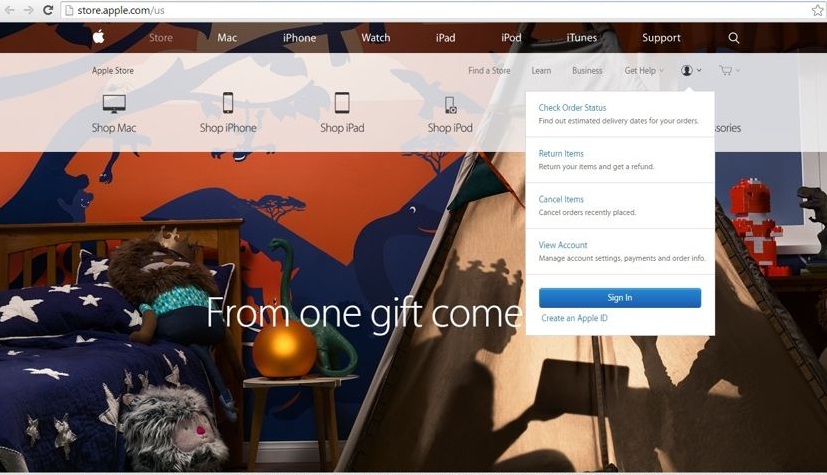
In this case, have you updated your payment info from your iOS device or Mac? It’s hence that Apple is giving an option to use a different Apple ID login for the iCloud or iTunes App Store for purchase. You know that you can also buy or purchase from the Apple TV app store.
Many of the folks are suffering from the error problem of downloading or installing an app from “Verification required: before you make purchases, you must go to the iTunes Store on your computer and verify your payment.” Don’t hesitate; here is the fastest and easiest solution to resolving the problem all the time using two different options given below.
Steps to resolve: Verification required on purchases from Apple TV app store
1st Over Online App Store from Browser on Any Device: iPhone, iPad, Mac
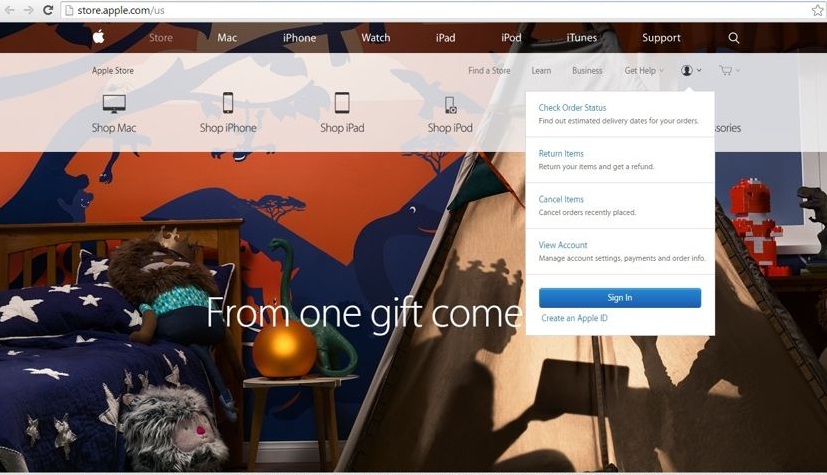
Step 1: Go to the App Store (under the Account) from the Safari browser on your Mac/PC.
Step 2: Log in with Apple ID or Password (Use the same Apple ID you want to use to buy on Apple TV)

Step 3: after login success, in your browser’s top right corner, inside your account name, tap the “Choose View Account” option.
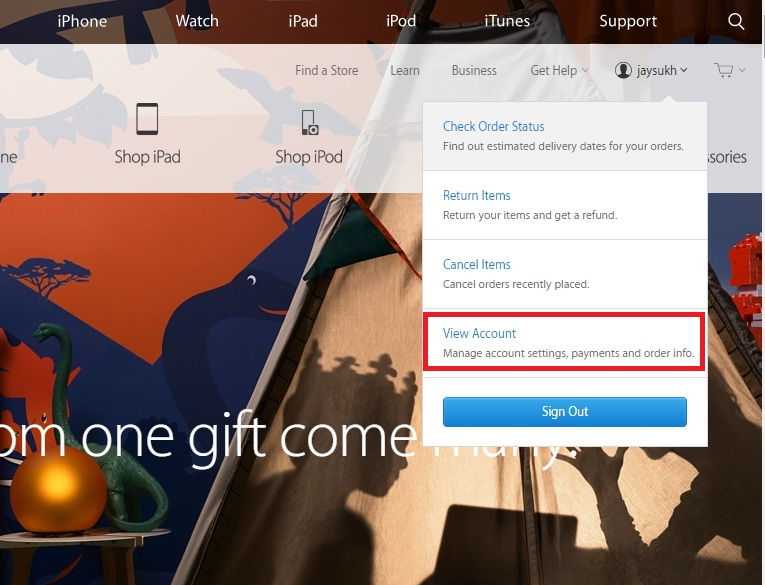
Step 4: Next, you can see different options related to item tracking and account settings.
Step 5: Under the Account Settings group, select the option to change your default shipping or billing information.
Step 6: Now, click on edit for payment information.


Step 7: Submit once again or update with current credit card data that you have been using recently.
2nd Using the iTunes-installed Computer: getting verification required on Apple TV
Here is the alternate way to do the same verification process given in the first way.
Step 1: Open iTunes on your Mac or PC.
Step 2: Click on iTunes Store from the top right pane on your screen.
Step 3: Click on your account name > Click on the account option.

Step 4: Next, choose the edit option in front of Payment information.

Step 5: Again submit your credit card data.
All the best, I hope you now verified for Apple TV purchase; now you don’t see error message. Verification is required before you make purchases from the Apple TV 4K / Apple TV 4th generation.
If you have any further queries regarding the acquisition from the iTunes App Store, please share them with us.



