Apple One Services Bundles are launched by Apple to all the regions, meaning now you can subscribe to any Apple One plan depending upon your requirement. Apple One bundle packs most used Apple Services such as Apple Music, Apple TV+, Apple Arcade, and extra iCloud Storage. I bet Apple One will definitely save you a lot of money and of course, you don’t have to pay for each subscription separately, everything will be easy to manage, for you and also for Family. Plus, the Premier plan also includes Apple News+, and Apple Fitness+ (likely to roll out before 2020 ends), alongside common services.
In this article, we’ll show you what are the services offered under Apple One bundles, price, and miscellaneous details that you must know before choosing the tier.
How to Subscribe and Unsubscribe Apple One Plan on iPhone, iPad
What are the Apple One Service Bundles, Prices, Free Trial Period, Supported Countries?
Keep note that Apple One free one month trial is only available for the services that you aren’t using currently. Once the free trial period is over, all the services will be merged into Apple One and will automatically renew after the trial. It might be possible that you won’t get hands-on the free trial for the services that you’ve recently canceled.
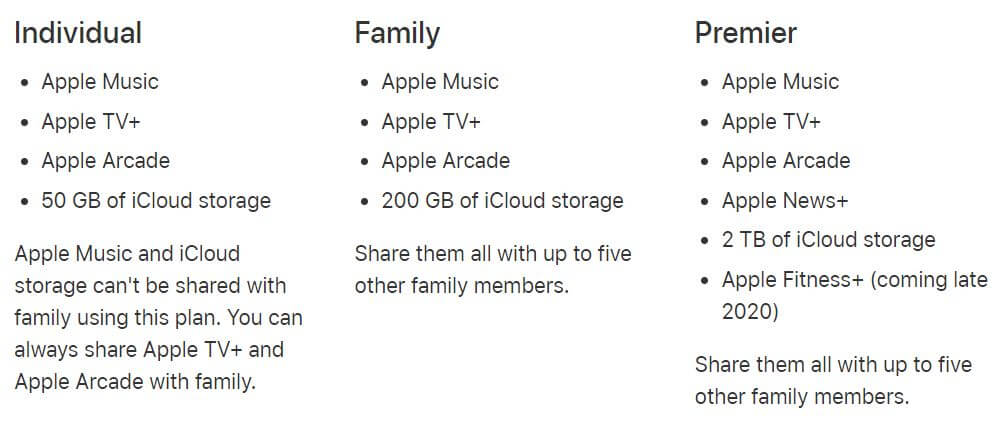
Apple One plans are divided into three tiers, Individual, Family, and Premier, each of them saves a good amount of money.
The basic Individual pack costs $14.95/mo which saves $6/mo and comes with Apple Music, Apple TV+, Apple Arcade, and extra 50GB iCloud Storage. However, you cannot share Apple Music and extra iCloud Storage with family if you choose an Individual plan.
Family plan bundles the same Apple Music, Apple TV+, Apple Arcade, and extra 200GB iCloud Storage and luckily all these services can be shared with up to five family members. It is priced at $19.95/mo and potentially saves $8/mo.
Apple One Premier is only available in the countries where AppleNews+ is there, mainly the US, UK, Australia, and Canada. Apple Music, Apple TV+, Apple Arcade, extra 2TB iCloud Storage, AppleNews+, and AppleFitness+(coming late 2020), these are the services included in the Apple One Premier plan. It costs $29.95/mo and can be shared with up to five members of the Family Sharing group. You can save $25/mo.
Apple has rolled out Apple One Services in major countries; only Premier Plan is made available in the regions where AppleNews+ is there, such as UK, Canada, US, and Australia, while you can use Apple One Individual and Apple One Family if you belong to these countries, check the list.
How to Subscribe to Apple One Services Bundle from iPhone and iPad
There are two methods to get Apple One, from the App Store and also from the Settings app.
Method 1: From Settings App
- Open the Settings app on your iPhone, iPad.
- Tap on your name.
- Hit the Subscriptions.
- Tap on “Get Apple One”.
- Read the details when Apple One Plans appears on the screen.
- Besides, Apple will recommend a bundle that is appropriate for you.
- Buy or Start Free Trial(If available for you) for the Apple One.
Check Out More in Video Guide:-
Method 2: From the App Store on the iPhone App
- Go to the App Store.
- Tap on your profile icon in the upper-right corner.
- Tap Subscriptions
- Select Get Apple One.
- Choose the Apple One tier.
- And Start Free Trial(If available for you) or Buy Apple One.
How to Cancel Apple One Subscription on iPhone, iPad
- Navigate to the Settings App.
- Tap on your name.
- Go to Subscriptions.
- Apple One should appear in the list with other subscriptions.
- Tap on Apple One.
- There you will see Choose Individual Services and Cancel Apple One.
- When selecting the Choose Individual Services option, you’ll be allowed to keep the services active while canceling the AppleOne. Tap Cancel Apple One.
Likewise, it can also be done from the App Store,
- Navigate to the App Store.
- Tap on the profile icon on the top-right corner.
- Tap Subscriptions.
- Select Apple One under the Active category.
- Tap Choose Individual Services or Cancel Apple One.
Hope you are using Apple One Bundle and Saving Money by Activating all the Apple Services on all of your Apple Device.
