If you want to enable LED Flash Alert on Your iPhone, then you can do it from the settings app. by the way here we’re giving you a recipe for how to turn on LED Flash Alert on your iPhone. There are many changes in the accessibility of iOS but no change for Enable/ Disable LED Flash Alert.
You can do also Turn on the LED flashlight from the Control center of your iPhone. You can see the LED Flash Light icon under the AirDrop icon. Just Tap on the Flash icon to do enable. Sometimes problems occurred LED flash might not work but well after once turning off/Turning on. Accessibility is a prime controller to set everything on your iPhone, iPad, or iPod Touch.
Don’t miss this Deal – Best AirPrint Printers for iOS
A Trick to Turn On LED Flash Alert on iPhone
- 1. Tap on Settings app, from your iPhone/iPad home screen.
- 2. Tap on Accessibility
- 3. Scroll to Audio/Visual and Scroll to last on the iPhone screen.

- There is an option for Turn LED Flash for Alerts ON.
- When you enable Led Flash For Alerts “Flash On Silen” will appear. Use LED Flash for Alerts when the ring switch is set to silent.
in the latest iOS, You can also see an additional setting for LED flash alert when your Phone into silent mode. – “Flash on Silent”
You can customize led flash alert for Silent Mode phone as on/green or Off/white switch toggle.
That’s it.
Now, you can get LED Flash alert per new Notification. It’s beneficial during iPhone in the dark portion and away from you.
Tips for how to Disable/ Turn off LED Flash Alert on iPhone
iPhone 6 & Earlier..
Below described steps denotes your iPhone LED flash alert will be off after done that you’re not eligible to get an LED Flash alert on each and every Notification on your iPhone Screen.
- 1. Tap on Settings app, from your iPhone home screen
- 2. Tap on General
- 3. Next, Tap on Accessibility
- 4. Turn LED Flash for Alerts OFF. Under the hiring section

That’s it. Share with us in our Comment box, if you require any assistance regarding Turn on LED Flash Alert on iPhone device ever.

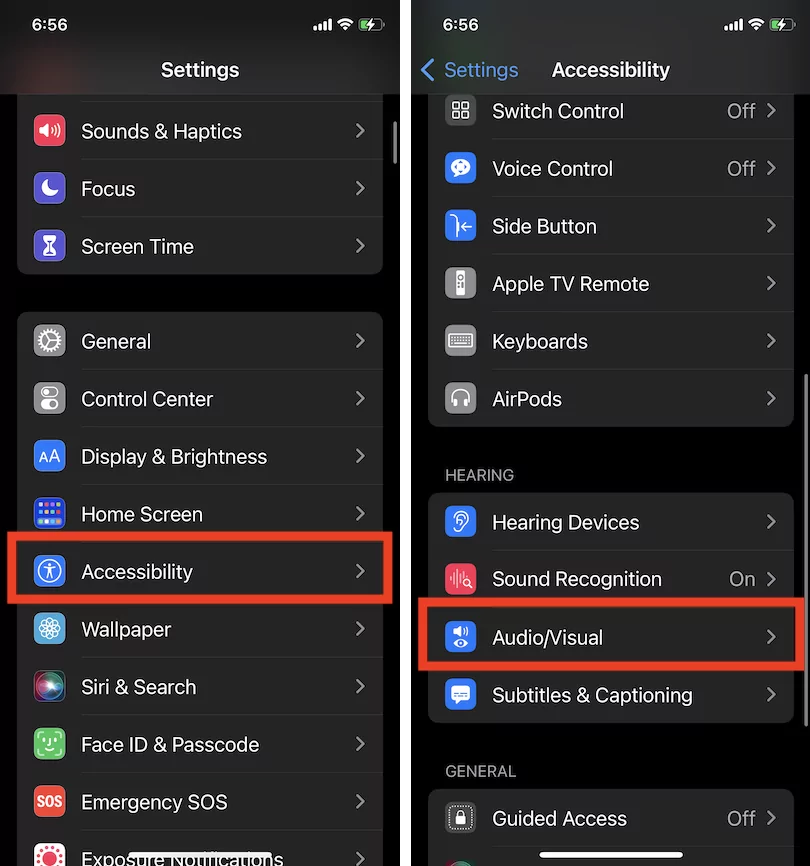
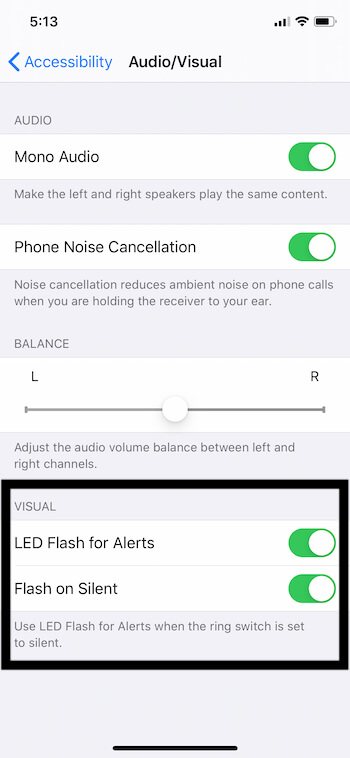

I can’t find accessibility when I click the General…. only accessibility shortcut
accessibility move from General to out. iOS 13/iPadOS 13 or later Settings > Accessibility…